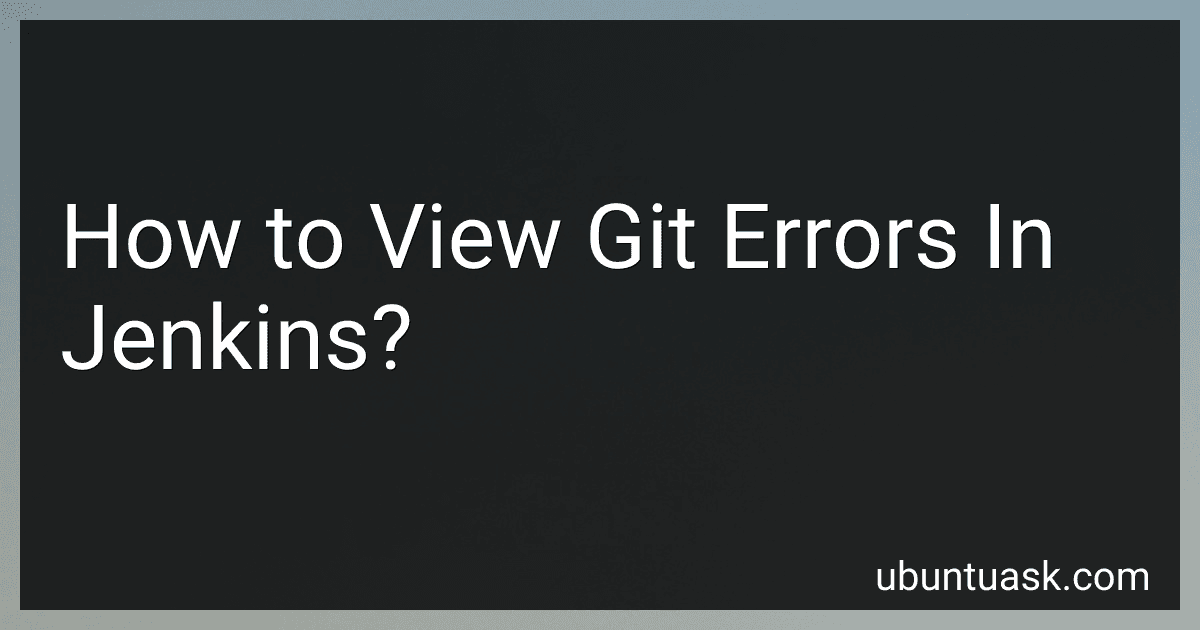Best Tools to Diagnose Jenkins Build Errors to Buy in December 2025
To view git errors in Jenkins, you can check the console output of a failed build. When Jenkins triggers a build that involves Git operations, any errors encountered during the process will be displayed in the console output. Look for messages that mention Git or related actions, such as cloning, fetching, or pushing. The error messages will usually provide information about what went wrong, such as authentication failures, network issues, or conflicts with existing files.
Additionally, you can enable verbose logging for Git operations in Jenkins to get more detailed information about the errors. This can help you troubleshoot and fix the issues causing the failures. To do this, you can add the "--verbose" option to the Git command in your Jenkins job configuration or set the "GIT_TRACE=true" environment variable.
By examining the console output and enabling verbose logging, you can effectively view and troubleshoot Git errors in Jenkins to ensure successful builds.
How to prevent git errors from occurring in Jenkins?
- Ensure that the Jenkins configuration is set up correctly to integrate with Git. Make sure that the correct Git executable is specified in the Jenkins configuration and that the Git plugin is installed and up-to-date.
- Use SSH key authentication for accessing the Git repository instead of HTTPS. This will prevent authentication errors from occurring.
- Set up Jenkins jobs to pull changes from the Git repository regularly rather than triggering builds manually. This can help prevent conflicts and errors that may arise from outdated code.
- Regularly update the Jenkins and Git plugins to ensure compatibility and stability.
- Enable retrying of failed build steps in Jenkins to automatically handle transient errors that may occur during Git operations.
- Monitor and investigate any failure or error messages that occur in the Jenkins console output related to Git operations. This can help identify the root cause of the issue and prevent it from happening again.
- Ensure that the Jenkins server has sufficient resources, including CPU, memory, and disk space, to handle Git operations efficiently.
By following these steps, you can reduce the likelihood of encountering Git errors in Jenkins and ensure a smooth and reliable integration process.
How to handle merge conflicts in git errors in Jenkins?
To handle merge conflicts in Git errors in Jenkins, follow these steps:
- Identify the merge conflict: When Jenkins encounters a merge conflict, it will display an error message indicating which files have conflicts.
- Resolve the conflicts: Use a Git client or command line to manually resolve the conflicts in the affected files. Open the files and look for the conflict markers (<<<<<<<, =======, >>>>>>). Edit the files to remove the conflict markers and keep the desired changes.
- Commit the changes: Once you have resolved the conflicts, add the files to the staging area and commit the changes. Use the git add and git commit commands to commit the changes.
- Push the changes: Push the changes to the remote repository using the git push command. This will update the remote repository with the resolved conflicts.
- Re-trigger the Jenkins build: After resolving the conflicts, re-trigger the Jenkins build job to continue the deployment process.
By following these steps, you can handle merge conflicts in Git errors in Jenkins and successfully resolve the conflicts to continue with the deployment process.
How to integrate third-party services for handling git errors in Jenkins?
To integrate third-party services for handling git errors in Jenkins, you can follow these steps:
- Choose a third-party service that provides error-handling capabilities for Git repositories, such as GitLab, Bitbucket, or GitHub.
- Install any required plugins or tools for the third-party service on Jenkins. For example, if you are using GitLab, you may need to install the GitLab Plugin for Jenkins.
- Configure the Jenkins job to use the third-party service for handling Git errors. This may involve configuring the Jenkins job to use the credentials for the third-party service, setting up webhooks or triggers to communicate with the service, or specifying the error-handling behavior in the Jenkins job configuration.
- Test the integration by triggering a Git error in the Jenkins job and verifying that the third-party service handles the error as expected.
- Monitor the integration to ensure that Git errors are being handled correctly and that the third-party service is functioning properly.
By following these steps, you can integrate third-party services for handling Git errors in Jenkins and improve the overall reliability and efficiency of your continuous integration workflow.