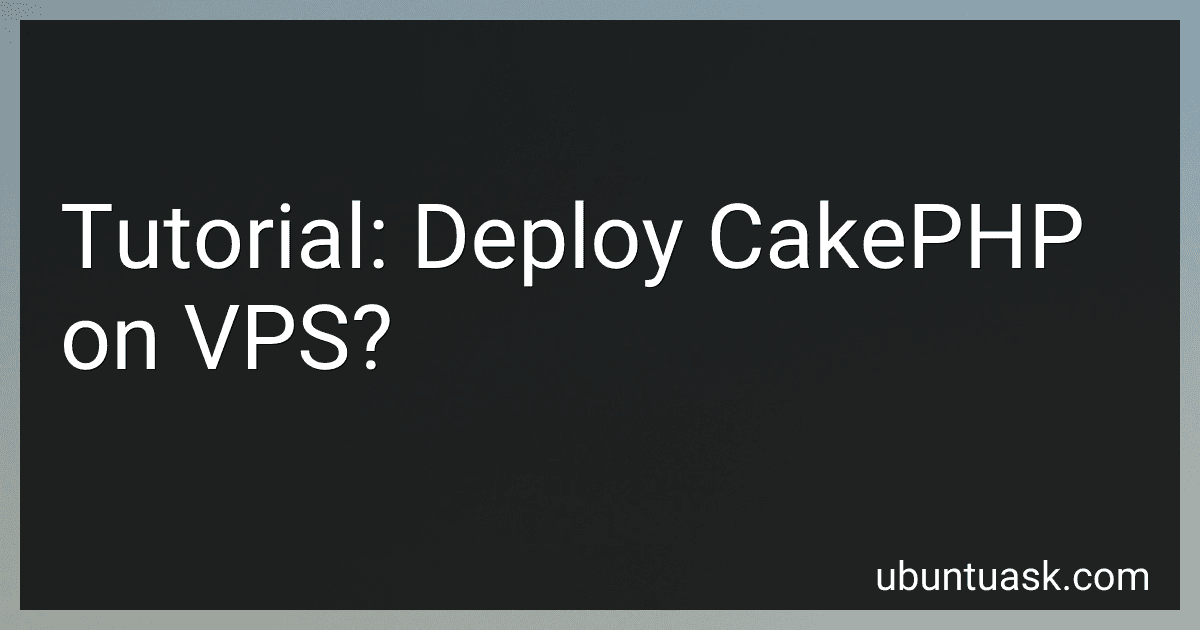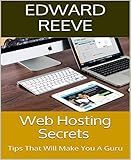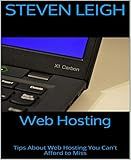Best Hosting Solutions for CakePHP Deployment to Buy in December 2025
To deploy CakePHP on a Virtual Private Server (VPS), follow these steps:
- Choose a VPS provider: Research and select a VPS provider that suits your requirements. Some popular options include DigitalOcean, Linode, and Vultr.
- Set up your VPS: Once you have chosen a provider, create an account and follow their instructions to set up your VPS. This typically involves selecting a server size, region, and operating system.
- Connect to your VPS: After your VPS is set up, use secure shell (SSH) or any preferred method to connect to your server remotely.
- Update the server: Before deploying any applications, update the server's software packages to ensure you have the latest versions. Use the package manager provided by your VPS provider (e.g., apt-get for Ubuntu).
- Install necessary software: Install a web server (e.g., Apache or Nginx) along with PHP and MySQL (or any other preferred database). Again, use the package manager to install these components.
- Configure the web server: After installation, configure the web server to serve CakePHP. Create a virtual host configuration file for your CakePHP application, specifying the necessary directives such as document root, server name, and any additional modules required.
- Set up the database: Create a new database for your CakePHP application. Install and configure the database server, granting necessary permissions and setting up a user.
- Transfer files: Use a file transfer protocol (FTP) client or the command-line tool SCP to transfer your CakePHP application files from your local machine to the server. Ensure that the files are placed in the correct directory, as specified in the web server configuration (e.g., the document root).
- Install CakePHP dependencies: Inside your application's root directory, run the command "composer install" to install the necessary CakePHP dependencies.
- Configure CakePHP: Update the CakePHP configuration files (e.g., database connection settings) to reflect the database details and any other required configurations.
- Test the deployment: Open a web browser and access your server's IP address or domain name to ensure that the CakePHP application is accessible. Perform some basic functionality tests to verify that everything is working correctly.
- Monitor and secure: Once deployed, monitor your CakePHP application and server for any errors or performance issues. Take necessary steps to secure the server, including enabling firewalls, setting up secure remote access, and applying regular updates.
By following these steps, you should be able to successfully deploy CakePHP on a VPS and make your application accessible over the internet.
What are some common issues when deploying CakePHP on a VPS and how to troubleshoot them?
Some common issues when deploying CakePHP on a VPS (Virtual Private Server) and their troubleshooting methods include:
- Mod_rewrite not working: Enable the mod_rewrite module in Apache: run a2enmod rewrite and restart Apache. Make sure the necessary virtual host settings have AllowOverride All for the CakePHP directory.
- PHP version compatibility: Verify that the PHP version on the VPS meets CakePHP's requirements. Upgrade if necessary. Check if required PHP extensions (e.g., mbstring, pdo_mysql) are installed and enabled.
- File/directory permissions: Ensure proper permissions are set for CakePHP files and directories. Generally, folders should have 755 and files should have 644 permissions. Check if the web server user has appropriate ownership of the CakePHP files.
- Database connection issues: Verify database credentials (hostname, username, password) in the CakePHP configuration file (app/Config/database.php). Confirm that the database server accepts remote connections and the necessary privileges are granted to the specified user.
- Missing .htaccess file: Ensure that the .htaccess file is present in the CakePHP root directory. Double-check that the .htaccess file is not being blocked by server configurations (e.g., AllowOverride restrictions).
- Debug mode and error logging: Set CakePHP's debug mode appropriately in app/Config/core.php (e.g., Configure::write('debug', 0);) for production environments. Check CakePHP's logs in app/tmp/logs for any error or warning messages.
- Server environment misconfiguration: Confirm that necessary PHP modules/extensions are installed (e.g., mod_rewrite, GD library). Review server error logs for any PHP or Apache related issues.
- Caching issues: If the cached files aren't updating, try manually deleting the contents of app/tmp/cache folder. Disable caching temporarily to see if that resolves the issue. If it does, check your caching configuration.
- RewriteBase misconfiguration: Try changing the RewriteBase value in the .htaccess file to match the public path of your CakePHP installation. For example, if installed in a subdirectory, it should be RewriteBase /subdirectory/.
- Insufficient server resources: Ensure that the VPS has enough memory, disk space, and processing power to handle the CakePHP application's requirements. Monitor server resource usage and consider upgrading if necessary.
Remember to always backup your files and configurations before making any changes for troubleshooting purposes.
What is the role of .htaccess file in deploying CakePHP on a VPS?
The .htaccess file is an important component when deploying CakePHP on a VPS (Virtual Private Server). Its role is to configure the Apache web server and provide a set of rules for URL rewriting, routing, and other server-side configurations specific to CakePHP.
Some of the tasks that can be accomplished with the .htaccess file in a CakePHP deployment include:
- URL Rewriting: CakePHP uses "pretty URLs" or "clean URLs" for better readability and SEO. The .htaccess file can rewrite the incoming URLs to direct requests to the appropriate controller and action within the CakePHP framework.
- Routing: CakePHP utilizes its routing system to map URLs to controller actions. The .htaccess file can configure these routes and ensure that the correct controller and action are invoked based on the URL structure.
- Security: The .htaccess file can also address security-related matters, such as preventing direct access to certain files or folders, configuring file permissions, and protecting sensitive files like configuration files.
- MIME Types: It is possible to set specific MIME types for file extensions through the .htaccess file, which can be beneficial for proper content rendering and handling by the web server.
- Caching and Compression: The .htaccess file can enable various caching techniques to improve website performance and set up compression settings to reduce bandwidth usage.
Overall, the .htaccess file plays a crucial role in configuring the Apache web server to work effectively with CakePHP and ensure proper functionality, routing, security, and performance of the application deployed on a VPS.
How to configure PHP settings for CakePHP on a VPS?
To configure PHP settings for CakePHP on a VPS (Virtual Private Server), follow these steps:
- Connect to your VPS: Use SSH (Secure Shell) or any other preferred method to connect to your VPS.
- Locate the PHP configuration file: The location of the PHP configuration file can vary depending on the server setup. Common paths include /etc/php.ini, /etc/php/7.x/cli/php.ini, or /etc/php/7.x/apache2/php.ini. You can use the following command to find the file: $ php -i | grep "Loaded Configuration File"
- Open the PHP configuration file: Use a command-line text editor like nano or vi/vim to edit the PHP configuration file. For example, to use nano: $ sudo nano /etc/php/7.x/cli/php.ini
- Adjust PHP settings: Look for the following settings and modify them as needed: memory_limit: Increase the memory limit if your application requires more memory. For example: memory_limit = 256M max_execution_time: Increase the maximum execution time if your application requires more time to process requests. For example: max_execution_time = 60 upload_max_filesize and post_max_size: Increase these settings if you need to handle larger file uploads. For example: upload_max_filesize = 32M post_max_size = 32M date.timezone: Set the timezone to your desired timezone. For example: date.timezone = "America/New_York"
- Save the changes: Press Ctrl + O to save the file and then Ctrl + X to exit nano.
- Restart PHP: Restart the PHP service for the changes to take effect. The command to restart PHP can vary based on your VPS setup. A typical command for Ubuntu is: $ sudo service php7.x-fpm restart
- Verify the changes: Create a PHP file (e.g., info.php) with the following contents: Place this file in your web server's document root (e.g., /var/www/html/) and access it via a web browser. Look for the PHP settings you modified to ensure they reflect your changes.
That's it! You have successfully configured PHP settings for CakePHP on your VPS.
How to secure a CakePHP installation on a VPS?
Securing a CakePHP installation on a VPS involves implementing various security measures to protect against potential vulnerabilities and attacks. Here are some steps you can follow to secure your installation:
- Keep your server software up to date: Regularly update your server software, including the operating system, web server (e.g., Apache, Nginx), database server, and PHP version. This helps ensure you have the latest security patches and bug fixes.
- Enable a firewall: Configure a firewall (e.g., iptables) to restrict access to your VPS by allowing only necessary ports and protocols. Block all unnecessary ports to minimize potential attack surfaces.
- Use secure connections (HTTPS): Enable HTTPS on your CakePHP application to encrypt data transmitted between the server and client. Obtain an SSL/TLS certificate and configure your web server to enforce HTTPS connections.
- Secure file and directory permissions: Set proper file and directory permissions to restrict unauthorized access. Set the permissions of the CakePHP installation files and directories to be readable and writable only by the necessary user or group (e.g., 644 for files, 755 for directories).
- Protect sensitive information: Avoid storing sensitive data (e.g., database credentials) in plain text within the CakePHP application's configuration files. Instead, use environment variables or a secure secrets management system to retrieve these details at runtime.
- Implement strong passwords: Ensure all user accounts, including those with administrative privileges, have strong, unique passwords. Incorporate a combination of uppercase and lowercase letters, numbers, and special characters. Additionally, consider enforcing password policies such as password expiry and complexity requirements.
- Apply input validation and sanitization: Utilize CakePHP's built-in input validation and sanitization mechanisms to protect against common web application vulnerabilities like SQL injection and cross-site scripting (XSS) attacks. Validate and sanitize all user input before using it in your application.
- Regularly backup your data: Set up a regular backup mechanism to protect against data loss. Create and store backups of your CakePHP installation files, databases, and any other critical data. Ensure that backups are stored in a secure location, preferably offsite.
- Monitor logs and security alerts: Implement a log monitoring system to track and analyze important system events, including potential security incidents. Regularly review server logs for suspicious activities, error messages, and unauthorized access attempts.
- Use strong security plugins and libraries: Take advantage of security plugins and libraries specifically designed for CakePHP, such as SecurityComponent and AuthComponent. These components provide additional layers of security, such as protection against CSRF attacks and authentication/authorization mechanisms.
Remember, security is an ongoing process, so it's important to stay up to date with the latest security practices, regularly review and update your security measures, and keep an eye on vulnerability reports and patches for your CakePHP installation.