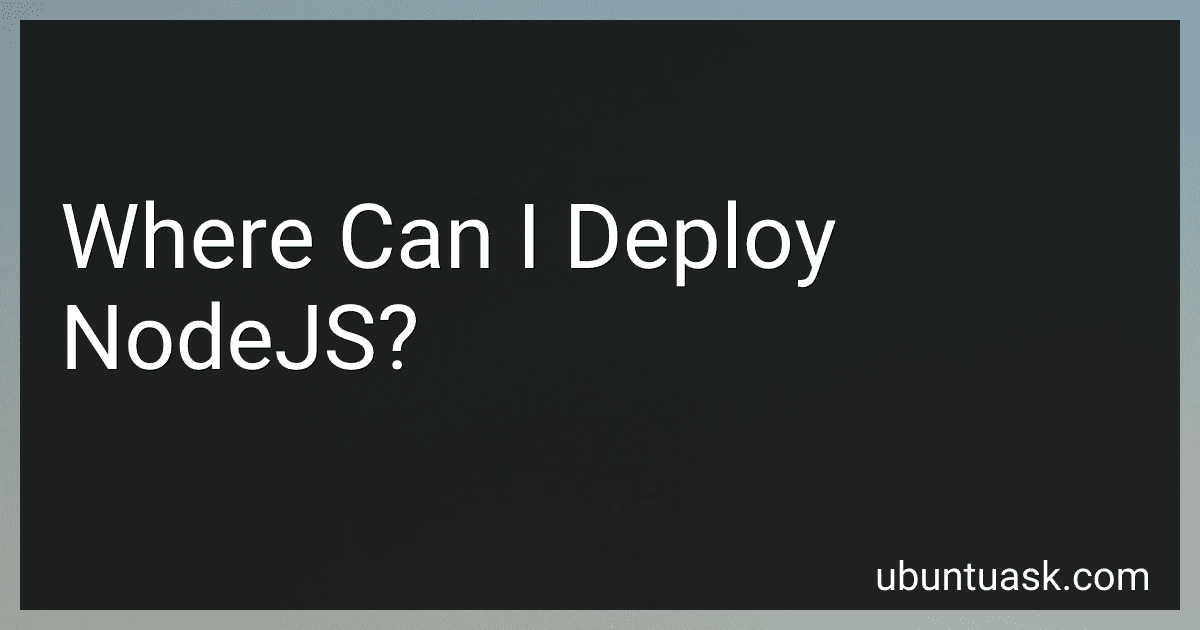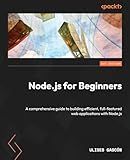Best NodeJS Deployment Tools to Buy in December 2025
Node.js can be deployed in various environments, allowing you to leverage its capabilities for building scalable and high-performance applications. Here are some common options for deploying Node.js:
- On-premises deployment: You can install and run Node.js on your own servers or infrastructure within your organization. This offers complete control over the deployment environment, but requires maintenance and resources to manage the infrastructure.
- Cloud platforms: Popular cloud platforms such as Amazon Web Services (AWS), Microsoft Azure, and Google Cloud Platform (GCP) support Node.js deployment. They provide scalable infrastructure, auto-scaling options, easy management, and a range of services to enhance your Node.js application.
- Platform-as-a-Service (PaaS) providers: PaaS providers like Heroku, IBM Cloud Foundry, and Salesforce App Cloud offer an easy way to deploy Node.js applications. They abstract away infrastructure management and provide tools to simplify deployment, scaling, and monitoring.
- Containerization platforms: Containers, like Docker, provide a lightweight and portable way to deploy Node.js applications. They encapsulate the application and its dependencies, making it easier to deploy and run consistently across different environments, including on-premises, cloud, and hybrid setups.
- Serverless environments: Services like AWS Lambda, Microsoft Azure Functions, and Google Cloud Functions enable serverless deployment of Node.js applications. They allow you to run code without managing servers, scaling automatically, and paying only for the actual usage.
- Edge computing: With technologies like Cloudflare Workers, you can deploy Node.js code at the edge of a global network, reducing latency and improving performance. This is particularly useful for building fast and interactive web applications.
Remember, the choice of deployment depends on various factors such as scalability requirements, infrastructure management preferences, budget, and technical expertise. Assessing your specific needs will help you determine the most suitable deployment option for your Node.js applications.
What is the best cloud service to deploy NodeJS?
There are several popular cloud services that can be used to deploy Node.js applications. The best service largely depends on your specific requirements, preferences, and budget. Here are some top options:
- Amazon Web Services (AWS): AWS Elastic Beanstalk and AWS Lambda are commonly used for deploying Node.js applications. They offer auto-scaling, high availability, and a range of other services.
- Microsoft Azure: Azure App Service and Azure Functions are popular choices for deploying Node.js. They provide easy deployment, scalability, and integration with other Azure services.
- Google Cloud Platform (GCP): Google App Engine and Google Cloud Functions support Node.js deployment. They offer scalability, seamless integration with other GCP services, and a developer-friendly environment.
- Heroku: It is a popular Platform-as-a-Service (PaaS) that simplifies Node.js deployment. Heroku provides a user-friendly interface, easy scaling, and supports various add-ons.
- DigitalOcean: Although DigitalOcean is not a traditional cloud service, it offers a simple and cost-effective solution. You can deploy and manage Node.js applications using their droplets (virtual private servers).
Ultimately, the best cloud service for deploying Node.js depends on your specific requirements, such as scalability, ease of use, pricing, integration options, and any additional features needed for your application. It is recommended to evaluate multiple services and choose based on your needs.
How to deploy NodeJS on DigitalOcean?
To deploy a Node.js application on DigitalOcean, you can follow these steps:
- Create a DigitalOcean account and log in to the DigitalOcean dashboard.
- Create a new Droplet (Virtual Machine) by clicking on the "Create" button and selecting "Droplets".
- Choose the configuration that suits your needs (e.g., server location, CPU, memory).
- Select the "One-click Apps" tab and choose "Node.js" as your application.
- Choose the version of Node.js you want to install and select additional options if needed (e.g., block storage, backups).
- Select the number of Droplets you want to create, or leave it as one if you only need one instance.
- Choose your authentication method (e.g., SSH keys or password) and select any additional settings as required.
- Click on "Create Droplet" to create your virtual machine.
- Once the Droplet is created, you will receive an email with the IP address and login credentials.
- Open your terminal or command prompt and SSH into the Droplet using the provided IP address and credentials.
- Once you're logged in to the Droplet, you can start by updating the system packages:
sudo apt-get update sudo apt-get upgrade
- Install any necessary dependencies like Git or any database software.
- Clone your Node.js application's code from a repository using Git:
git clone
- Navigate into the project directory:
cd
- Install the required Node.js packages:
npm install
- Build or compile your application, if needed. Make sure to update any configuration files as required.
- Start your Node.js application using a process manager like PM2:
npm install pm2 -g pm2 start <entry-file.js>
- Ensure that your application is running correctly by accessing the Droplet's IP address in a web browser.
- Configure any necessary networking settings, such as adding a domain name or setting up SSL certificates.
- Finally, monitor your application's performance and make any necessary optimizations.
Note: These steps provide a general overview of deploying a Node.js application on DigitalOcean using a basic setup. Depending on your specific application and requirements, you may need to configure additional settings or install additional software.
What is the cost of deploying NodeJS on AWS?
The cost of deploying Node.js on AWS can vary depending on various factors such as the instance type, storage requirements, and data transfer. Here are some key components that can contribute to the cost:
- EC2 instances: You will need to choose the appropriate EC2 instance type based on your application's requirements. The cost can range from a few cents per hour to several dollars per hour, depending on the chosen instance type.
- Storage: You may require additional storage for your Node.js application, such as Amazon EBS volumes or Amazon S3 buckets. The pricing for these services varies depending on the amount of storage you need.
- Data transfer: AWS charges for data transferred into and out of your EC2 instances. If your Node.js application generates a significant amount of inbound and outbound data transfer, it can impact the cost.
- Load balancing and auto-scaling: If you need to distribute traffic across multiple instances or automatically scale the number of instances based on demand, you may incur additional costs for services like Elastic Load Balancer and Auto Scaling.
- Additional services: Depending on your requirements, you may need to use other AWS services, such as Amazon RDS for databases, Amazon CloudFront for content delivery, or Amazon Route 53 for DNS management. These services have their own pricing.
To get a more accurate estimation of the cost, you can refer to the AWS Pricing Calculator or contact AWS directly for assistance in evaluating your specific use case.