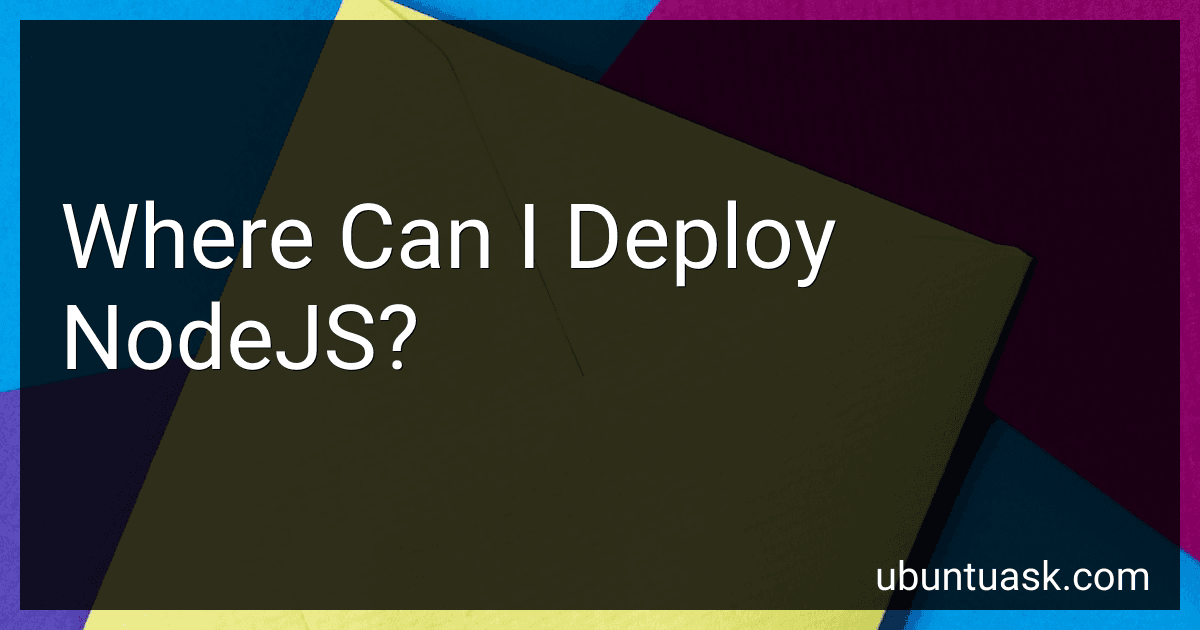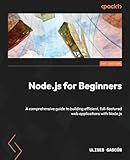Best NodeJS Deployment Tools to Buy in December 2025
Node.js can be deployed in various environments to run server-side JavaScript applications. Here are some common places where you can deploy Node.js:
- On-premises servers: You can set up and deploy Node.js applications on your own hardware infrastructure within your organization's premises. This allows you to have full control over the servers and the deployment process.
- Cloud platforms: Many cloud service providers support Node.js deployment. For example, Amazon Web Services (AWS), Microsoft Azure, Google Cloud Platform (GCP), and IBM Cloud provide integration and infrastructure to host and deploy Node.js applications. These cloud platforms offer scalability, automatic load balancing, and other features that make it easy to deploy and manage Node.js applications.
- Platform as a Service (PaaS): PaaS providers, such as Heroku, provide a platform for deploying and managing Node.js applications without the need to worry about infrastructure management. These platforms offer a simplified deployment process, scalable hosting, and various add-ons and services to enhance the application's functionality.
- Containers: Node.js applications can be deployed within containers using technologies like Docker. Containers provide a lightweight and isolated runtime environment that can be easily moved across different infrastructure setups.
- Serverless architecture: Serverless platforms like AWS Lambda and Azure Functions allow you to deploy serverless functions written in Node.js. In this architecture, you don't need to provision or manage servers; instead, your code is executed in response to events or triggers.
- Internet of Things (IoT) devices: Node.js can also be deployed on IoT devices that have the capability to run JavaScript. It enables you to build and deploy applications that interact with sensors, collect data, and perform various IoT-related tasks.
These are just a few examples of where you can deploy Node.js applications. It ultimately depends on your specific requirements, infrastructure preferences, and the capabilities offered by different hosting options.
How to deploy a NodeJS app on a Windows Azure virtual machine?
To deploy a Node.js app on a Windows Azure virtual machine, you can follow these steps:
- Create a Windows Azure Virtual Machine: Log in to the Azure portal (https://portal.azure.com) and navigate to the Virtual Machines section. Click on "Create" to create a new virtual machine. Provide necessary details like resource group, virtual machine name, region, size, etc. Choose a Windows Server-based image for the virtual machine. Configure additional settings like network, storage, etc. Click on "OK" to create the virtual machine.
- Connect to the Virtual Machine: Once the virtual machine is created, navigate to the Virtual Machines section in the Azure portal. Select your virtual machine and click on "Connect" to download the RDP file. Use the RDP file to connect to the virtual machine using Remote Desktop Connection.
- Install Node.js and Dependencies: After connecting to the virtual machine, download and install Node.js from the official website using the Windows installer. Verify the installation by running node -v and npm -v commands in the command prompt.
- Configure Firewall Rules: Enable port 80 (HTTP) and/or port 443 (HTTPS) on the Windows firewall to allow incoming traffic to your Node.js app. Open the Windows Firewall with Advanced Security application and add inbound rules for the required ports.
- Clone or Copy your Node.js App: Copy your Node.js app code and dependencies to the virtual machine. You can either clone the repository or use other methods to transfer the files to the virtual machine.
- Install App Dependencies: Navigate to the app directory using the command prompt. Run npm install to install the app dependencies specified in the package.json file.
- Start the Node.js App: Run node app.js or npm start to launch your Node.js app. Verify that your app is running correctly by accessing the virtual machine's public IP address or DNS name in a web browser.
- Configure DNS: If you want to use a custom domain name, configure the DNS settings to point your domain to the virtual machine's public IP address.
Remember to monitor and secure your application in accordance with best practices to ensure continuous operation and prevent any security breaches.
What is the procedure for deploying NodeJS on a dedicated server?
The procedure for deploying Node.js on a dedicated server typically involves the following steps:
- Set up the dedicated server: Rent or purchase a dedicated server from a hosting provider and set up the server by installing the necessary operating system and configuring network settings.
- Install Node.js: Install Node.js on the dedicated server. You can do this by either downloading the Node.js binary package and extracting it or by using a package manager such as apt or yum.
- Transfer project files: Transfer your Node.js application's project files to the dedicated server. You can use FTP, SCP, or any other file transfer method for this.
- Install project dependencies: Navigate to the project directory on the dedicated server and use the Node Package Manager (npm) to install the project dependencies. Run the command npm install in the project folder, and npm will install all the packages specified in the package.json file.
- Set up your application: Configure any necessary environment variables, database connections, or other application settings specific to your Node.js application.
- Start the application: Start your Node.js application on the dedicated server. You can use a process manager like PM2 to manage your Node.js application and keep it running in the background.
- Configure firewall and security settings: Set up appropriate firewall rules and security settings to ensure the server and application are secure from unauthorized access.
- Configure DNS: Finally, configure the DNS settings for your domain to point it to the IP address of your dedicated server. This allows users to access your application using the domain name.
These steps may vary depending on the server environment and specific requirements of your Node.js application. It's recommended to refer to the documentation of your hosting provider and any additional tools you may use for further guidance.
What is the process of deploying NodeJS on a free tier AWS EC2 instance?
To deploy a Node.js application on a free tier AWS EC2 instance, you need to follow these steps:
- Create an AWS Account: If you don't already have an AWS account, sign up for one at https://aws.amazon.com/ and provide the necessary details to create an account.
- Create an EC2 Instance: Log in to the AWS Management Console, go to the EC2 dashboard, and click on "Launch Instance." Choose an appropriate Amazon Machine Image (AMI) for your instance, such as Amazon Linux 2 AMI.
- Configure Instance Details: Select the instance type (t2.micro is available under the free tier). Configure other details like VPC, subnet, security group, and storage. Make sure to enable inbound traffic for SSH (port 22) to connect to the instance.
- Generate SSH Key Pair: If you don't have an SSH key pair, create a new one or use an existing one. This will allow you to securely connect to the EC2 instance.
- Launch Instance: Review the configuration details and launch the instance. The instance will take a few minutes to start.
- Connect to the EC2 Instance: Once the instance is running, select the instance from the EC2 dashboard and click on "Connect" to get instructions for connecting to the instance using SSH. Follow the instructions to establish a secure connection.
- Install Node.js: Once connected to the instance, you can install Node.js on it using package manager commands specific to the OS. For example, for Amazon Linux, you can use the following command:
sudo yum install -y nodejs npm
- Transfer Your Node.js Application: You can transfer your Node.js application code to the EC2 instance using various methods like SSH, Git, or file transfer protocols like SCP or SFTP. Choose the method you prefer and copy your application code to the instance.
- Install Application Dependencies: Navigate to your application directory and run npm install to install the required dependencies specified in your package.json file.
- Run Your Node.js Application: Once the dependencies are installed, you can start your Node.js application using a process manager like PM2. Alternatively, you can run the Node.js application directly using a command such as node app.js.
- Test Your Application: Verify that your Node.js application is running properly by accessing it through the public IP or DNS assigned to your EC2 instance. You may need to configure security groups and network settings to allow inbound traffic to your application's desired port.
That's it! Your Node.js application should now be successfully deployed on the free tier AWS EC2 instance.
How to deploy NodeJS on a managed Kubernetes service like Amazon EKS?
To deploy a Node.js application on a managed Kubernetes service like Amazon Elastic Kubernetes Service (EKS), you can follow these steps:
- Set up your EKS cluster: Start by creating an EKS cluster using the AWS Management Console, AWS CLI, or an infrastructure-as-code tool like Terraform. Ensure that you have the necessary permissions to create and manage the cluster.
- Install and configure the Kubernetes command-line tool (kubectl): This tool allows you to communicate with your Kubernetes cluster. Install it on your local machine and configure it to connect to your EKS cluster.
- Containerize your Node.js application: Package your Node.js application into a Docker container. Create a Dockerfile that includes all the necessary dependencies, environment variables, and instructions to run your application.
- Build and push the Docker image to a container registry: Build the Docker image locally using the Docker CLI, and then push it to a container registry like Amazon Elastic Container Registry (ECR) or Docker Hub. Ensure that you have the necessary permissions to push images to the chosen registry.
- Deploy your application on EKS using Kubernetes manifests: Create Kubernetes manifests (deployment, service, etc.) describing the desired state of your application. These manifests define how many replicas of your application should run, the networking configuration, and other details. Use kubectl to apply these manifests to your EKS cluster.
- Monitor and scale your application: Set up monitoring and logging for your application running on EKS. Use tools like Prometheus, Grafana, and Amazon CloudWatch to gather metrics and visualize performance. Based on the metrics and your requirements, scale your application horizontally or vertically by modifying the deployment manifest.
- Set up Ingress and Load Balancing: If your application requires external access, you can set up an Ingress controller (such as Nginx or Traefik) to handle incoming traffic and distribute it to your Node.js application running on EKS. Configure a load balancer to ensure high availability and fault tolerance.
- Update and rollback: As you make changes to your Node.js application, update the Kubernetes deployment manifests and apply the changes using kubectl. In case of any issues or failures, you can easily rollback to a previous version by applying the previous manifests.
Remember to follow best practices for securing your EKS cluster, managing access permissions, and automating your deployment pipeline using CI/CD tools like AWS CodePipeline or Jenkins.
How to deploy NodeJS using Docker containers?
To deploy a Node.js application using Docker containers, you can follow these steps:
- Create a Dockerfile: Start by creating a file named 'Dockerfile' without any file extension in the root directory of your project. This file will define the Docker image for your application.
- Specify the base image: In the Dockerfile, specify the base image for your application. For example, you can use the official Node.js base image.
FROM node:14
- Set the working directory: Set the working directory inside the Docker container for your application.
WORKDIR /usr/src/app
- Copy package.json and package-lock.json: Copy the package.json and package-lock.json (or yarn.lock) files into the Docker container's working directory.
COPY package*.json ./
- Install dependencies: Run the 'npm install' or 'yarn install' command inside the Docker container to install the application dependencies.
RUN npm install
- Copy application files: Copy the rest of the application files into the Docker container's working directory.
COPY . .
- Expose a port: If your Node.js application listens on a specific port, expose that port on the Docker container.
EXPOSE 3000
- Start the application: Define the command to start your Node.js application. For example, you can use node index.js or npm start.
CMD [ "node", "index.js" ]
- Build the Docker image: Open a terminal and navigate to the root directory of your project. Run the following command to build the Docker image.
docker build -t .
Replace <image-name> with a name for your Docker image. The dot (.) at the end specifies the build context, which is the current directory.
- Run the Docker container: Once the Docker image is built, you can run a container based on that image.
docker run -p 3000:3000 -d
Replace <image-name> with the name you provided in the previous step. The -p option maps the exposed port of the Docker container to a port on the host machine.
Now, your Node.js application should be successfully deployed using Docker containers.