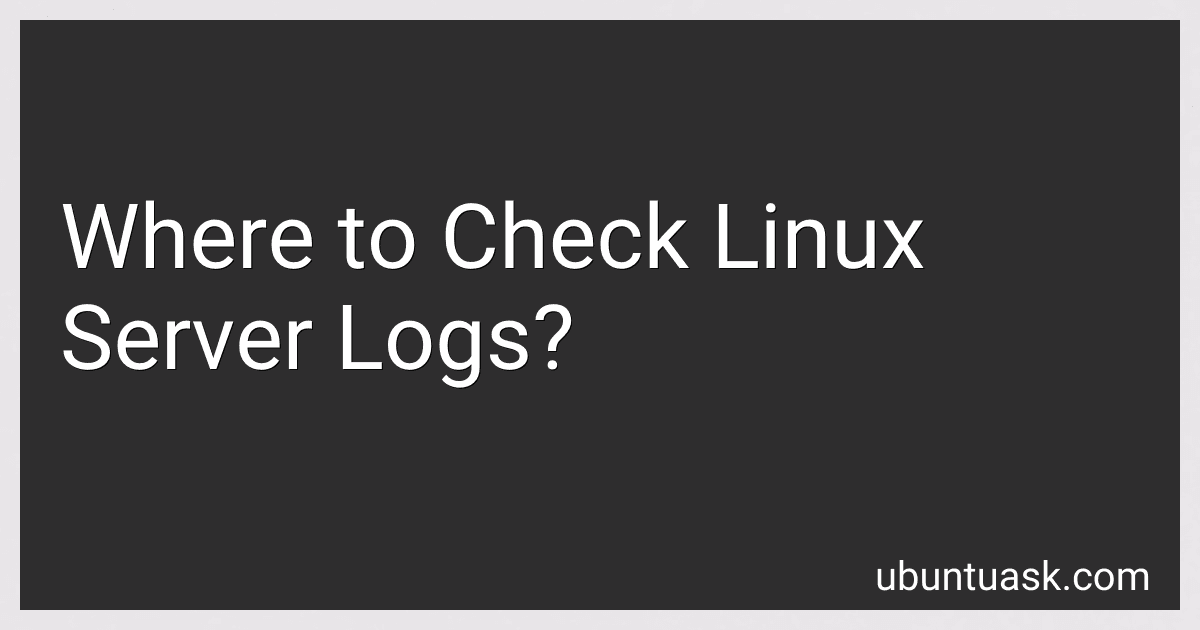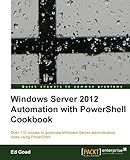Best Linux Server Log Monitoring Tools to Buy in December 2025
Linux server logs are files containing recorded events and messages related to system activities and processes. These logs provide crucial information for system administrators to diagnose issues, monitor system performance, and troubleshoot problems. They help in tracking user activities, network connections, software errors, security events, and other relevant activities on a Linux server. Common log files on Linux servers include:
- /var/log/messages: General system and kernel messages.
- /var/log/auth.log: Authentication events, such as user logins and failed login attempts.
- /var/log/syslog: System-wide logged events from various sources.
- /var/log/dmesg: Kernel ring buffer messages, including boot-time messages.
- /var/log/secure: Security-related events, like authentication attempts and access control events.
- /var/log/httpd/access_log: Apache web server access log, recording HTTP requests.
- /var/log/httpd/error_log: Apache web server error log, capturing errors and warnings.
- /var/log/mysql/error.log: MySQL database server error log.
- /var/log/maillog: Mail server log, including details of incoming/outgoing mail.
- /var/log/audit/audit.log: Linux Audit Framework logs, recording security-related events.
These logs can be analyzed using various tools and utilities to gain insights into server behavior, detect anomalies, and resolve issues proactively.
How many types of logs are there in Linux?
There are several types of logs in Linux, including:
- System logs: These logs include messages generated by the Linux system itself, such as kernel messages, boot messages, and system events. The main system log file is usually located at /var/log/syslog or /var/log/messages.
- Application logs: These logs contain messages generated by specific applications installed on the system. Each application can have its own log file or store logs in a common location like /var/log.
- Daemon logs: Daemon logs contain messages generated by background services or daemons running on the system, such as the Apache web server, MySQL database server, or SSH server. These logs can usually be found in /var/log or in specific directories for each daemon under /var/log.
- Security logs: These logs record security-related events, like failed login attempts, authentication failures, or detected intrusions. The main security log file is usually located at /var/log/secure or /var/log/auth.log.
- Boot logs: These logs are generated during the system boot process and can be useful for troubleshooting boot-related issues. The main boot log file is usually located at /var/log/boot.log.
- X Window System logs: These logs capture messages related to the graphical display system on Linux. The main X Window System log file is usually located at /var/log/Xorg.0.log.
Note that the exact log files and their locations can vary slightly between different Linux distributions and configurations.
Where to check Linux server logs
There are various locations where you can check Linux server logs, depending on the specific distribution and configuration of your server. Here are some common locations:
- /var/log/syslog: This log file contains general system-wide messages, including kernel and daemon activity.
- /var/log/auth.log: This log file keeps track of authentication attempts, such as login success/failures and SSH connections.
- /var/log/messages: This log file contains system-wide messages, including kernel messages, hardware and software events, and more.
- /var/log/nginx/access.log: If you are using the Nginx web server, this log file records all HTTP access and request details.
- /var/log/apache2/access.log: If you are using the Apache web server, this log file keeps track of all HTTP access and request details.
- /var/log/mysql/error.log: If you are running a MySQL database server, this log file provides information about errors and issues encountered by the MySQL server.
- /var/log/dmesg: This log file contains kernel ring buffer messages, which can be useful for troubleshooting hardware-related issues.
Note that these are just a few common examples, and the actual log locations may vary depending on your specific setup. Additionally, some logs may require administrative privileges to access them, so make sure to use the appropriate command with sudo or root access.
Where are PHP logs on Linux?
The location of PHP logs on Linux can vary depending on the distribution and configuration. However, the default location for PHP error logs on most Linux distributions is typically in the /var/log directory.
Common log file locations for PHP on Linux:
- Apache: /var/log/apache2/error.log or /var/log/httpd/error_log
- Nginx: /var/log/nginx/error.log
- PHP-FPM: /var/log/php-fpm.log or /var/log/php7.x-fpm.log (where x represents the PHP version)
- PHP CLI: /var/log/php_errors.log or /var/log/php_errors.log or /var/log/php_error.log
It is important to note that the specific log file path may vary based on your system's configuration or customizations made by system administrators.
Where are MySQL logs in Linux?
MySQL logs in Linux are commonly located in the /var/log directory. The specific location of the MySQL logs may vary depending on the Linux distribution and the configuration settings.
Here are some common locations for MySQL logs in different Linux distributions:
- Ubuntu and Debian: /var/log/mysql/ or /var/log/mysql.log
- Red Hat and CentOS: /var/log/mysqld.log or /var/log/mysql/error.log
- SUSE: /var/lib/mysql/*.log
It's important to note that the exact file name and location can be modified in the MySQL configuration file (my.cnf). You can check the log_error variable inside the my.cnf file to find the exact location of the error logs.
Where to check network logs in Linux?
In Linux, network logs can be found in the following locations:
- /var/log/messages: It contains general system messages, including network-related messages.
- /var/log/syslog: It contains system-wide log messages, including network-related events.
- /var/log/kern.log: It contains kernel-related logs, including network kernel events.
- /var/log/dmesg: It contains messages from the kernel ring buffer, including network-related messages.
- /var/log/auth.log: It contains authentication-related logs, including network authentication events.
- /var/log/boot.log: It contains logs related to the system boot process, including network initialization.
To view these logs, you can use various tools like 'cat', 'less', 'tail', or 'grep' to search for specific network-related events or messages. For example, you can use the command 'sudo cat /var/log/syslog | grep "network"' to display only the network-related logs from the syslog file.
How to analyze log files in Linux?
Analyzing log files in Linux involves several steps. Here is a general guide to help you get started:
- Know the log file location: Log files are typically stored in the /var/log directory. Each application or service may have its own subdirectory.
- Choose the log file to analyze: Identify the relevant log file(s) that relate to the issue or event you want to analyze. Common log files include syslog (/var/log/syslog), messages (/var/log/messages), Apache web server logs (/var/log/apache2/access.log and /var/log/apache2/error.log), and so on.
- View log files: Use command-line tools like less or tail to view log files. For example: $ less /var/log/syslog $ tail /var/log/apache2/access.log
- Search for specific entries: To focus on specific entries, you can use tools like grep or awk. For example, to search for "error" entries in a log file: $ grep "error" /var/log/syslog $ awk '/error/' /var/log/syslog
- Filter log entries by time: You can filter logs based on specific time ranges. This can be done using the date command in combination with command-line tools. For example, to view logs from the last hour: $ grep "error" /var/log/syslog | awk '$0 >= from' from="$(date --date="-1 hour" "+%b %_d %H:%M:%S")"
- Use log analysis tools: There are several log analysis tools available, such as Logwatch, Logcheck, and ELK Stack (Elasticsearch, Logstash, and Kibana). These tools provide more advanced features and visualizations for log analysis.
- Monitor logs in real-time: To monitor logs in real-time, you can use tools like tail or the "tailf" command. For example: $ tail -f /var/log/syslog $ tailf /var/log/syslog
It's important to note that analyzing log files often requires a good understanding of the specific application or service generating the logs. Additionally, log files may differ between different Linux distributions or software versions.