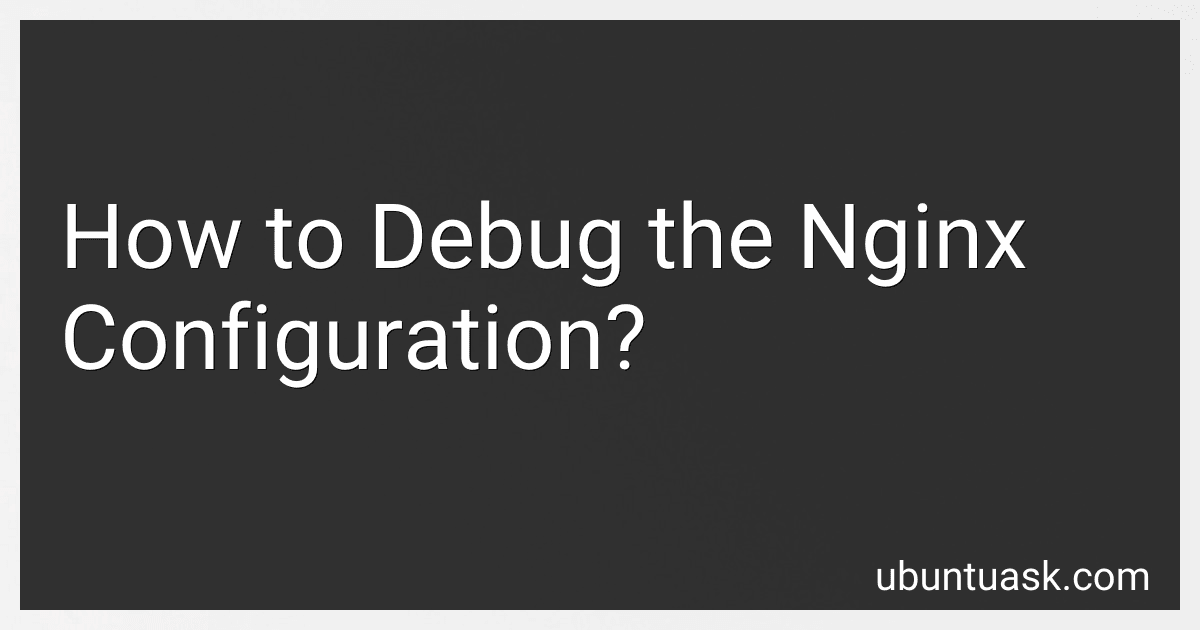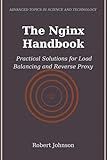Best Debugging Tools for Nginx Configuration to Buy in December 2025
Debugging the Nginx configuration involves troubleshooting issues with the configuration file and ensuring its correctness. Here are some steps to help you debug the Nginx configuration:
- Verify Syntax: Start by checking the syntax of the configuration file to identify any syntax errors. You can run the command nginx -t or nginx -T (with debug mode) to test the configuration file for errors.
- Review Error Logs: Nginx logs errors and warnings into the error log file. The default location is usually /var/log/nginx/error.log. Review this log file to identify any specific errors related to the configuration.
- Enable Debug Logging: If the error log doesn't provide sufficient information, you can enable debug logging by modifying the configuration and adding error_log /var/log/nginx/debug.log debug. This will log detailed debugging information, which can help you understand the issue better.
- Check File Permissions: Ensure that the Nginx configuration file and any included files have correct permissions. Nginx needs read access to these files to load the configuration properly.
- Validate Included Files: If your Nginx configuration includes other files using include directives, make sure those files exist and contain valid configuration syntax. Incorrect or missing files can lead to configuration issues.
- Use Configuration Test: Nginx provides test commands to verify the configuration. Run nginx -T to test the configuration while displaying the detailed parsing result. Compare it with your expected configuration to identify any inconsistencies.
- Comment Out Sections: If you suspect an issue with a specific section of the configuration, try commenting out that section and test whether Nginx starts without errors. By uncommenting one section at a time, you can isolate the problematic configuration block.
- Restart and Verify Changes: After making changes to the Nginx configuration, restart the Nginx service (sudo service nginx restart) and test whether the issue persists. Monitor the error logs for any new errors that may have occurred due to the changes.
Remember to always take a backup of your configuration file before making any changes and maintain good documentation to track your modifications.
What is the purpose of the "listen" directive in nginx configuration?
The "listen" directive in the nginx configuration is used to specify the network addresses and ports on which the server listens for incoming client connections.
It allows you to define the IP addresses and ports on which the nginx server should listen for incoming traffic. This directive helps in binding the server to specific network interfaces and ports so that it can accept client connections.
For example, you can use the "listen" directive to specify that the server should listen on port 80 for HTTP connections or port 443 for secure HTTPS connections. The "listen" directive also allows you to specify specific IP addresses if your server has multiple network interfaces.
Here's an example usage of the "listen" directive in the nginx configuration:
server { listen 80; ... }
In this example, the server is configured to listen on port 80 for incoming HTTP connections.
What is the difference between "location" and "location /" directives in nginx configuration?
The "location" directive in nginx configuration is used to define how nginx should process requests that match a specific URL pattern. It can be used to configure various settings for specific URLs, such as proxying requests, enabling or disabling certain features, or setting access controls.
On the other hand, the "location /" directive is a special case of the "location" directive. It is used to match requests that do not match any other "location" directive patterns, effectively acting as a catch-all. This means that if there are no more specific "location" directives that match a URL, the "location /" directive will be used as the default configuration for that URL.
In summary, the "location" directive is used to define configuration settings for specific URLs, while the "location /" directive is used to define a default configuration for URLs that do not match any other specific patterns.
What are the common causes of nginx configuration errors?
There can be several causes of nginx configuration errors. Some of the common causes include:
- Syntax errors: Incorrect syntax in the configuration file can lead to errors. Missing or misplaced brackets, semicolons, or quotation marks can cause issues.
- Typos: Simple typographical errors such as misspelling a directive or variable can result in configuration errors.
- Invalid or conflicting directives: Using directives incorrectly or using conflicting directives can cause configuration errors. For example, specifying conflicting settings for the same property can lead to issues.
- File permission issues: Incorrect file permissions on the configuration file or the directory containing it can prevent nginx from accessing or reading the configuration properly, resulting in errors.
- Missing or mismatched file paths: If the paths specified in the configuration file are incorrect or do not exist, nginx may fail to operate properly. This could include incorrect paths for logs, SSL certificates, or upstream server configurations.
- Configuration conflicts with other software or services: If nginx configuration conflicts with other software or services installed on the server, it may lead to errors. For example, running Apache and nginx on the same server with conflicting port configurations can cause issues.
- Insufficient resources: In some cases, if the server hosting nginx does not have sufficient resources such as memory or disk space, nginx may fail to start or operate properly, resulting in configuration errors.
- Improper network configurations: Issues with network configurations, such as incorrect IP addresses, ports, or proxy settings, can cause nginx configuration errors.
It is important to carefully review and test the nginx configuration file to prevent these common causes of errors.
What are the best practices for organizing nginx configuration files?
- Use separate configuration files for each site: Instead of having a single large configuration file, create individual configuration files for each site or application that you are hosting on Nginx. This makes it easier to manage and update specific settings for each site without affecting others.
- Use descriptive file names: Give meaningful names to your configuration files that accurately represent the site or application they are associated with. This will make it easier to identify and locate a specific configuration file when needed.
- Group common settings: Group related settings together within a configuration file, such as server blocks or location blocks that serve similar purposes. This helps to maintain a logical structure and makes it easier to understand and manage the configuration.
- Utilize includes: Instead of putting everything in a single configuration file, use the "include" directive to reference and include other configuration files. This allows you to split your configuration into multiple files based on functionality or specific requirements.
- Comment and document: Add comments within your configuration files to explain the purpose and functionality of each setting. This not only helps you understand the configuration later but also benefits other administrators who may need to work on it.
- Backup and version control: Always keep backups of your configuration files and consider using version control software like Git to track changes. This ensures that you have a history of configurations and allows you to roll back changes if needed.
- Regularly review and optimize: Periodically review your configuration files to remove any unnecessary or outdated settings. Optimize your configuration by following Nginx's recommended best practices and guidelines.
- Separate global and site-specific configuration: Place global Nginx configurations in a separate file(s) from site-specific configurations. This separation aids in better organization and makes it easier to manage and update global settings independently.
- Use conditional configuration: Utilize If statements or maps in Nginx configuration to handle conditional logic for specific scenarios or requirements. This helps to keep your configuration flexible and adaptable.
- Test changes before deployment: Before making any changes to your production environment, always test the configuration changes in a separate testing or staging environment. This ensures that your modifications won't disrupt the live system.
How to enable access logging in nginx?
To enable access logging in Nginx, you need to follow these steps:
- Open the Nginx configuration file. The location of this file may vary depending on your operating system and installation, but typical locations are /etc/nginx/nginx.conf or /etc/nginx/conf.d/default.conf.
- Find the http block in the configuration file. This block should contain various other Nginx directives.
- Within the http block, locate the server block that corresponds to the website or domain for which you want to enable access logging. If you want to enable access logging for all websites, use the main server block.
- Inside the server block, add the following directive to enable access logging: access_log /path/to/log/file.log; Replace /path/to/log/file.log with the desired location where you want to store the log file. You can also use variables to customize the log file name, such as: access_log /path/to/log/$host-access.log; The example above will create a separate log file for each hostname.
- Save the configuration file and restart Nginx for the changes to take effect. The command to restart Nginx varies depending on your operating system. For example, on Ubuntu, you can use: systemctl reload nginx If the configuration file syntax is correct, Nginx will restart without any errors, and access logs will start to be written to the specified file.
Note: By default, Nginx logs access information in the "combined" log format, which includes the timestamp, client IP address, requested URL, response status code, and other details.
What is the role of the "server" block in nginx configuration?
The "server" block in nginx configuration is responsible for defining the configuration directives for a specific server or virtual host. It allows you to specify how Nginx should handle incoming requests for a particular domain or IP address.
Within the "server" block, you can configure various settings such as the domain or IP address to listen on, the port number, SSL certificates, server aliases, proxy parameters, caching rules, access controls, error pages, and more.
Each "server" block represents a separate server or virtual host configuration in Nginx, allowing you to host multiple websites or applications on a single server. By defining different server blocks, you can differentiate the behavior of Nginx based on the incoming requests' hostname or IP address.
Overall, the "server" block plays a crucial role in Nginx configuration as it defines how the server should handle requests for a particular server or virtual host.