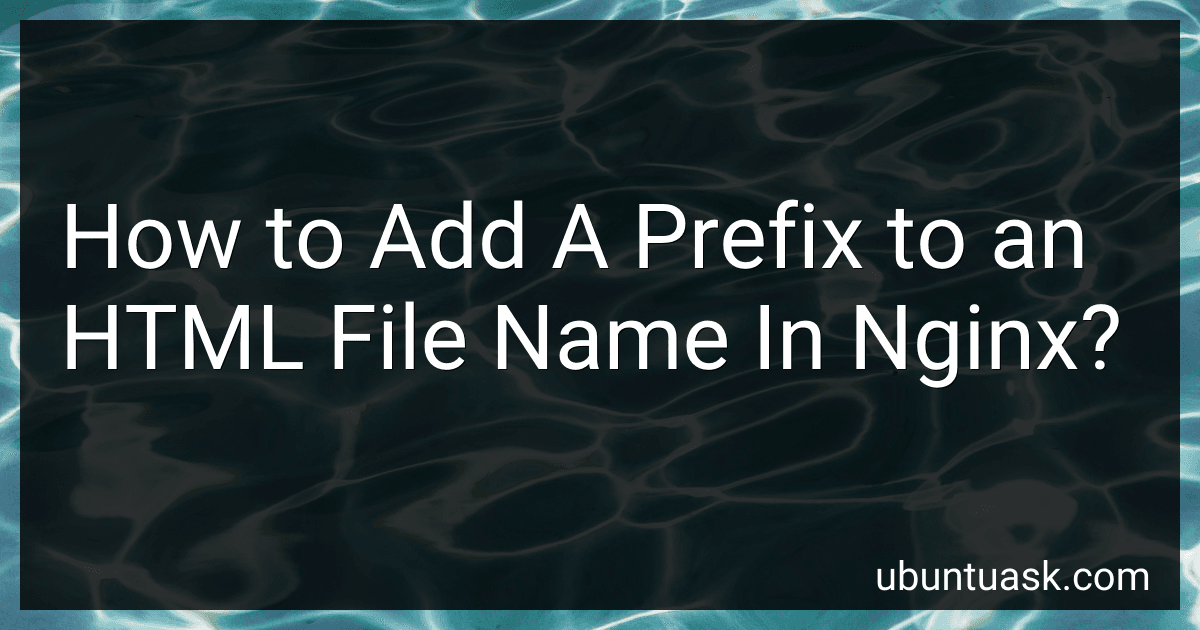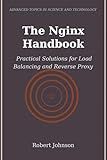Best Nginx Configuration Tools to Buy in December 2025
To add a prefix to an HTML file name in Nginx, you can make use of the Nginx rewrite directive. Here's the process:
- Open your Nginx configuration file. The location of this file can vary depending on your system configuration. Common paths include /etc/nginx/nginx.conf or /etc/nginx/conf.d/default.conf.
- Within the appropriate context (e.g., server or location block), add the following rewrite directive:
rewrite ^/(.*)$ /prefix/$1 last;
Replace /prefix/ with the desired prefix you want to add to your HTML file names.
- Save the configuration file and exit.
- Restart or reload Nginx to apply the changes:
sudo service nginx restart
or
sudo systemctl reload nginx
After these steps, when a user requests an HTML file, Nginx will internally rewrite the request to include the specified prefix in the file name. For example, if the requested file is index.html, Nginx will serve it as /prefix/index.html.
Note that this method can be customized to include more complex prefix patterns or apply only to certain files or directories. Ensure you carefully test and validate your configuration after making any changes.
How to remove a prefix from an HTML file name in nginx?
To remove a prefix from an HTML file name in nginx, you can use the rewrite directive in your server configuration.
Here's an example of how you can do it:
- Open your nginx configuration file. The location of this file may vary depending on your server setup, but it is typically located at /etc/nginx/nginx.conf or inside a directory with a name like /etc/nginx/sites-available/.
- Find the server block that corresponds to the website or the virtual host you want to configure.
- Inside the relevant location block or directly inside the server block, add the following rewrite directive:
rewrite ^/prefix/(.*)$ /$1 last;
Replace /prefix/ with the actual prefix you want to remove.
- Save the changes to the configuration file and exit.
- Restart or reload the Nginx server to apply the configuration changes. The command for this will vary depending on your system, but it is typically one of the following:
sudo service nginx restart
or
sudo systemctl restart nginx
After these steps, when a request is made for a file with the specified prefix in the URL, nginx will remove the prefix and serve the file without it. For example, if the original file name is /prefix/index.html, after configuration, accessing /prefix/index.html will serve the file as /index.html.
How to ensure compatibility with various browsers when using prefix in HTML file names?
To ensure compatibility with various browsers when using prefixes in HTML file names, you can follow these guidelines:
- Use vendor prefixes sparingly: Prefixes are typically used to address compatibility issues with specific browser versions or rendering engines. However, it's crucial to avoid excessive use of prefixes as they can clutter your code and increase maintenance overhead.
- Utilize feature detection: Instead of relying solely on prefixes, it's advisable to include feature detection techniques in your code. This involves checking whether a specific HTML, CSS, or JavaScript feature is supported by the user's browser. Modern libraries and frameworks like Modernizr can help simplify this process.
- Be mindful of prefix variations: Different browsers often have their own versions of prefixes. For instance, the same CSS property might require different prefixes for Firefox and WebKit browsers. Consider including multiple prefixes to cover a wider range of browsers, but be cautious not to create excessive redundancy.
- Test on multiple browsers: Regularly test your website or application on different browsers and their various versions. This will help you identify any potential compatibility issues and allow you to make necessary adjustments.
- Leverage vendor-specific CSS: Some CSS properties may have vendor-specific implementations that differ from their standardized counterparts. If you use such properties, be aware of the specific prefixes required by each browser and test accordingly.
- Stay up-to-date with modern standards: As browsers evolve, certain prefixes may become obsolete. Stay informed about browser updates and the official status of prefixed features. As newer versions of browsers adopt standardized implementations, you can gradually remove unnecessary prefixes to maintain a cleaner codebase.
By following these practices, you can help ensure compatibility across different browsers when using prefixes in your HTML file names.
How to ensure backward compatibility when adding a prefix to HTML file names in nginx?
To ensure backward compatibility when adding a prefix to HTML file names in Nginx, you can follow these steps:
- Open your Nginx configuration file for the specific site or server block where you want to add the prefix. Typically, these files are located in the /etc/nginx/conf.d/ or /etc/nginx/sites-available/ directory.
- Locate the location block that handles HTML file requests. It is usually denoted by a line starting with location / { or location ~* \.(html|htm) {. This block specifies how Nginx handles the incoming requests for HTML files.
- Modify the try_files directive within the location block to include the prefix in the file path. For example, if you want to add the prefix /new/ to the HTML file names, the modified try_files directive could look like:
try_files $uri $uri/ /new$uri.html;
This line tells Nginx to try serving the requested file with the prefix /new/ and the original file name followed by .html.
- Save the configuration file and exit the editor.
- Test the modified configuration by reloading Nginx. The command for reloading depends on your operating system, but it is usually one of the following:
sudo systemctl reload nginx # For systems using systemd sudo service nginx reload # For older systems using init.d
- Verify that the HTML files are accessible with the new prefix. For instance, if you previously accessed example.com/index.html, you should now access it using example.com/new/index.html.
By modifying the try_files directive, you are ensuring backward compatibility as it first attempts to serve the file without the prefix. If the file is not found, it then tries to serve the file with the prefix added.
What security considerations should be taken when adding a prefix to HTML file names in nginx?
When adding a prefix to HTML file names in nginx, there are several security considerations that should be taken into account:
- Information disclosure: Ensure that the prefix does not reveal sensitive information about the server or the directory structure. It should be generic and not provide any clues to potential attackers.
- Access control: Make sure that the prefix does not override or bypass any access control mechanisms you have in place. Check if the prefix interferes with any configuration settings that restrict file access, such as authentication or IP-based restrictions.
- Path traversal attacks: Validate and sanitize user input properly to prevent directory traversal attacks. Attackers may try to craft file names with "../" or other special characters to access files outside of the intended directory. Implement strict sanitization checks to prevent such abuse.
- File and directory permissions: Ensure that the file and directory permissions are properly set to prevent unauthorized access or modifications. The web server process should have the necessary read permissions on the files, but it should not have unnecessary write permissions.
- Regular expression considerations: If using regular expressions to match and rewrite the file names, be cautious about the patterns used. Poorly designed regular expressions can lead to performance issues, denial-of-service attacks, or potential vulnerabilities like catastrophic backtracking.
- Content security policy: Implement a strict content security policy (CSP) to restrict the sources from which the HTML files can load external resources like scripts, stylesheets, or images. This helps mitigate the risk of cross-site scripting (XSS) attacks.
- Server-side validation: Additionally, perform server-side validation to ensure that requested files exist and are valid before serving them. This helps protect against server errors or malicious requests that could potentially expose sensitive information.
- Regular security updates: Keep nginx and any related software up to date with the latest security patches to protect against known vulnerabilities. Regularly check for security advisories and updates from the nginx community or vendor.
By considering these security measures, you can ensure that the addition of a prefix to HTML file names in nginx does not introduce any security vulnerabilities or risks.
What is the recommended naming convention for prefixes in HTML file names in nginx?
There is no standardized or recommended naming convention for prefixes in HTML file names in nginx or any web server in general. The choice of file naming conventions is typically left to the discretion and conventions followed by individual organizations or developers.
However, it is common to use meaningful prefixes or naming conventions that help identify the type or purpose of the file. Some popular conventions for HTML file names are:
- index.html: This convention is often used for the default or main HTML file of a website's root directory.
- page_name.html: Using the name of the page or content being served as the file name. For example, "about.html" for the About page.
- section_name.html: If your website is divided into sections, you can use this convention to represent specific sections with relevant names, like "services.html" or "contact.html".
- numbers or dates: Some developers prefer using numerical digits or dates to represent the order or date of creation/modification of the HTML files, like "001.html" or "2022-09-05.html".
Regardless of the convention you choose, it's important to ensure consistency and clarity in file naming to maintain organization and ease of management.