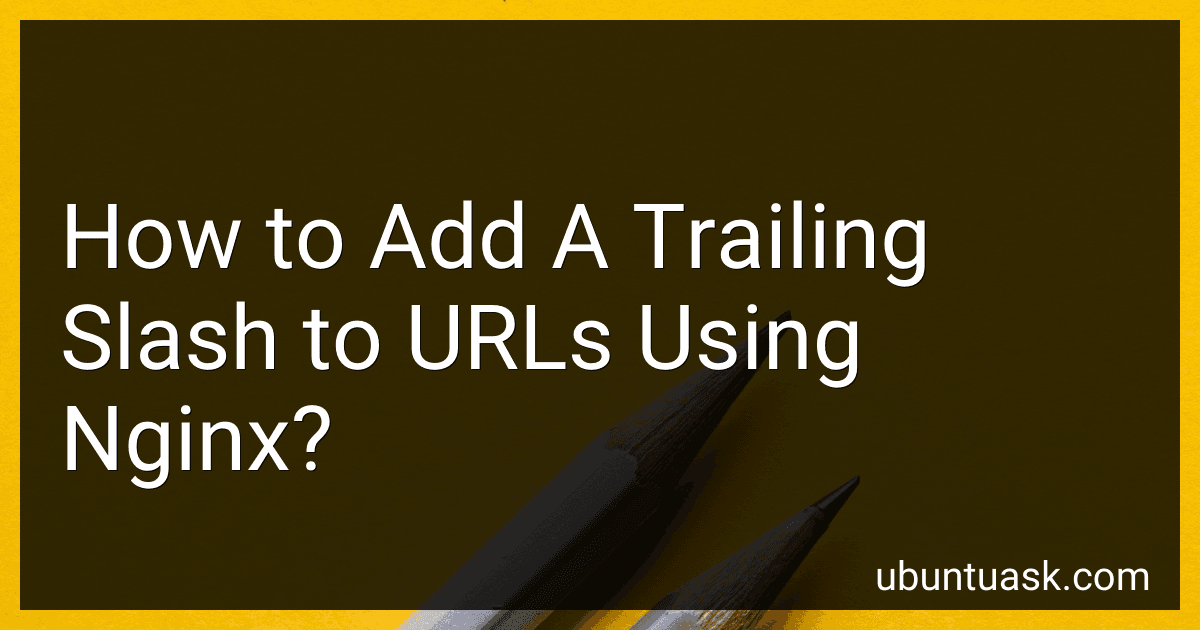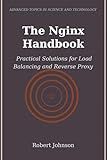Best Nginx Tools to Buy in December 2025
To add a trailing slash to URLs using nginx, you need to modify the nginx configuration file.
- Open the nginx configuration file using a text editor. The location of the file may vary depending on your operating system and nginx setup. Common locations include /etc/nginx/nginx.conf or /etc/nginx/sites-available/default.
- Locate the server block where you want to add the trailing slash. This block contains the server configuration directives for your website.
- Within the server block, find the location block that corresponds to the URLs you want to add the trailing slash to. If there is no specific location block, you can add it under the server block itself to apply the change globally.
- Within the location block, add the following line: rewrite ^(.*[^/])$ $1/ permanent; This rewrite directive captures any URL that does not end with a trailing slash and permanently redirects it to the same URL with a trailing slash.
- Save the configuration file and exit the text editor.
- Test the nginx configuration to ensure there are no syntax errors: nginx -t If everything is fine, you will see a "syntax is Ok" message.
- Restart or reload nginx for the configuration changes to take effect: systemctl restart nginx or service nginx reload
Now, when you access a URL without a trailing slash, nginx will automatically redirect it with a trailing slash.
What is the impact of removing a trailing slash from URLs?
Removing a trailing slash from URLs can have various impacts, depending on the specific context and implementation. Here are a few potential impacts:
- SEO (Search Engine Optimization): Having consistent URL structures is crucial for SEO. If a website has different URLs with and without a trailing slash pointing to the same content, it can lead to duplicate content issues. Search engines may treat them as separate pages, diluting the page's ranking potential.
- User experience: In terms of user experience, the presence or absence of a trailing slash does not typically have a significant impact. Most modern web servers automatically redirect to the correct URL version (with or without a trailing slash) for a given resource. However, inconsistent URL structures can confuse users and cause difficulties when sharing or bookmarking links.
- Caching and server performance: Having different URLs for the same resource can affect caching mechanisms, as caching systems may treat URLs with and without trailing slashes as distinct resources. This can reduce caching efficiency and potentially increase server load, affecting overall website performance.
- Application routing: For websites built using certain frameworks or content management systems, the presence or absence of a trailing slash can impact how URLs are routed internally. In such cases, removing or adding a trailing slash might require configuring redirects or adjusting routing rules to ensure correct page rendering and functionality.
In conclusion, the impact of removing a trailing slash from URLs is mainly related to SEO, user experience, caching, and application routing. It is generally recommended to have consistent URL structures to avoid potential issues and ensure optimal performance.
How to serve content from URLs with and without a trailing slash using nginx?
To serve content from URLs with and without a trailing slash using nginx, you can use a combination of rewrite rules and location blocks. Here's an example configuration:
server { listen 80; server_name example.com;
root /path/to/your/content;
location / {
try\_files $uri $uri/ @no\_trailing\_slash;
}
location @no\_trailing\_slash {
rewrite ^(.\*)$ $1/ permanent;
}
}
In this configuration:
- The location / block is used to handle requests with and without a trailing slash.
- The try_files directive is used to attempt to serve the requested file directly ($uri) and then try the same path but with a trailing slash ($uri/).
- If the first two tries fail, the @no_trailing_slash named location is invoked.
- The rewrite directive in the @no_trailing_slash location block is used to add a trailing slash to the URL permanently using a 301 redirect.
With this configuration, nginx will serve the content correctly whether the URL has a trailing slash or not.
How to rewrite URLs to include a trailing slash in nginx?
To rewrite URLs to include a trailing slash in Nginx, you can use the rewrite directive with a regular expression match to capture the URL and then append a slash.
Here's an example of how to add a trailing slash to URLs:
server { ... rewrite ^([^.]*[^/])$ $1/ permanent; ... }
Explanation:
- The rewrite directive is used to perform the URL rewrite.
- The regular expression ^([^.]*[^/])$ matches URLs that do not already have a trailing slash.
- The $1/ is the replacement string, where $1 represents the captured URL without the trailing slash, and / is the appended slash.
- The permanent flag is added at the end to redirect the user to the new URL with a 301 permanent redirect.
Make sure to replace the ... with your actual server configuration. Additionally, this example assumes the rewrite rule is placed inside a server block, but it can be adapted based on your specific location context.
How to test if the trailing slash is properly added to URLs in nginx?
To test if the trailing slash is added properly to URLs in Nginx, you can perform the following steps:
- Update the Nginx server configuration file. Open the Nginx configuration file using a text editor. The location of the file may vary depending on your operating system and setup. Identify the specific location block or server block where you want to test the trailing slash behavior. Inside that block, add a new location block or modify an existing one, specifying the URL you wish to test. For example: location /test { # Other configuration directives }
- Restart or reload Nginx. Save the changes made to the Nginx configuration file. Restart or reload Nginx to apply the changes. This can be done using the following command: sudo service nginx restart
- Test the URLs with and without the trailing slash. Open a web browser or use a tool like cURL to send requests to your Nginx server. Visit the URL you specified in step 1, both with and without the trailing slash. For example, if your server's IP address is 192.168.0.10 and you added the location block for /test, you would test the following URLs: http://192.168.0.10/test http://192.168.0.10/test/
- Verify the behavior. Check the response received from the server for each URL tested. If the trailing slash is properly added, the server should respond accordingly. For instance, if you have configured a redirect or rewrite rule to add the trailing slash, the server should redirect the URL without a trailing slash to the one with the trailing slash. On the other hand, if you have configured the server to treat URLs with and without a trailing slash as separate locations, the responses may vary, such as returning different content or different HTTP status codes.
By following these steps, you can test and verify if the trailing slash is correctly added to the URLs in your Nginx setup.
What is the potential impact on SEO when adding a trailing slash to URLs?
The impact on SEO when adding a trailing slash to URLs is generally minimal. The presence or absence of a trailing slash at the end of a URL is typically considered a technical detail and is not a significant ranking factor for search engines.
However, consistency in URL structure is recommended for better user experience and ease of crawling by search engines. It is typically recommended to choose either the URL version with or without a trailing slash and stick to it consistently throughout your website.
When it comes to choosing between the two URL formats, it is often preferable to use a trailing slash. This is because some server configurations treat URLs with and without a trailing slash as separate entities, which can potentially lead to duplicate content issues if both versions are accessible.
Additionally, using a trailing slash can help indicate to users and search engines that it is a directory or subdirectory, which can enhance the understandability of the URL structure.
Ultimately, the impact of adding or removing a trailing slash is not significant, but consistency and user-friendly URL structures are generally recommended for better SEO.