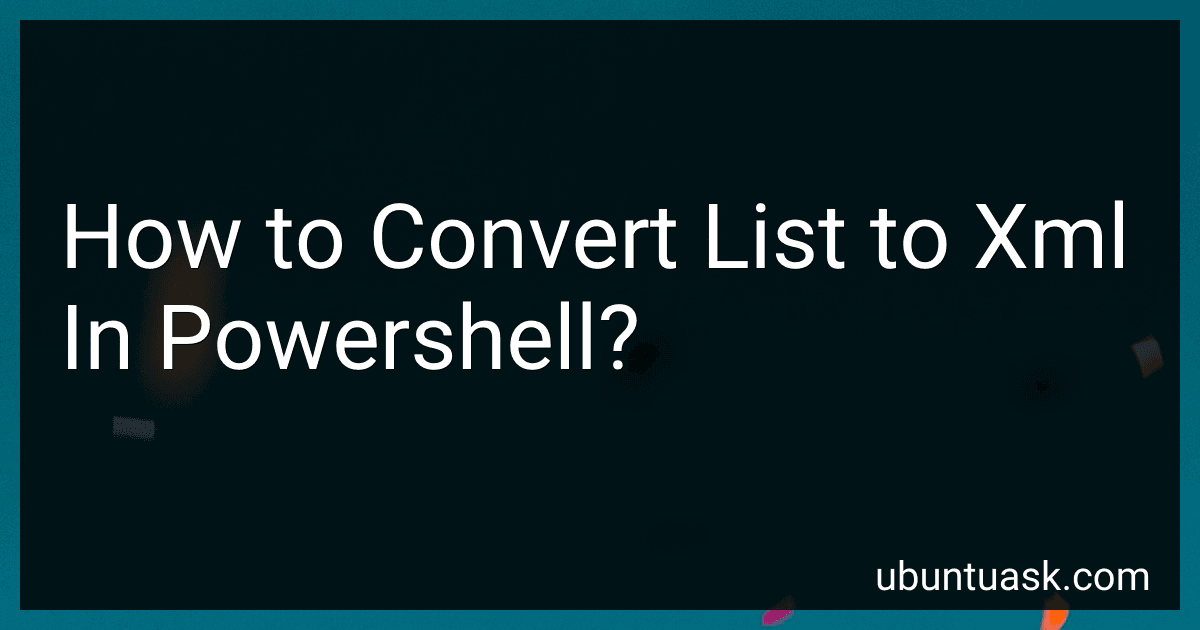Best PowerShell XML Conversion Tools to Buy in December 2025
To convert a list to XML in PowerShell, you can use the ConvertTo-Xml cmdlet. This cmdlet takes an object (in this case, a list) as input and converts it into XML format. You can also specify the desired XML root element name and other formatting options. This allows you to easily generate XML data from a PowerShell list for further processing or storage.
How to format the XML output while converting a list to XML in PowerShell?
You can use the ConvertTo-Xml cmdlet in PowerShell to convert a list to XML and then use the -Depth parameter to control the depth of the XML output. Here's an example of how to format the XML output while converting a list to XML in PowerShell:
$myList = @("Item1", "Item2", "Item3")
$xmlOutput = $myList | ConvertTo-Xml -NoTypeInformation -Depth 2
$xmlOutput.OuterXml
In this example, the -Depth parameter is set to 2, which limits the depth of the XML output. You can adjust the value of the -Depth parameter based on the structure of your list and the desired XML format.
How to extract specific data elements from the XML output of a converted list in PowerShell?
To extract specific data elements from the XML output of a converted list in PowerShell, you can use the Select-XML cmdlet along with XPath queries to filter and extract the desired information. Here is an example of how you can extract specific data elements from the XML output:
- First, convert your list into XML format using the ConvertTo-Xml cmdlet. For example, if you have a list of objects stored in a variable called $list, you can convert it to XML like this:
$xml = $list | ConvertTo-Xml -NoTypeInformation
- Next, use the Select-XML cmdlet to query the XML document and extract the specific data elements you are interested in. For example, if you want to extract the values of all elements with a certain tag name (e.g. "ElementName"), you can do it like this:
$selectedElements = $xml | Select-Xml -XPath "//ElementName" | ForEach-Object { $_.Node.'#text' }
- You can also use more complex XPath queries to filter and extract specific data elements based on their attributes or hierarchical relationships. For example, if you want to extract the value of an element with a specific attribute (e.g. "AttributeName=123"), you can do it like this:
$selectedElements = $xml | Select-Xml -XPath "//ElementName[@AttributeName='123']" | ForEach-Object { $_.Node.'#text' }
By using XPath queries with the Select-XML cmdlet, you can easily extract specific data elements from the XML output of a converted list in PowerShell. Adjust the XPath queries according to your specific requirements and XML structure.
What is the recommended approach for converting a dynamically generated list to XML in PowerShell?
One recommended approach for converting a dynamically generated list to XML in PowerShell is to use the ConvertTo-Xml cmdlet.
Here is an example of how you can use it:
- First, generate your list. This can be done using any method you prefer, such as iterating through an array or collection.
- Once you have your list, use the ConvertTo-Xml cmdlet to convert it to an XML object. For example:
$list = @(1, 2, 3, 4, 5) $xml = $list | ConvertTo-Xml
- You can then convert the XML object to a string using the Out-String cmdlet if needed:
$xmlString = $xml | Out-String
- You can also save the XML to a file if desired:
$xml.Save("C:\path\to\output.xml")
By using the ConvertTo-Xml cmdlet, you can efficiently convert a dynamically generated list to XML in PowerShell.