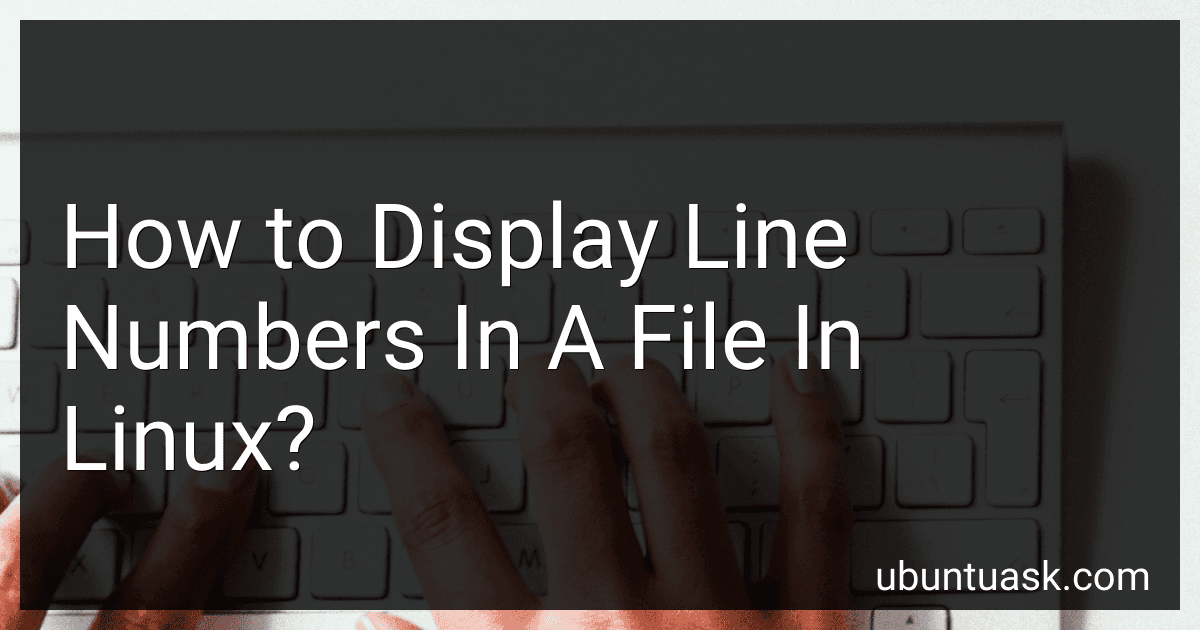Best Linux Line Number Tools to Buy in December 2025
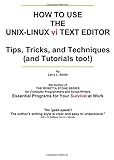
How To Use the UNIX-LINUX vi Text Editor: Tips, Tricks, and Techniques (And Tutorials Too!)
- AFFORDABLE PRICES ON QUALITY USED BOOKS FOR BUDGET-SAVVY READERS.
- ENVIRONMENTALLY FRIENDLY CHOICE: REDUCE WASTE WITH REUSED BOOKS.
- THOROUGHLY INSPECTED FOR GOOD CONDITION, ENSURING SATISFYING READS.


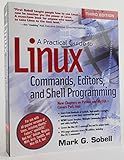
A Practical Guide to Linux Commands, Editors, and Shell Programming


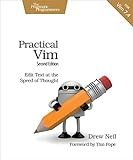
Practical Vim: Edit Text at the Speed of Thought


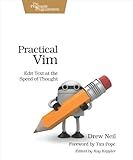
Practical Vim: Edit Text at the Speed of Thought
- QUALITY ASSURANCE: EACH BOOK IS INSPECTED FOR GOOD CONDITION.
- COST-EFFECTIVE: SAVE MONEY WHILE ACCESSING VARIOUS TITLES.
- SUSTAINABLE CHOICE: SUPPORT RECYCLING BY BUYING USED BOOKS.


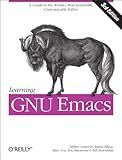
Learning GNU Emacs: A Guide to Unix Text Processing


To display line numbers in a file in Linux, you can use various commands and methods. Here are a few ways to achieve this:
- cat command: You can use the cat command along with the -n option to display line numbers before each line in a file. Open the terminal and run the following command: cat -n filename This will show the contents of the file with line numbers.
- nl command: The nl command is specifically designed to add line numbers to files. Execute the following command in the terminal: nl filename This will display the contents of the file with line numbers.
- grep command: The grep command, usually used for pattern search, can also be used to display line numbers using the -n option. Run the following command in the terminal: grep -n "" filename This will print each line of the file along with its corresponding line number.
- vim editor: If you prefer to use a text editor, open the file with vim and enable line numbering by entering the following command within vim: :set number This will enable line numbers to be displayed on the left-hand side of the file.
- sed command: You can use the sed command to edit and manipulate text. To show line numbers along with the content, use the following command: sed = filename | sed 'N;s/\n/ /' This will add line numbers to the lines of the file.
These are some of the commonly used methods to display line numbers in a file in Linux. Choose the method that suits your needs and preferences.
What is the command to remove line numbers from a file in Linux?
The command to remove line numbers from a file in Linux is "sed":
sed -i 's/^[0-9]\+\s*//' file.txt
This command uses the "sed" utility to search for lines beginning with one or more digits followed by optional whitespace. It replaces the matching pattern with an empty string, effectively removing the line numbers. The "-i" option modifies the file in-place. Replace "file.txt" with the name of the file you want to remove line numbers from.
How to display line numbers for specific patterns or keywords in a file on Linux?
To display line numbers for specific patterns or keywords in a file on Linux, you can use the grep command along with the -n option. Here's an example:
grep -n "pattern" file.txt
Replace "pattern" with the specific keyword or pattern you are searching for and "file.txt" with the name of your file. This will display the lines containing the pattern along with their corresponding line numbers.
How to toggle line numbers in a file on Linux?
To toggle line numbers in a file on Linux, you can use the nl command.
Here are the steps to toggle line numbers for a file:
- Open the Terminal.
- Navigate to the directory where the file is located using the cd command. For example, if the file is located in the home directory, you can use cd ~.
- Once you are in the correct directory, you can toggle line numbers for a file using the nl command followed by the file name. For example, to toggle line numbers for a file named "example.txt", you would use the following command: nl example.txt.
- By default, the nl command shows line numbers for all lines in the file. However, if you want to remove line numbers, you can pass the -b option with the a argument (e.g., nl -ba example.txt).
- When you are finished viewing the line numbers, you can close the Terminal or press Ctrl+C to exit from the nl command.
By toggling line numbers using the nl command, you can easily view and hide line numbers in a file on Linux.
What is the command to show line numbers in reverse order in Linux?
The command to show line numbers in reverse order in Linux is "tac".