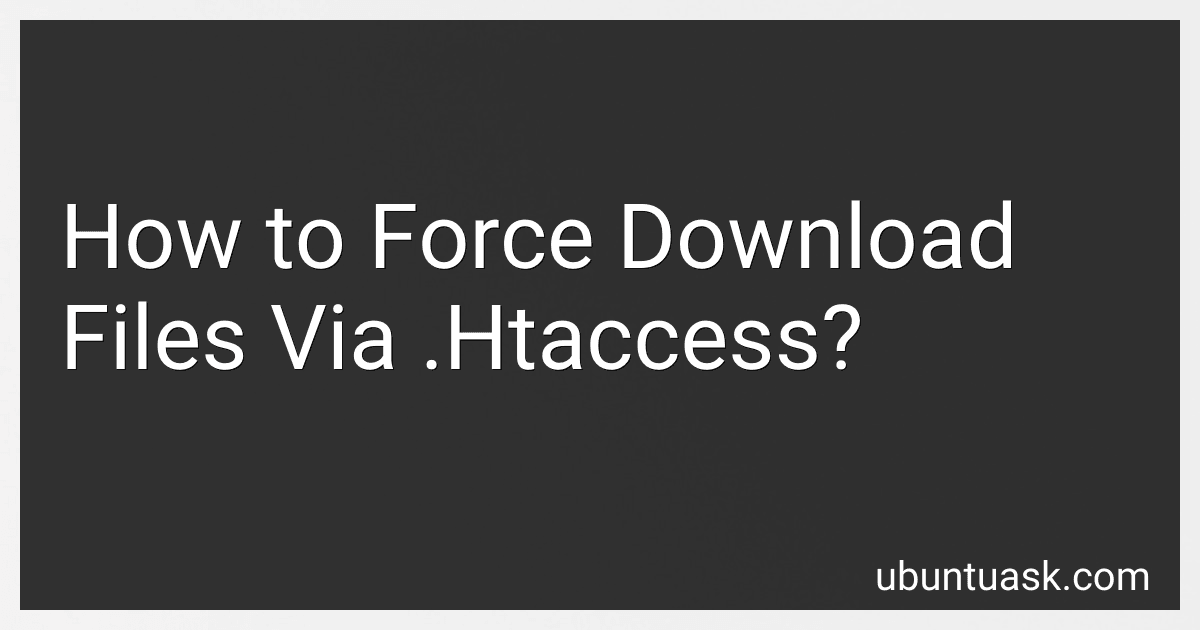Best .Htaccess Tools to Buy in December 2025
To force download files via .htaccess, you can add the following code to your .htaccess file:
<FilesMatch "\.(pdf|zip|txt)"> Header set Content-Disposition attachment
This code will force the browser to download files with extensions such as .pdf, .zip, and .txt instead of displaying them in the browser. So, whenever a user tries to access these file types, they will be prompted to download the file instead. This can be useful for files that the user should not view directly in the browser, such as sensitive documents or large files.
How to redirect users to a specific page when accessing certain files with .htaccess?
To redirect users to a specific page when accessing certain files using .htaccess, you can use RedirectMatch directive. Here is an example of how to redirect users to a specific page when accessing a specific file:
- Create a .htaccess file in the directory where the file is located or in the root directory of your website.
- Add the following code to the .htaccess file:
RedirectMatch 301 /file-to-redirect\.html http://www.example.com/new-page.html
Replace "/file-to-redirect.html" with the path to the file you want to redirect users from and "http://www.example.com/new-page.html" with the URL of the page you want to redirect users to. 3. Save the .htaccess file and test the redirection by accessing the file in a web browser. Users should be automatically redirected to the specified page.
How to optimize caching for website resources using .htaccess?
To optimize caching for website resources using .htaccess, you can add cache control headers to your .htaccess file. This will tell the browser how long to cache certain resources, reducing the number of requests made to the server and improving the performance of your website.
Here is an example of how to add cache control headers to your .htaccess file for different types of resources:
- Add the following code to your .htaccess file to set a cache control header for images, CSS, and JavaScript files:
# Cache images, CSS, and JavaScript files for one year <FilesMatch "\.(jpg|jpeg|png|gif|svg|css|js)$"> Header set Cache-Control "max-age=31536000, public"
- Add the following code to your .htaccess file to set a cache control header for HTML files:
# Cache HTML files for one day <FilesMatch "\.html$"> Header set Cache-Control "max-age=86400, public"
- Add the following code to your .htaccess file to set a cache control header for font files:
# Cache font files for one month <FilesMatch "\.(eot|ttf|otf|woff)$"> Header set Cache-Control "max-age=2592000, public"
By adding cache control headers to your .htaccess file, you can optimize caching for website resources and improve the performance of your website. Remember to test your website after making these changes to ensure that everything is working correctly.
What is the syntax for blocking downloads from specific domains in .htaccess?
To block downloads from specific domains in .htaccess, you can use the following syntax:
<FilesMatch "\.(zip|pdf|mp3)$"> Order Allow,Deny Deny from example.com Deny from anotherdomain.com
This code blocks downloads of files with the extensions .zip, .pdf, and .mp3 from the domains example.com and anotherdomain.com. You can customize the file extensions and domain names as needed.
How to deny access to specific IP addresses in .htaccess?
To deny access to specific IP addresses in .htaccess, you can use the following code:
- Open your .htaccess file using a text editor.
- Add the following code to deny access to a specific IP address:
- Replace "192.168.1.1" with the specific IP address you want to deny access to.
- Save the changes to your .htaccess file and upload it to your server.
This code will deny access to the specified IP address while allowing access to all other IP addresses. Make sure to test the configuration to ensure it is working as expected.