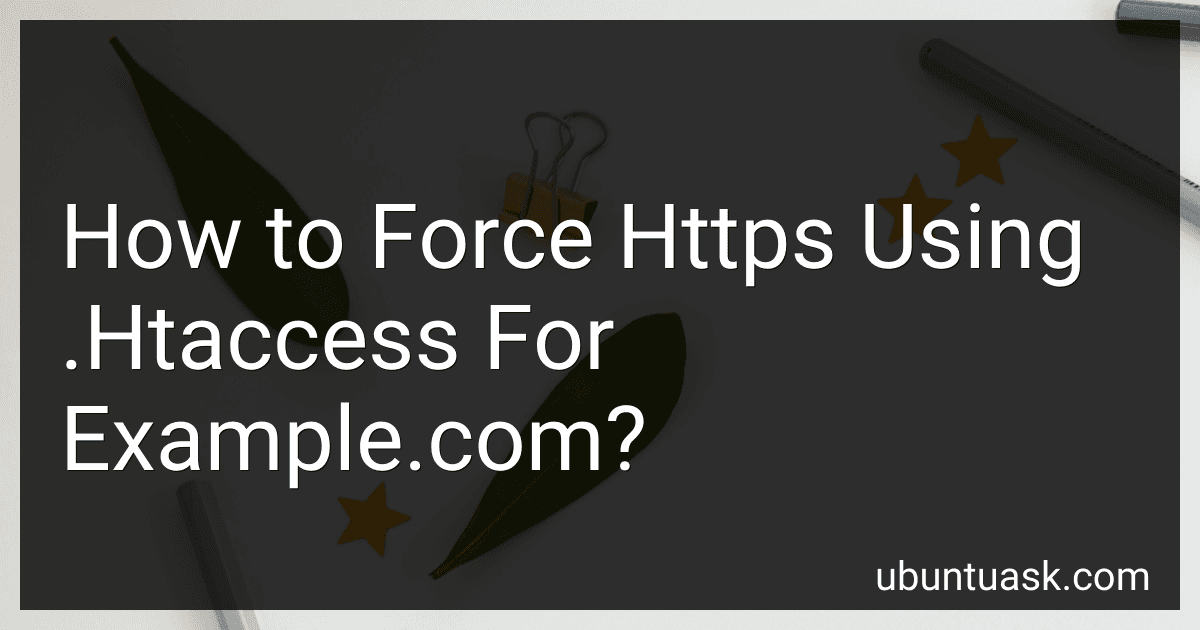Best .Htaccess Tools to Buy in December 2025
To force HTTPS using .htaccess for example.com, you can add the following code to your .htaccess file:
RewriteEngine On RewriteCond %{HTTPS} !=on RewriteRule ^ https://%{HTTP_HOST}%{REQUEST_URI} [L,R=301]
This code will check if HTTPS is not already enabled and redirect all traffic to the HTTPS version of your website. Make sure to replace "example.com" with your actual domain name in the code. Save the changes to your .htaccess file and test to ensure that the redirection is working correctly.
How to edit .htaccess file?
To edit the .htaccess file, you will need to follow these steps:
- Access your website's files through an FTP client or file manager provided by your web hosting service.
- Locate the .htaccess file in the root directory of your website. If you do not see the file, make sure that you have enabled hidden files to be displayed.
- Download a copy of the .htaccess file to your computer as a backup in case anything goes wrong during the editing process.
- Open the .htaccess file using a text editor such as Notepad, TextEdit, or a code editor like Sublime Text or Visual Studio Code.
- Make the necessary edits to the .htaccess file. This can include adding or removing code for redirects, password protection, caching rules, and other directives.
- Save your changes to the .htaccess file.
- Upload the edited .htaccess file back to your website's root directory, replacing the existing file if prompted.
- Test your website to ensure that the changes made to the .htaccess file are working as intended.
Remember to proceed with caution when editing the .htaccess file, as incorrect configurations can cause your website to malfunction. It's a good idea to make a backup of the file before making any changes and to test your website thoroughly after making edits.
How to enforce https across multiple domains using .htaccess?
To enforce HTTPS across multiple domains using .htaccess, you can use the following code in your .htaccess file:
RewriteEngine On RewriteCond %{HTTP:X-Forwarded-Proto} !https RewriteCond %{HTTPS} off RewriteRule ^ https://%{HTTP_HOST}%{REQUEST_URI} [L,R=301]
RewriteCond %{HTTP_HOST} ^www\.example\.com [NC,OR] RewriteCond %{HTTP_HOST} ^example\.com [NC] RewriteRule ^ https://example.com%{REQUEST_URI} [L,R=301]
RewriteCond %{HTTP_HOST} ^www\.anotherexample\.com [NC,OR] RewriteCond %{HTTP_HOST} ^anotherexample\.com [NC] RewriteRule ^ https://anotherexample.com%{REQUEST_URI} [L,R=301]
Replace "example.com" and "anotherexample.com" with your actual domain names. This code will redirect all HTTP requests to HTTPS for multiple domains configured in your .htaccess file.
How to troubleshoot SSL certificate installation issues?
- Check the certificate chain: Make sure that all intermediate certificates are correctly installed and in the correct order.
- Verify the certificate installation: Use an online SSL checker tool to verify that the certificate is installed correctly and matches the domain name.
- Check for configuration errors: Ensure that the SSL certificate is correctly configured in your web server settings and that all necessary settings, such as the SSL protocol version and cipher suite, are correct.
- Update the certificate: Make sure that the SSL certificate has not expired and that it is issued by a trusted certificate authority (CA).
- Restart the web server: Sometimes, restarting the web server can resolve SSL certificate installation issues.
- Check for mixed content: Ensure that all content on your website is served securely over HTTPS and that there are no mixed content warnings.
- Contact your hosting provider: If you are still experiencing issues with SSL certificate installation, contact your hosting provider for assistance.
- Reissue the certificate: If all else fails, consider reissuing the SSL certificate and starting the installation process from scratch.
How does SSL/TLS encryption work?
SSL/TLS encryption typically works through a series of steps that involve both the client and server to securely communicate over the internet. Below is a simplified explanation of the process:
- Client hello: The client initiates the SSL/TLS handshake by sending a "hello" message to the server, indicating that it wants to establish a secure connection.
- Server hello: The server responds with its own hello message, confirming that it supports SSL/TLS encryption.
- Key exchange: The client and server then exchange encryption keys, which will be used to encrypt and decrypt the data exchanged between them.
- Certificate exchange: The server sends its digital certificate to the client, which contains the server's public key and information about the server's identity. The client verifies the certificate to ensure that it is legitimate.
- Client key exchange: The client generates a pre-master secret key and encrypts it using the server's public key. This encrypted key is sent to the server.
- Server key exchange: The server decrypts the pre-master secret key using its private key and generates the master secret key, which will be used to encrypt and decrypt the data.
- Data exchange: Once the keys are exchanged and confirmed, the client and server can securely exchange data over the encrypted connection.
- Handshake completion: Both the client and server confirm that the handshake was successful and that they can now communicate securely.
Throughout this process, SSL/TLS encryption provides authentication, confidentiality, and integrity of the data exchanged between the client and server. By encrypting the data, it ensures that sensitive information is protected from eavesdroppers and hackers.
How to force https using .htaccess for example.com?
You can force HTTPS for your website by adding the following code to your .htaccess file for example.com:
RewriteEngine On RewriteCond %{HTTPS} off RewriteRule ^ https://%{HTTP_HOST}%{REQUEST_URI} [L,R=301]
This code will check if HTTPS is off and then redirect all HTTP requests to HTTPS for your website. Save the changes to your .htaccess file and test to see if HTTPS is now being forced for example.com.
What is mixed content and how does it affect https encryption?
Mixed content refers to a website that combines both secure (HTTPS) and non-secure (HTTP) elements on the same page. This can include images, scripts, stylesheets, or other resources that are loaded over an insecure connection.
When a website has mixed content, it can potentially compromise the security of the HTTPS encryption. This is because an attacker could potentially intercept and manipulate the non-secure content, leading to security vulnerabilities such as man-in-the-middle attacks.
Additionally, browsers often display warnings to users when they encounter mixed content on a website, alerting them that the page may not be fully secure. This can deter users from interacting with the website and can harm the website's reputation.
To ensure the security and integrity of HTTPS encryption, it is important for website owners to ensure that all content on their pages is loaded securely over HTTPS. This can be done by updating all resource links to use HTTPS or by hosting the content on a secure server.