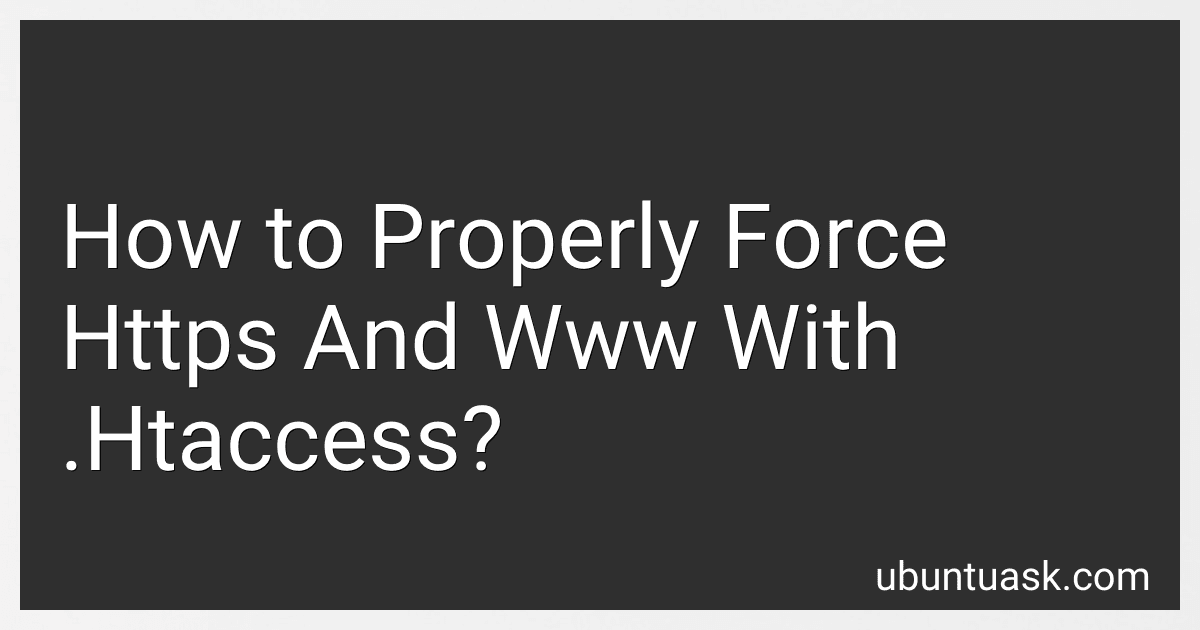Best HTTPS and WWW Configuration Tools to Buy in December 2025
To properly force HTTPS and www in your website using .htaccess, you need to modify the .htaccess file located in the root directory of your website.
To enforce HTTPS, you can use the following code snippet in your .htaccess file:
RewriteEngine On RewriteCond %{HTTPS} off RewriteRule ^ https://%{HTTP_HOST}%{REQUEST_URI} [L,R=301]
This code snippet checks if HTTPS is not enabled on the website and redirects all traffic to the HTTPS version of the URL.
To force the www prefix, you can use the following code snippet in your .htaccess file:
RewriteEngine On RewriteCond %{HTTP_HOST} !^www\. [NC] RewriteRule ^ https://www.%{HTTP_HOST}%{REQUEST_URI} [L,R=301]
This code snippet checks if the URL does not start with "www." and redirects all traffic to the URL with the "www." prefix.
By combining both snippets in your .htaccess file, you can ensure that your website always uses HTTPS and includes the "www." prefix in the URL. This helps enhance the security and consistency of your website.
What is the role of .htaccess in website configuration?
The .htaccess file is a configuration file that is used on web servers running the Apache web server software. It allows website owners to customize various aspects of their website's configuration, such as setting up redirects, creating password-protected directories, blocking access to certain files or directories, and enabling server-side scripting.
Some common uses of the .htaccess file include:
- Setting up redirects: You can use the .htaccess file to redirect users from one URL to another, either temporarily or permanently.
- Blocking access: You can use the .htaccess file to restrict access to certain files or directories on your website, either by specific IP addresses or by password protection.
- Custom error pages: You can set up custom error pages for different HTTP error codes using the .htaccess file.
- Modifying server settings: You can use the .htaccess file to enable or disable certain features of the Apache web server, such as enabling server-side scripting or setting specific MIME types.
Overall, the .htaccess file provides website owners with a powerful tool for customizing their website's configuration and improving its performance and security.
How do I redirect HTTP to HTTPS in .htaccess?
To redirect HTTP to HTTPS in .htaccess, you can add the following lines of code to your .htaccess file:
RewriteEngine On RewriteCond %{HTTPS} off RewriteRule ^ https://%{HTTP_HOST}%{REQUEST_URI} [L,R=301]
This code checks if the HTTPS is off and then redirects the URL to HTTPS. Make sure to backup your .htaccess file before making any changes.
How do I set up SSL/TLS for HTTPS in .htaccess?
To set up SSL/TLS for HTTPS in .htaccess, first make sure that your website has a valid SSL certificate installed. Once that is in place, follow these steps:
- Access your website's root directory using an FTP client or file manager in your hosting control panel.
- Look for the .htaccess file in the root directory. If you do not see it, you may need to create a new file and name it .htaccess.
- Open the .htaccess file in a text editor.
- Add the following lines of code to force HTTPS redirection and enable SSL/TLS:
RewriteEngine On RewriteCond %{HTTPS} off RewriteRule ^ https://%{HTTP_HOST}%{REQUEST_URI} [L,R=301]
- Save the changes to the .htaccess file and upload it back to your website's root directory.
- Test your website by accessing it via HTTPS (e.g., https://www.yourwebsite.com). Ensure that the SSL/TLS connection is secure and the HTTPS redirection is working properly.
By following these steps, you can set up SSL/TLS for HTTPS in .htaccess to secure your website and encrypt the data exchanged between your website and its visitors.
How do I check if my site is using HTTPS?
To check if your site is using HTTPS, simply open your website in a web browser and look at the address bar. If your website is using HTTPS, you will see a padlock icon next to the URL. You can also click on the padlock icon to view more information about the security certificate for your website. Additionally, you can check the URL of your website - if it starts with "https://" instead of "http://", then your website is using HTTPS.