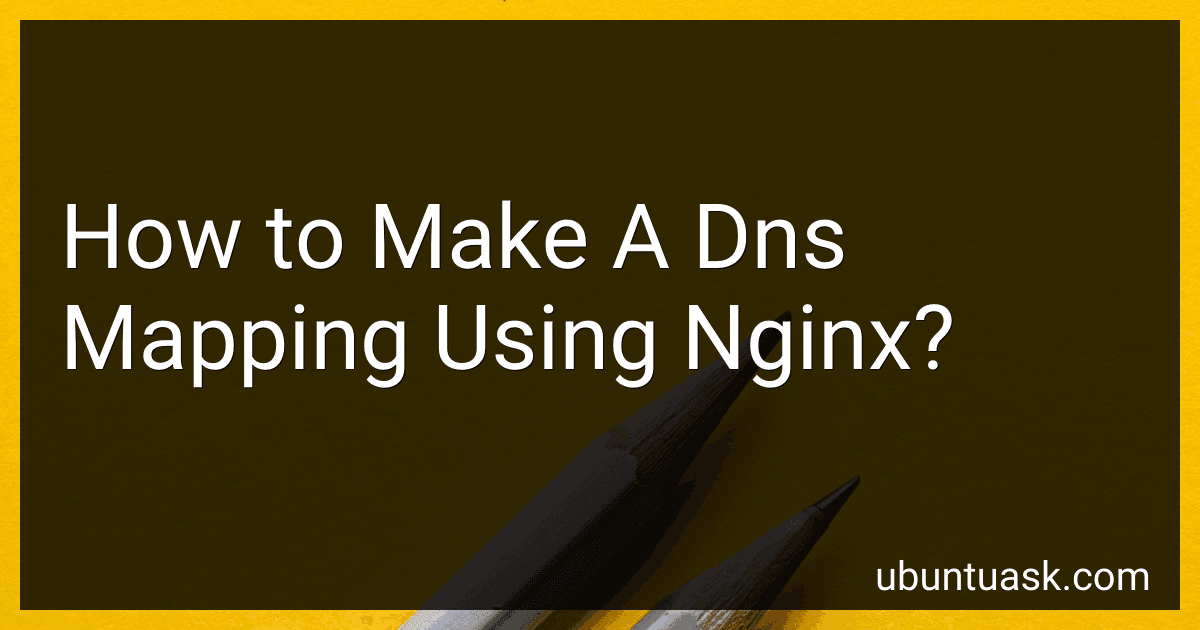Best DNS Mapping Software to Buy in December 2025
To make a DNS mapping using Nginx, you first need to configure your DNS records to point to the IP address of the server where Nginx is installed. This can typically be done through your domain registrar or hosting provider's control panel.
Once the DNS records are set up correctly, you can then configure Nginx to handle incoming requests for the specific domain or subdomain that you want to map. This can be done by updating the server block in Nginx's configuration file to include the necessary domain and server_name directives.
Additionally, you may need to configure the appropriate location block in Nginx to specify how incoming requests for the mapped domain should be handled. This can include proxying requests to another server, serving static files, or redirecting to a different URL.
After making these changes to your Nginx configuration, don't forget to reload the configuration by executing the appropriate command (such as systemctl reload nginx or service nginx reload) to ensure that the changes take effect.
How to handle subdomains in DNS mapping using Nginx?
To handle subdomains in DNS mapping using Nginx, you will need to configure your Nginx server block to recognize and serve requests for the subdomains. Here's a step-by-step guide on how to handle subdomains in DNS mapping using Nginx:
- Add DNS records for your subdomains: First, you need to create DNS records for each subdomain pointing to the same server IP address. This can usually be done through your domain registrar's DNS management interface.
- Configure Nginx server block: Next, you need to edit the Nginx server block configuration file to handle requests for the subdomains. You can create a separate server block for each subdomain or use wildcard subdomain handling.
Here's an example of configuring a server block for a subdomain:
server { listen 80; server_name subdomain.example.com;
root /var/www/subdomain;
index index.html;
location / {
// Additional configuration directives
}
}
- Test and reload Nginx configuration: After configuring the server block, test the Nginx configuration to ensure there are no syntax errors. You can do this by running the following command:
sudo nginx -t
If the test is successful, reload Nginx to apply the changes:
sudo systemctl reload nginx
- Test the subdomain: Finally, test the subdomain by entering the subdomain URL (e.g., subdomain.example.com) in a web browser. If everything is set up correctly, the Nginx server should serve the content for the subdomain.
By following these steps, you can effectively handle subdomains in DNS mapping using Nginx. Remember to regularly monitor your server logs and configuration for any issues or adjustments needed.
What is the syntax for creating a DNS mapping in Nginx?
To create a DNS mapping in Nginx, you would typically use the server_name directive in the server block of your Nginx configuration file. Here is an example of how to create a DNS mapping:
server { listen 80; server_name example.com www.example.com;
location / {
# Your configuration for handling requests for example.com and www.example.com
}
}
In this example, the server_name directive is used to specify that requests for example.com and www.example.com should be directed to this server block. You can specify multiple domain names separated by spaces. Inside the location block, you would then configure how Nginx should handle requests for these domain names.
Remember to reload or restart Nginx after making changes to your configuration file for the changes to take effect.
How to optimize DNS lookup speed in Nginx?
To optimize DNS lookup speed in Nginx, you can follow these steps:
- Use IP addresses instead of domain names: Instead of using domain names in your Nginx configuration, use IP addresses as they don't require DNS lookups.
- Disable DNS caching: By default, Nginx caches DNS responses for a certain period of time. You can disable DNS caching by adding the following line in your Nginx configuration file:
resolver_timeout 0;
- Use a faster DNS resolver: Configure Nginx to use a faster DNS resolver by specifying a different resolver in your Nginx configuration file. You can use public DNS resolvers like Google DNS (8.8.8.8) or Cloudflare DNS (1.1.1.1).
resolver 8.8.8.8;
- Reduce DNS lookup timeout: Set a lower DNS lookup timeout value in your Nginx configuration to reduce the time it takes for Nginx to resolve DNS queries:
resolver_timeout 1s;
- Use proxy_cache_valid directive: If you are using proxying in Nginx, you can use the proxy_cache_valid directive to cache DNS responses for a certain period of time to reduce the number of DNS lookups.
By following these steps, you can optimize DNS lookup speed in Nginx and improve the performance of your web server.
How to define server names in Nginx for DNS mapping?
In Nginx, you can define server names by using the server_name directive in the server block of your Nginx configuration file.
Here is an example of how you can define server names in Nginx:
server { listen 80; server_name example.com www.example.com;
# Other server configuration directives
}
In this example, the server_name directive specifies the domain names that this server block will respond to. In this case, the server block will respond to requests for both example.com and www.example.com.
You can also use wildcard characters to define server names. For example, you can use *.example.com to handle requests for any subdomain of example.com.
Remember to reload or restart the Nginx server after making changes to the configuration file in order for the changes to take effect.