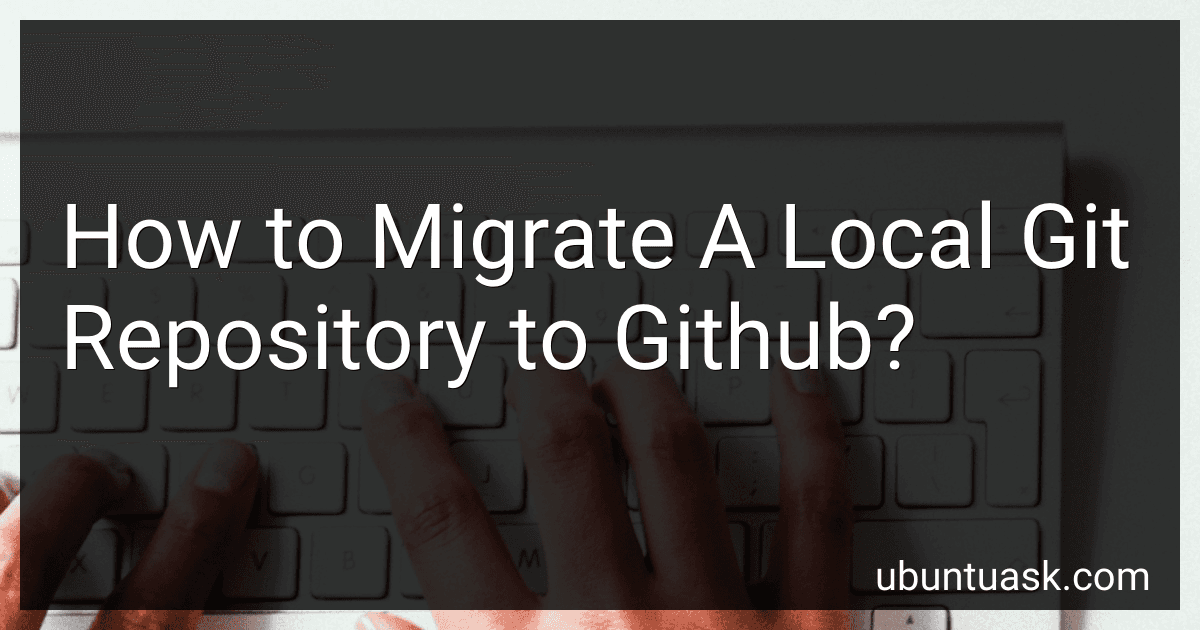Best Tools to Buy for Git Migration in December 2025
To migrate a local Git repository to GitHub, you can follow these steps:
- Create a new repository on GitHub: Start by creating a new repository on GitHub (https://github.com/new). Choose a name, description, and any other settings you prefer. Make sure "Initialize this repository with a README" is left unchecked.
- Copy the repository URL: Once the repository is created, GitHub will provide a remote repository URL. Copy this URL as it will be used in the next steps.
- Open your command line: Open your command line interface or Git Bash.
- Navigate to the local repository: Use the "cd" command to navigate to the directory of your local Git repository.
- Initialize the repository: If your local repository is not already a Git repository, you need to initialize it. Use the command "git init" to initialize the repository.
- Add remote URL: To connect your local repository to GitHub, you need to add the GitHub repository's remote URL. Use the command "git remote add origin [repository URL]" replacing [repository URL] with the URL you copied from GitHub. This sets the remote URL for your repository as "origin".
- Stage and commit changes: Use the command "git add ." to stage all changes in your local repository. Then, use "git commit -m 'Initial commit'" to commit the changes.
- Push to GitHub: To push the local repository to GitHub, use the command "git push origin master". This pushes the local repository's "master" branch to the "origin" remote, which is the GitHub repository you created.
- Authenticate (if prompted): If you are prompted to authenticate when pushing to GitHub, enter your GitHub username and password.
- Verify the migration: Refresh the repository page on GitHub, and you should see all your files and commit history from the local repository on GitHub.
That's it! You have successfully migrated your local Git repository to GitHub.
How to properly handle conflicts during the migration of a local git repository to GitHub?
Handling conflicts during the migration of a local git repository to GitHub requires careful planning and execution. Here's a step-by-step guide to properly handle conflicts:
- Create a new GitHub repository: Log in to your GitHub account and navigate to the repositories page. Click on the "New" button to create a new repository. Give it a meaningful name, description, and set any other desired configurations. Click on "Create repository" to create the new GitHub repository.
- Clone the GitHub repository locally: On your local machine, open your terminal or command prompt. Navigate to the directory where you want to clone the GitHub repository. Run the following command to clone the empty repository: git clone Replace with the URL of the GitHub repository you just created.
- Set up the original repository as a remote: Navigate to the directory of your original local git repository. Add the GitHub repository as a remote by running the following command: git remote add origin Again, replace with the URL of the GitHub repository.
- Push changes to the GitHub repository: Before pushing, ensure that your local repository is up to date with the latest changes. Run git pull origin master to fetch any changes from the GitHub repository. Resolve any potential conflicts in your local repository by manually editing the conflicting files. Use commands like git add to stage the resolved files for commit. Once conflicts are resolved and files are staged, run git commit -m "Merge conflicts resolved". Finally, push your changes to the GitHub repository by running git push origin master.
- Verify successful migration: Visit your GitHub repository on the web interface to ensure the files and commit history match your expectations. Test cloning the repository to another location to verify that the migration was successful.
Remember, during this process, it is important to carefully review and understand any conflicts that arise and manually resolve them according to your project's needs. Regularly backing up your original repository is also recommended before making any major changes.
What precautions should I take while migrating a local git repository to GitHub?
When migrating a local Git repository to GitHub, it is important to take certain precautions to ensure a smooth and error-free process. Here are some precautions you should consider:
- Backup your local repository: Before starting the migration, make sure to create a backup of your local repository, either by copying it to a different location or by creating a git bundle. This ensures that you have a reliable backup in case anything goes wrong during the migration process.
- Review and clean up your repository: Take the opportunity to review your local repository and clean up any unnecessary or sensitive files. Remove large binary files or files that contain sensitive information, as they may unnecessarily increase the size of the repository or pose security risks.
- Authenticate properly: Ensure that you have your GitHub account credentials ready, including your username and password. If you have two-factor authentication enabled, make sure you have an authentication app or recovery codes available as well. This ensures that you can log in to GitHub during the migration process without any issues.
- Create a remote repository: It is advisable to create an empty repository on GitHub before migrating your local repository. This makes it easier to set up the remote connection and avoid any conflicts during the migration.
- Check for large files: GitHub has a file size limit of 100MB for repositories. Check for any large files in your local repository, especially binary files, and consider using Git Large File Storage (Git LFS) to handle them. If necessary, refactor your repository to reduce file sizes or find alternative hosting solutions for large files.
- Check for sensitive information: Ensure that you don't have any sensitive or private information (such as passwords, API keys, or personal data) stored in your local repository. Remove or properly secure such information before migrating to GitHub.
- Commit and push: Before the migration, commit and push all your local changes to the master branch or any other relevant branches. This ensures that you don't miss any recent changes during the migration process.
- Test the migration: Before finalizing the migration, consider testing the migration process on a separate test repository. This helps identify any potential issues or conflicts that may arise during the actual migration.
By following these precautions, you can help ensure a successful and smooth migration of your local Git repository to GitHub.
How can I securely migrate a private local git repository to a private repository on GitHub?
To securely migrate a private local git repository to a private repository on GitHub, you can follow these steps:
- Create a private repository on GitHub: Log in to your GitHub account and navigate to the repositories page. Click on the "New" button to create a new repository. Choose a name, select the "Private" option, and initialize the repository with a README file if desired.
- Clone the local repository: Open the terminal or command prompt and navigate to the directory where your local git repository is located. Run the following command to clone the repository:
git clone <local_repository_url>
- Add GitHub repository as a remote: Change into the cloned repository directory using the cd command and then add the GitHub repository as a remote. Execute the following command:
git remote add origin <github_repository_url>
Replace <github_repository_url> with the URL of the GitHub repository. You can find this URL on the GitHub repository page.
- Push to the remote repository: Run the following command to push all the branches and tags from your local repository to the GitHub repository:
git push origin --all git push origin --tags
- Authenticate with GitHub: GitHub requires authentication for pushing to a private repository. When you run the git push command, it will prompt you to provide authentication credentials. Enter your GitHub username and password or, for more secure authentication, use a personal access token (PAT). To generate a PAT, go to your GitHub account settings, select "Developer settings," and then "Personal access tokens." Create a new token with the necessary permissions and use it as your password when prompted.
- Verify the migration: Go to the GitHub repository page and make sure all branches, commit history, and tags are present. Also, check that the repository is marked as "Private" to ensure it's secure.
Note: Make sure to handle any sensitive information, such as passwords or API keys, that might have been stored in your local repository before migrating it to GitHub.
What are the recommended tools or plugins for seamless migration from a local git repository to GitHub?
There are several tools and plugins available that can help facilitate a seamless migration from a local Git repository to GitHub. Here are some recommended options:
- GitHub Desktop: GitHub provides an official desktop application that simplifies the process of migrating your local Git repositories to GitHub. It offers an intuitive graphical interface and an easy-to-follow migration wizard.
- GitKraken: GitKraken is a popular Git GUI client that supports seamless migration to GitHub. It provides an efficient visual interface and offers a straightforward way to switch from your local Git repository to GitHub.
- Git Tools for Visual Studio: If you are using Visual Studio as your development environment, Git Tools for Visual Studio plugin can assist with the migration process. It integrates Git functionality into Visual Studio and allows for a seamless transition.
- Command-line tools: If you prefer using the command line, there are several Git commands that can help with migrating a repository to GitHub. You can use commands like git remote add origin to add the GitHub repository as a remote, and then git push -u origin master to push your local repository to GitHub.
- GitHub Importer: GitHub provides a web-based repository importing tool called GitHub Importer. It allows you to import code from another version control system (such as Git) or an existing Git repository, making it easy to migrate to GitHub without any hassle.
- Bitbucket to GitHub Importer: If you are migrating from Bitbucket to GitHub, GitHub offers a dedicated importer tool specifically for this purpose. It can seamlessly move your repositories, issues, and other data from Bitbucket to GitHub.
It's important to choose a tool or plugin that aligns with your workflow and preferences. All of the mentioned options offer a straightforward migration process, enabling you to effortlessly move your local Git repository to GitHub.