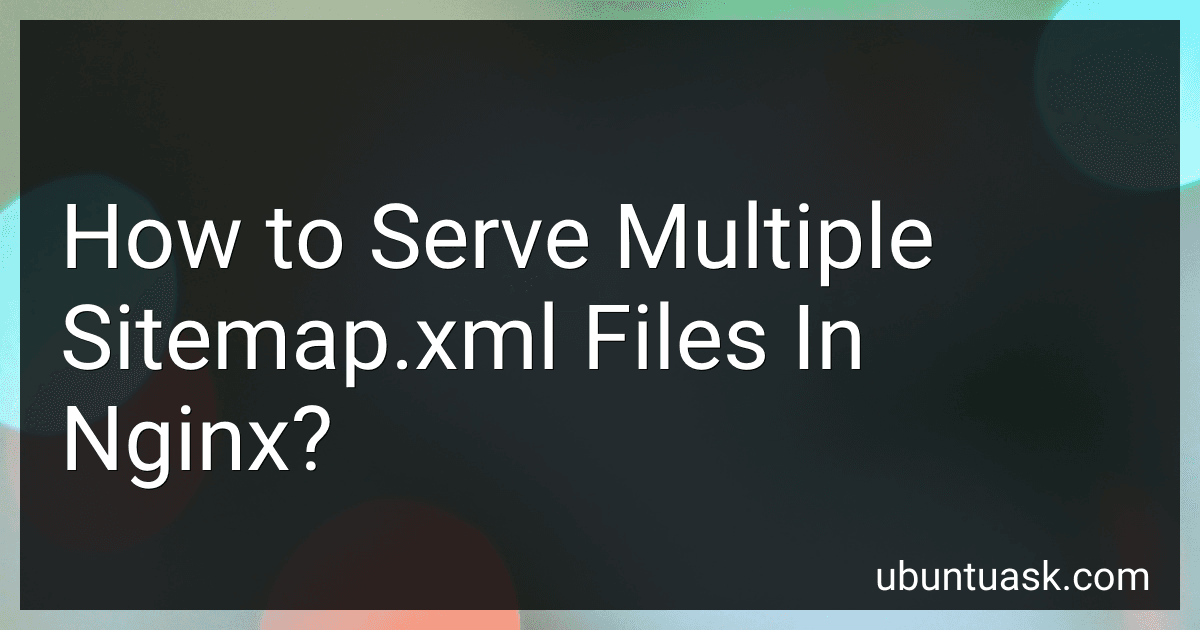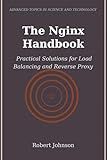Best Nginx Configuration Tools to Buy in December 2025
To serve multiple sitemap.xml files in nginx, you can follow these steps:
- Open your NGINX configuration file for editing. This file is typically located at /etc/nginx/nginx.conf or /etc/nginx/conf.d/default.conf.
- Locate the server directive block where you want to configure the sitemap serving. This could be the default server block or a specific server block for your website.
- Inside the server block, add a location directive to handle requests for the sitemap.xml files. This could be done by adding the following lines: location ~* ^/sitemap([\d]+)\.xml$ { root /path/to/sitemaps/; index index.xml; } In this example, the regular expression ^/sitemap([\d]+)\.xml$ matches the URLs with the format /sitemapX.xml, where X is a number. You can modify the regular expression according to your desired URL structure.
- Inside the location directive, specify the location of your sitemap files using the root directive. Replace /path/to/sitemaps/ with the actual path to your sitemap.xml files.
- Additionally, you can set the index directive to specify the default file to serve when accessing the sitemap URL without specifying the sitemapX.xml filename. In this case, it is set to index.xml, but you can change it to match your desired default filename.
- Save the NGINX configuration file and exit the editor.
- Test the configuration to ensure it is valid by running the following command: sudo nginx -t
- If the configuration test is successful, restart the NGINX server to apply the changes by running: sudo service nginx restart
Once the server is restarted, NGINX will be able to serve the multiple sitemap.xml files based on the defined configuration.
How to prioritize the inclusion of URLs in multiple sitemap.xml files?
If you have multiple sitemap.xml files, you can prioritize the inclusion of URLs by following these steps:
- Identify the importance of your URLs: Determine the importance or priority of each URL on your website. Consider factors like the relevance, popularity, or relevance to your content.
- Split URLs into different sitemap files: Divide your URLs into multiple sitemap.xml files based on their priority levels. For example, you can have a "high-priority" sitemap for critical pages, a "medium-priority" sitemap for important but less critical pages, and a "low-priority" sitemap for less relevant pages.
- Set priority levels in each sitemap file: Assign priority levels to URLs within each sitemap file. You can use the tag in the XML file to indicate the importance of a specific URL compared to other URLs within the same sitemap file. Priorities are typically assigned on a scale from 0.0 to 1.0, with 1.0 being the highest priority.
- Submit sitemap files to search engines: Submit each sitemap.xml file to search engines individually. Most search engines like Google, Bing, or Yahoo provide webmaster tools where you can submit sitemaps. This allows search engines to understand the priority you have set for URLs in each sitemap.
By splitting URLs into different sitemap.xml files and assigning priority levels within each file, you can effectively communicate to search engines the importance of different pages on your website. However, keep in mind that search engines may ultimately decide how they prioritize and crawl your URLs based on various factors.
What is the recommended file structure for storing multiple sitemap.xml files in nginx?
There is no specific recommended file structure for storing multiple sitemap.xml files in Nginx as it depends on your specific needs and preferences. However, here is a possible file structure that you can consider:
/sitemap /domain1.com sitemap1.xml sitemap2.xml ... sitemapN.xml /domain2.com sitemap1.xml sitemap2.xml ... sitemapN.xml ... /domainN.com sitemap1.xml sitemap2.xml ... sitemapN.xml
In this structure, you have a /sitemap directory where you store the sitemap files. Within the /sitemap directory, you can create subdirectories for each domain (e.g., domain1.com, domain2.com, etc.). Inside each domain directory, you can store the respective sitemap files (e.g., sitemap1.xml, sitemap2.xml, etc.).
This structure allows you to keep the sitemap files organized by domain. You can then configure Nginx to serve the appropriate sitemap file based on the requested domain. This configuration can be done using Nginx's server block settings.
How to set the correct MIME type for sitemap.xml files in nginx?
To set the correct MIME type for sitemap.xml files in nginx, you need to add a MIME type mapping for .xml files in your nginx configuration file.
Here's how you can do it:
- Open your nginx configuration file. This is usually located at /etc/nginx/nginx.conf or in a separate file under /etc/nginx/conf.d/ directory.
- Look for the http block in the configuration file. It should have a list of types defined. If not, you can add the types block inside the http block.
- Inside the types block, add the following line to map the .xml extension to the correct MIME type: types { ... application/xml xml; ... } This line tells nginx to treat files with a .xml extension as application/xml MIME type.
- Save the configuration file.
- Test the nginx configuration to ensure there are no syntax errors: sudo nginx -t
- If the configuration test is successful, restart nginx to apply the changes: sudo systemctl restart nginx
- Now, nginx will serve sitemap.xml files with the correct MIME type set as application/xml.
How to enforce security measures for serving multiple sitemap.xml files in nginx?
To enforce security measures for serving multiple sitemap.xml files in Nginx, you can consider the following steps:
- Protect Sitemap Location: Place your sitemap files in a secure location on the server where they cannot be accessed directly or guessed by malicious users. For example, you can store them in a non-public directory outside of the web server's root directory.
- SSL/TLS Encryption: Enable SSL/TLS encryption to ensure secure communication between clients and your server. This can be done by obtaining an SSL certificate and configuring Nginx to use HTTPS.
- Limit Access: By default, Nginx allows access to files within its configured directories. To restrict access to your sitemap files, you can use a combination of location directives, such as location /sitemap.xml, along with access controls like allow and deny to permit only specific IP addresses or network ranges. For example, to allow access to sitemap.xml only from a specific IP address or network, you can add the following configuration within your Nginx server block: location /sitemap.xml { allow 192.168.1.0/24; deny all; } This configuration allows access to sitemap.xml only from the IP addresses within the range 192.168.1.0/24, denying access to all others.
- Rate Limiting: Implement rate limiting to prevent abuse or excessive requests to your sitemap files. Nginx provides the limit_req module to control the request rate based on various factors, such as IP address or request parameters. You can configure a limit on the number of requests per second/minute/hour using the limit_req directive. http { ... limit_req_zone $binary_remote_addr zone=sitemap_rate_limit:10m rate=10r/s; ... server { ... location /sitemap.xml { limit_req zone=sitemap_rate_limit burst=20; ... } ... } } This configuration allows a maximum of 10 requests per second for sitemap.xml, with a burst size of 20 requests.
- Logging and Monitoring: Enable access logging to monitor access to your sitemap files. This can help you detect any suspicious activity or potential attacks. Ensure that you regularly review the access logs and implement any necessary security measures based on the insights gained.
- Regular Updates and Security Patches: Keep your Nginx server up to date with the latest security patches and updates. Regularly check for vulnerabilities in Nginx and its modules and apply relevant fixes promptly.
Remember, always test and validate your configurations thoroughly to ensure they work as intended and do not inadvertently block legitimate requests.
What is the benefit of using multiple sitemap.xml files for larger websites?
Using multiple sitemap.xml files for larger websites offers several benefits:
- Improved crawlability: Large websites often have numerous pages, and search engine spiders may find it challenging to discover and index all the content efficiently. By dividing the sitemap into smaller files, it becomes easier for search engines to find and crawl all the pages, ensuring better visibility in search results.
- Efficient resource allocation: Smaller sitemaps allow webmasters to prioritize the most important or frequently updated pages for search engine crawling. This helps ensure that search engines focus on indexing the crucial pages first, reducing the potential for crawl budget waste on less important sections of the site.
- Easy management: Splitting sitemaps into multiple files makes it more manageable to update and maintain. When new pages are added or existing ones are modified, only the relevant sitemap needs to be updated rather than regenerating the entire sitemap. This saves time and server resources.
- Targeted indexing: Different sections or categories within a large website may have specific relevance or importance. By having separate sitemaps for each section, webmasters can provide search engines with clear signals about the significance of certain content, enabling better targeting and indexing.
- Error identification: If errors occur during the indexing process, having multiple sitemaps makes it easier to pinpoint the problematic sections. Instead of scanning one massive sitemap, webmasters can quickly identify and resolve issues within specific files, leading to quicker resolution and search engine visibility restoration.
Overall, using multiple sitemap.xml files for larger websites enhances crawlability, resource allocation, management, indexing effectiveness, and error identification, ensuring optimal visibility and indexing of the website's content in search engine results.
How to handle large number of URLs in multiple sitemap.xml files efficiently?
Handling a large number of URLs in multiple sitemap.xml files efficiently can be done in several ways:
- Divide URLs into logical groups: Categorize your URLs into different groups based on their content or purpose. For example, you can have separate sitemap files for blog posts, product pages, or static pages.
- Use a dynamic sitemap generator: Instead of manually creating and updating multiple sitemap files, use a dynamic sitemap generator tool or plugin. This allows you to automatically generate and update sitemaps based on your website structure or content management system.
- Index sitemap files: Create a main sitemap index file that references all the individual sitemap files. This helps search engines and other bots discover and access all the relevant sitemap files more easily.
- Compress sitemap files: If your sitemap files contain a large number of URLs or are too large in file size, consider compressing them using gzip or other compression tools. This reduces the file size, resulting in faster loading and more efficient processing.
- Optimize sitemap file structure: Follow best practices for sitemap file structure, such as limiting the number of URLs in each file to a reasonable size (e.g., 50,000 URLs) and keeping the file size within the recommended limit (e.g., 10MB).
- Prioritize important URLs: Prioritize the most important URLs in terms of search engine visibility or user relevance by placing them at the beginning of each sitemap file. This ensures that search engines discover and crawl those URLs first.
- Regularly update sitemap files: As your website evolves, make sure to regularly update your sitemap files to reflect any additions, changes, or deletions of URLs. This ensures that search engines are aware of the latest content and can crawl it efficiently.
- Monitor crawl errors: Keep an eye on crawl errors reported by search engines, such as URLs not found or inaccessible. Addressing these issues promptly helps ensure that your sitemap files are accurately reflecting the website's URL structure and minimizing crawl issues.
By implementing these practices, you can efficiently handle a large number of URLs in multiple sitemap.xml files, improving search engine crawling and indexing of your website.