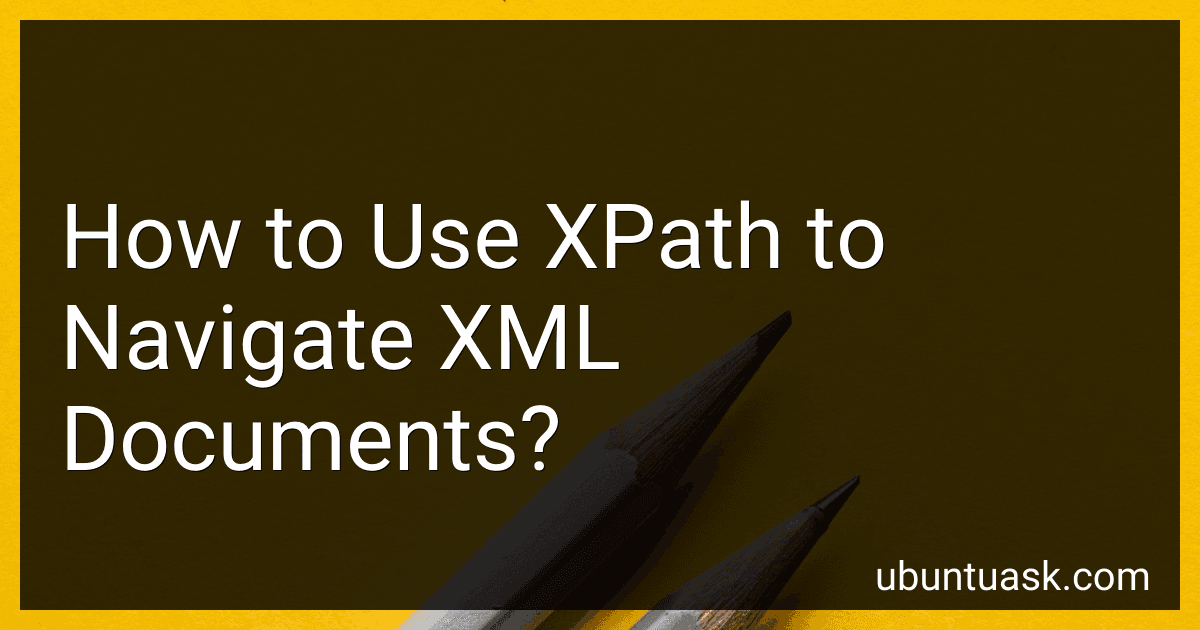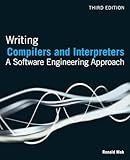Best XML Navigation Tools to Buy in December 2025
XPath is a path expression language used to navigate through XML documents. It provides a way to access specific elements or attributes within an XML structure. Here's a brief overview of using XPath to navigate XML documents:
- Syntax: XPath expressions are written as strings and follow a hierarchical structure that mirrors the XML's structure. Elements, attributes, and values can be selected using different XPath expressions.
- Selecting elements: XPath uses forward slash (/) to denote the path between elements. For example, /root/child selects the "child" element within the "root" element. Multiple elements can be selected by separating them with a forward slash, like /root/child/grandchild.
- Selecting attributes: Attributes can be accessed using the "@" symbol followed by the attribute name. For example, /root/child/@attribute selects the value of the "attribute" attribute within the "child" element.
- Predicates: Predicates help filter elements based on specific conditions. Predicates are enclosed in square brackets ([ ]). For example, /root/child[@attribute='value'] selects the "child" element that has an attribute equal to "value".
- Selecting text(): Text values within an element can be accessed using the "text()" function. For example, /root/child/text() selects the text content within the "child" element.
- Axis: The axis defines the direction of the XPath expression. The most commonly used axes are "child::", "parent::", "descendant::", and "attribute::", among others. For example, /root/child/parent::* selects the parent of the "child" element.
- Combining expressions: Multiple XPath expressions can be combined to create complex queries. For example, /root/child[position() > 1]/@attribute selects the attributes of the "child" elements with a position greater than 1.
XPath provides a powerful and flexible way to navigate XML documents efficiently. By utilizing its syntax and expressions effectively, developers can extract specific data from XML structures to meet their requirements.
What is the syntax to access sibling nodes with XPath?
To access sibling nodes with XPath, you can use the following syntax:
- To select the immediate following sibling: following-sibling::nodename
- To select all following siblings: following-sibling::node()
- To select the immediate preceding sibling: preceding-sibling::nodename
- To select all preceding siblings: preceding-sibling::node()
Here, nodename is the name of the sibling node you want to select. If you want to select any type of node, you can use * instead of nodename.
Example:
Assuming the following XML structure:
To select the immediate following sibling of <node2>, you can use: /root/node2/following-sibling::node()
To select all following siblings of <node2>, you can use: /root/node2/following-sibling::node()
To select the immediate preceding sibling of <node4>, you can use: /root/node4/preceding-sibling::node()
To select all preceding siblings of <node4>, you can use: /root/node4/preceding-sibling::node()
How to use XPath to find nodes based on their position?
XPath provides several methods to locate nodes based on their position:
-
Use the position() function: This function returns the current position of the node being evaluated within its parent node. To use it, you can append [position()] to the XPath expression. For example, to select the second
element in the document, you can use the XPath expression //div[position()=2].
-
Use the index: You can directly specify the index number of the node you want to select within its parent node. To use it, append [index] to the XPath expression. For example, to select the third
element within a
, you can use the XPath expression //div/p[3].
-
Use the last() function: The last() function returns the position of the last node within its parent node. By combining it with the position() function, you can select the last node. For example, to select the last
-
element within a , you can use the XPath expression //ul/li[position()=last()].
-
Use the position() function with comparison operators: You can use comparison operators like <, >, <=, >= to find nodes at specific positions. For example, to select all elements between the second and fifth occurrence of a certain element, you can use the XPath expression //element[position() >= 2 and position() <= 5].
Remember that XPath position numbering starts from 1, so the first element will be at position 1, the second element at position 2, and so on.
What is the purpose of XPath operators?
The purpose of XPath operators is to manipulate and compare values in XML documents. XPath operators allow you to perform various actions such as selecting specific nodes, accessing attributes, and filtering data based on specific conditions. These operators help in navigating and querying XML data effectively by providing a set of rules and functionalities for searching, filtering, and extracting information from XML documents.
How to use XPath to search for nodes using wildcards?
To use wildcards with XPath to search for nodes, you can use the "contains()" function along with the "//*" notation to specify the nodes you want to find. Here's an example:
- To find all nodes that have a certain substring in their name, you can use the contains() function with the wildcards: //*[contains(name(), 'substring')] This will match any element node, regardless of its level in the XML tree, as long as its name contains the specified substring.
- To search for any element node that contains a certain attribute with a specific value, you can use the following syntax: //*[@attribute-name='attribute-value'] Replace "attribute-name" with the name of the desired attribute, and "attribute-value" with the value you are looking for.
- To search for any element node that contains text containing the specified substring, you can use the following syntax: //*[contains(text(), 'substring')] This will match any element node that contains the specified substring within its text content.
Note that these examples use the double forward slash (//) to start the search from the root of the XML document. You can modify the XPath expressions according to your specific requirements, such as defining a more specific starting point using a relative path or using other XPath functions/operators as needed.
How to handle namespaces in XPath expressions?
In xpath, you can handle namespaces using the following approaches:
- Specify the namespace prefix in your XPath expression: You can prefix the element or attribute name in your XPath expression with the corresponding namespace prefix. For example, if you have a namespace with prefix "ns" and want to select the "elementName" element, the XPath expression would be "//ns:elementName".
- Declare namespaces using the namespace-uri() function: You can declare namespaces before evaluating the XPath expression using the namespace-uri() function. For example, if you have a namespace with prefix "ns" and URL "http://example.com", you can declare it as follows: "declare namespace ns='http://example.com'". Then, in your XPath expression, you can use the declared prefix to select elements or attributes.
- Ignore namespaces using the local-name() function: If you don't want to consider namespaces in your XPath expression, you can use the local-name() function. This function returns the local name of an element or attribute, ignoring the namespace prefix. For example, to select any element with the name "elementName" regardless of the namespace prefix, you can use "//*[local-name()='elementName']".
The approach you choose depends on the specific requirements of your XPath expression and the structure of your XML document.
What is the syntax for XPath expressions?
The syntax for XPath expressions consists of a combination of elements, or steps, that describe the location of elements or data in an XML document. Here is an overview of the main components:
- Axis: Specifies the direction of the search relative to the current node. Some common axes include "child", "parent", "ancestor", "descendant", "following-sibling", and "preceding-sibling".
- Node Test: Specifies the type of nodes to select. For example, "element()", "attribute()", "text()", "comment()", or a specific element name.
- Predicate: Optional condition to narrow down the selection based on specific conditions. It is enclosed between square brackets "[ ]" and can include comparisons, logical operators, functions, and variables.
- Step: Consists of an axis, node test, and optional predicates combined to locate nodes in the document. Multiple steps can be concatenated using the "/" or "//" operator.
Here are some examples of XPath expressions:
- //title: Selects all "title" elements anywhere in the document.
- /catalog/book[price>20]: Selects all "book" elements within the "catalog" element that have a "price" greater than 20.
- //book[@category="fiction"]: Selects all "book" elements anywhere in the document that have a "category" attribute with the value "fiction".
- /catalog/book[1]/title: Selects the "title" element of the first "book" element within the "catalog" element.
Note that XPath expressions can vary depending on the specific XML document structure and requirements.