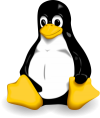
Git Commands List
Installation:
sudo apt install git – installs GIT from repositories;
Configuration:
git config –global user.name “Your Name” – the name that will be added to commits and tags; git config –global user.email “you@example.com” – the e-mail address that will be added to commits and tags; git config –global color.ui auto – enables the colors in GIT output;
Starting:
git init [project name] – creates a new local repository; git clone [project url] – gets a project from remote repository;
Common:
git status – shows the status of your work; git diff – shows the changes; git checkout – discards changes in working directory; git add – adds a file to staging area; git reset [file] – gets file back from staging area; git commit [-m “message”] – commits the changes added to staging area; git rm [file] – removed the file from working directory and adds deletion to staging area; git stash – puts changes into stash; git stash pop – applies the changes in the stash and clears its contents; git stash drop – clears the stash contents;
Branching:
git branch [-a] – lists all branches in repository; git branch [name] – creates a new branch; git checkout [-b] [name] – changes working directory to the mentioned one; git merge [from name] – Combines the specified branch with the current one; git branch -d [name] – removes branch;
Tags:
git tag – lists tags; git tag [name] [commit *] – creates a tag for current commit; git tag -a [name] [commit *] – creates a tag object for current commit; git tag -d [name] – removes a tag from repository;
Review:
git log [-n count] – lists commit history; git log –oneline –graph –decorate – shows references and history graph; git log ref.. – shows commits that are present on current branch and not merged into ref; git log ..ref – lists commits that are present on ref and not merged into current branch; git reflog – list operations made on local repository;
Sync:
git fetch [remote] – gets changes from the remote but does not update the branches; git fetch –prune [remote] – removes refs from remote; git pull [remote] – gets changes from the remote and combines current branch with it; git push [–tags] [remote] – pushes local changes to remote; git push -u [remote] [branch] – pushes local branch to remote repository;
Reverting:
git reset [–hard] [target reference] – switches current branch to the target reference; git revert [commit *] – createa a new commit, reverting changes from the specified commit;
Ignoring:
cat .gitignore #Contents of .gitignore /logs/* !logs/.gitkeep /tmp *.swp