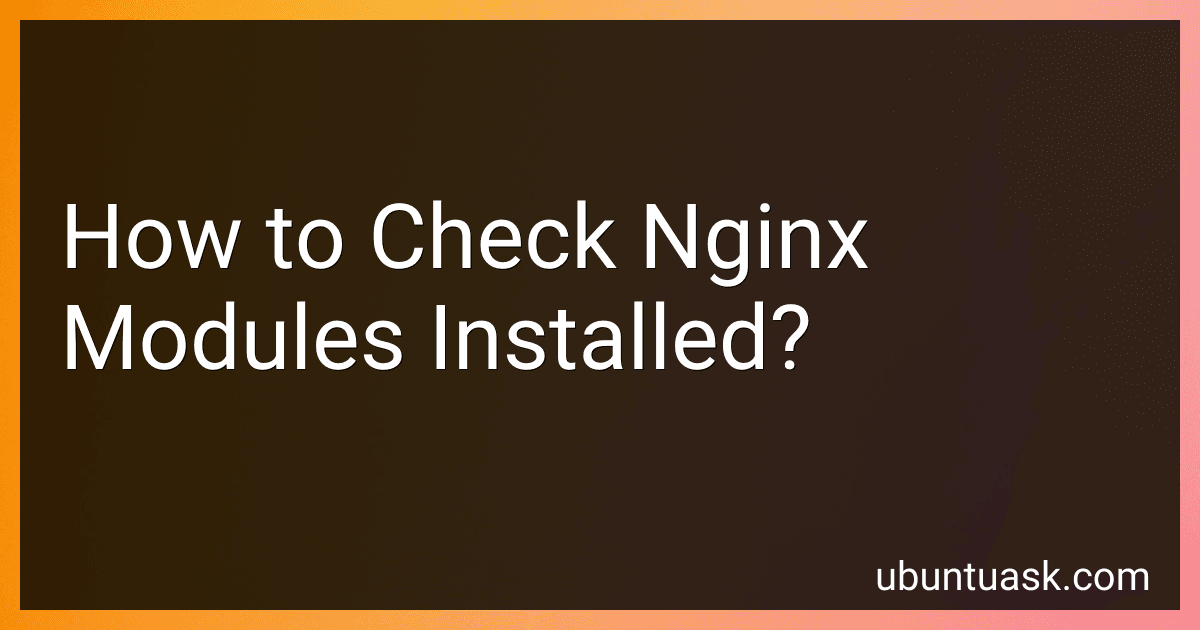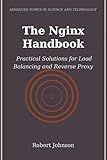Best Tools for Nginx Module Management to Buy in December 2025
To check the installed modules in Nginx, you can follow these steps:
- Open your terminal or command prompt.
- Type the following command and press Enter: nginx -V This command will display the Nginx version along with its compile-time parameters, which includes the installed modules.
- Look for the --with-modules parameter in the output. It will show a list of modules installed in your Nginx installation.
- If you have a large number of modules installed and the output is too long, you can use the grep command to filter the results. For example, to find specific modules related to caching, you can use: nginx -V 2>&1 | grep "cache" This will display only the modules related to caching.
By following these steps, you can easily check the installed modules in your Nginx server.
What is the purpose of using third-party modules in nginx?
The purpose of using third-party modules in Nginx is to extend its functionality and add additional features that are not available in the core Nginx package. These third-party modules are created by developers and community members to enhance Nginx's capabilities, such as adding support for specific protocols, introducing additional authentication methods, implementing advanced load balancing algorithms, enabling caching mechanisms, improving security measures, etc. These modules provide a way to customize and tailor Nginx to specific requirements and use cases, allowing users to leverage the power and flexibility of Nginx in their applications and environments.
Does the process of checking nginx modules require administrative privileges?
Yes, the process of checking nginx modules typically requires administrative privileges. This is because it involves accessing and manipulating files in system directories such as the Nginx configuration files, module files, and system logs. Administrative privileges are needed to ensure that the necessary permissions are in place to read, modify, and execute these files.
Are there any performance implications to having multiple modules installed?
Yes, having multiple modules installed can have performance implications depending on how the modules are implemented and utilized. Here are a few potential performance considerations:
- Memory Usage: Each module consumes memory resources when loaded into the application. If multiple modules are loaded simultaneously, it can increase the memory footprint of the application. This can lead to increased memory usage and potentially slower performance, especially on resource-limited devices or systems with limited memory.
- Initialization Overhead: Loading and initializing multiple modules can introduce additional initialization overhead. If module initialization involves complex operations or heavy computations, it can increase the overall startup time of the application.
- Inter-module Dependencies: If modules have dependencies on each other, proper management of these dependencies becomes crucial. It may require additional coordination and communication between modules, leading to increased complexity and potential performance overhead.
- Name and Symbol Resolution: Having multiple modules may result in name clashes or symbol conflicts, especially if modules provide similar functionality or use common names. This can create ambiguity or require additional resolution mechanisms, potentially impacting performance.
- Code Execution Overhead: Modular architectures often introduce abstractions and boundaries between different components. While this can enhance code encapsulation and maintainability, it may introduce additional indirections and function call overhead, which can impact performance.
- Disk/Network I/O: If modules are loaded dynamically at runtime, it may involve additional disk or network I/O operations to retrieve and load the module code. These I/O operations can introduce latency, impacting performance, especially in scenarios with slow storage or high network latencies.
It's important to note that the actual performance implications will depend on various factors such as the size and complexity of the modules, the specific implementation, the hardware and software environment, and how the modules are used within the application. Profiling and benchmarking specific use cases can help identify and mitigate any performance bottlenecks introduced by multiple modules.
How do you list all the modules installed in nginx?
To list all the modules installed in Nginx, you can use the following command:
nginx -V
This command will provide information about the Nginx binary, including the modules that are compiled into it. The output will include a section called "configure arguments" which will contain a list of all the modules enabled in your Nginx installation.
You can also redirect the output to a text file for easier viewing and searching, like this:
nginx -V > nginx_modules.txt
Then, you can open the nginx_modules.txt file to see the list of modules.
What is nginx?
Nginx (pronounced 'Engine-X') is a popular open-source web server software that also functions as a reverse proxy server, load balancer, and HTTP cache. It was created by Igor Sysoev in 2004 and gained significant popularity due to its ability to handle high levels of concurrent connections and low resource consumption. Nginx is known for its high performance and scalability, making it a commonly used web server for websites with heavy traffic and high-performance requirements.
What are some frequently encountered issues with nginx modules?
Some frequently encountered issues with nginx modules include:
- Compatibility issues: Certain modules may not be compatible with specific versions of nginx or other modules, leading to conflicts or errors.
- Module dependencies: Some modules require other external libraries or modules to function properly. If these dependencies are missing or not properly installed, the module may not work as expected.
- Configuration errors: Misconfiguring module directives or parameters can lead to unexpected behavior or errors. It is important to carefully configure and validate the configuration to avoid such issues.
- Performance impact: While modules can provide additional functionality, some may have a performance impact on the server. It is essential to consider the performance implications before enabling or using a module.
- Debugging difficulties: Troubleshooting issues with nginx modules can sometimes be challenging, especially if the module is not well-documented or lacks proper debugging tools. This can make it harder to identify and resolve issues.
- Lack of community support: Some modules may not have an active or large community of users, resulting in limited support or resources available to resolve issues.
- Security vulnerabilities: Like any software, modules can have security vulnerabilities. It is important to regularly update modules to prevent potential security risks.
- Module conflicts: Certain modules may conflict with each other, leading to unexpected behavior or errors. Carefully managing the enabled modules and resolving any conflicts is necessary to ensure proper functioning.
- Module limitations: Some modules may have limitations in terms of the functionality they provide or their compatibility with certain features of nginx. It is important to understand these limitations to avoid any unexpected issues.
- Lack of updates: Some modules may not receive regular updates or maintenance, resulting in outdated functionality or compatibility issues with newer versions of nginx. Using unsupported or outdated modules may lead to stability, security, or compatibility problems.
Can you check nginx modules remotely on a different server?
Yes, it is possible to check the installed nginx modules on a different server remotely. This can be done using command-line tools or by accessing the server's nginx configuration files.
One way to check the installed nginx modules remotely is by using the nginx -V command. This command displays the version and compilation information of nginx, including the modules that are compiled into it. To check the modules on a remote server, you can run the following command from your local machine's terminal:
ssh user@remote-server "nginx -V"
Replace user with your username and remote-server with the hostname or IP address of the server you want to check. This command will log in to the remote server and execute the nginx -V command, displaying the installed modules.
Another method is to access the remote server's nginx configuration files and check the modules mentioned in them. The nginx configuration files are usually located in the /etc/nginx/ directory. You can use an SSH client or a file transfer tool like SCP to download the configuration files to your local machine and inspect them for module information.
Keep in mind that you may need appropriate access privileges to execute these commands or access the configuration files on the remote server.
Are there any community resources to help identify required modules for specific tasks?
Yes, there are several community resources available to help identify required modules for specific tasks. Some of these resources include:
- Official documentation: Most programming languages and frameworks have official documentation that provide detailed information on various modules and libraries available. These documentations typically list the functionalities and use cases of different modules, which can help in identifying the appropriate ones for specific tasks. Examples include the Python documentation (docs.python.org) and Node.js documentation (nodejs.org).
- Online forums and communities: Online forums and communities specific to your programming language or framework can be excellent resources for seeking module recommendations. Websites like Stack Overflow, Reddit, and Quora have dedicated sections or communities where developers can ask for suggestions on required modules for specific tasks. Be sure to provide sufficient details about your task to get targeted and relevant recommendations.
- Package managers and repositories: Many programming languages have package managers that allow you to search, install, and manage modules effortlessly. For instance, Python has PyPI (Python Package Index), Node.js has npm (Node Package Manager), and Ruby has RubyGems. These package managers usually provide search functionalities that allow you to find modules based on keywords or specific functionalities.
- Online code repositories and examples: Websites like GitHub, GitLab, and Bitbucket contain extensive code repositories where developers share their projects and code snippets. By searching for projects similar to your task, you can explore the modules used in those projects and assess their suitability for your needs.
- Programming blogs and tutorials: There are numerous programming blogs and tutorial websites where developers share their experiences and provide guidance on various programming tasks. You can search for blogs or tutorials related to your specific task to find recommendations on modules that are commonly used or highly recommended.
Remember to evaluate the credibility and popularity of the resources you access, as well as consider your specific requirements and project constraints when choosing modules.
Can you check module versions using the nginx command line?
No, the nginx command line does not provide an option to check module versions directly. However, you can check the installed modules and their versions indirectly through the nginx error log.
To do this, open a terminal and execute the following command:
sudo tail -f /var/log/nginx/error.log
This command will display the nginx error log in real-time. The error log usually contains information about the loaded modules and their respective versions during nginx startup. Look for entries similar to:
nginx version: nginx/1.18.0 (Ubuntu) built with OpenSSL 1.1.1f 31 Mar 2020 TLS SNI support enabled ...
This example output indicates the nginx version and the OpenSSL version it was built with. This information indirectly implies the versions of some modules like gRPC, HTTP2, and more.
If you have compiled third-party modules separately, they might have their own versioning system or can be checked through specific module configuration files.