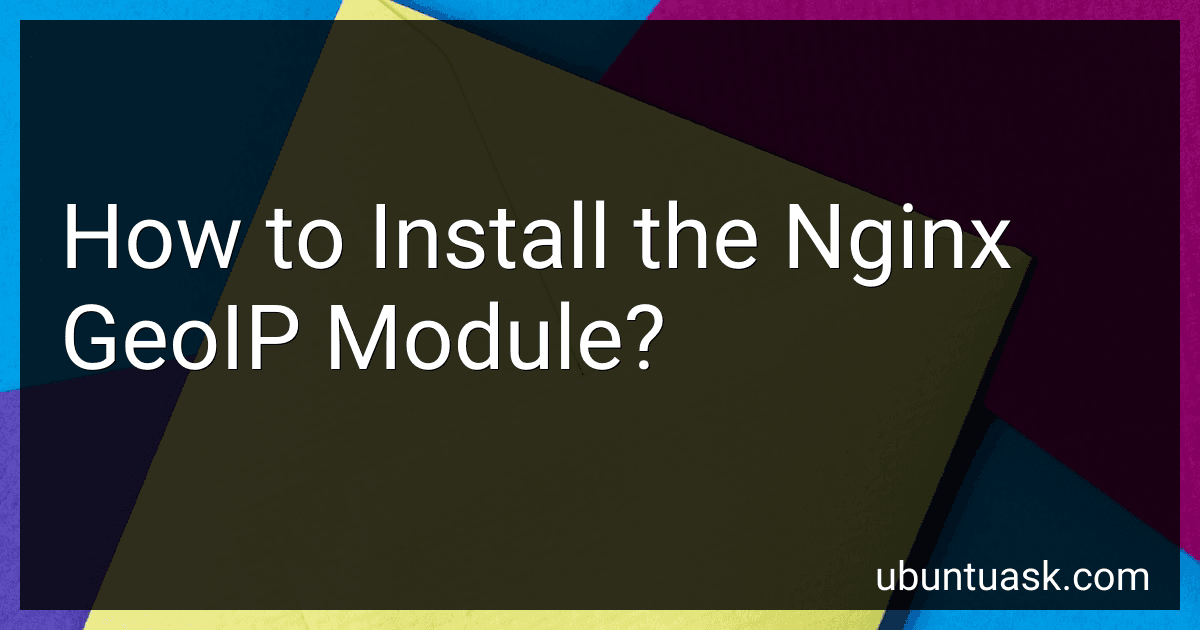Best GeoIP Tools to Buy in December 2025
To install the Nginx GeoIP module, you can follow these steps:
- First, make sure you have access to a shell or command prompt with administrative privileges on your server.
- Download and install the required dependencies for building Nginx with GeoIP support. You will need the GeoIP C library, which can be obtained from the MaxMind website (https://www.maxmind.com). Follow the instructions provided on their website to download and install the library.
- Once the GeoIP C library is installed, you need to download the Nginx source code. Visit the Nginx website (https://nginx.org) to download the latest stable release.
- Extract the downloaded Nginx source code archive to a directory of your choice.
- Open a terminal or command prompt and navigate to the directory where Nginx source code was extracted.
- Run the configure command to prepare the build process. You can use the following command: ./configure --with-compat --add-dynamic-module=../ngx_http_geoip2_module The --with-compat option ensures compatibility with third-party modules, and --add-dynamic-module specifies the path to the GeoIP module.
- Once the configure process completes successfully, run the make command to compile the code: make
- After the compilation finishes, run the make install command to install Nginx and the GeoIP module: make install
- Nginx should be installed along with the GeoIP module. You can verify the installation by running nginx -V or nginx -v commands, which should display the compiled options and version information respectively.
- To configure Nginx to use the GeoIP module, you need to add appropriate directives to your Nginx configuration file. This file can vary depending on your operating system and distribution. The ngx_http_geoip2_module documentation (https://github.com/leev/ngx_http_geoip2_module) provides detailed instructions on how to configure and use the module.
By following these steps, you should be able to install and configure the Nginx GeoIP module successfully.
What benefits does the Nginx GeoIP module provide?
The Nginx GeoIP module provides several benefits, including:
- Country-based redirection: It allows you to redirect users based on their country to different versions of your website or to specific landing pages. This can be useful for targeting specific audiences or delivering localized content.
- Content customization: You can customize the content displayed to users based on their location. For example, you can display different languages, currencies, or region-specific content to improve their experience.
- Access control: The GeoIP module allows you to block or allow access based on the geographic location of the user. This can help protect your website from malicious activities or limit access to certain regions.
- Analytics and statistics: By using the GeoIP module, you can gather data on the geographic location of your website visitors. This information can be used to analyze user behavior, target marketing campaigns, or make informed business decisions.
- Load balancing: With the GeoIP module, you can distribute traffic across multiple servers based on the geographic location of the user. This can help optimize performance by directing users to servers that are geographically closer to them.
Overall, the Nginx GeoIP module enhances the functionality and flexibility of your web server by providing geolocation-based features and capabilities.
How do I check if my current Nginx installation has the GeoIP module?
To check if your current Nginx installation has the GeoIP module, follow these steps:
- SSH into your server where Nginx is installed.
- Run the following command to display the Nginx version and compile-time configuration options: nginx -V This command will provide detailed information about the Nginx installation, including whether the GeoIP module is included.
- Look for the --with-http_geoip_module flag in the output. If you see this flag, it means the GeoIP module is included in your Nginx installation. For example, the flag may look like this: --with-http_geoip_module=dynamic
If you do not see the --with-http_geoip_module flag in the output, it means the GeoIP module is not included in your Nginx installation. In that case, you would need to rebuild Nginx with the necessary modules enabled, or install a version of Nginx that includes the GeoIP module by default.
Can I install the Nginx GeoIP module using package managers like apt or yum?
No, you cannot install the Nginx GeoIP module using package managers like apt or yum. The GeoIP module is not bundled with the default Nginx installation.
However, you can compile Nginx from source with the GeoIP module enabled. First, you need to install the GeoIP library and its development files. Then, you can download the Nginx source code, configure it with the GeoIP module, and compile it.
Here are the general steps to compile Nginx with the GeoIP module:
- Install the required dependencies:
- For Debian/Ubuntu: sudo apt-get install libgeoip-dev
- For CentOS/RHEL: sudo yum install GeoIP-devel
- Download the Nginx source code:
- Fetch the desired version from the official Nginx website: http://nginx.org/en/download.html
- Extract the downloaded archive.
- Configure Nginx with the GeoIP module:
- Navigate to the extracted Nginx source directory.
- Run the configuration command with the --with-http_geoip_module flag: ./configure --with-http_geoip_module
- Compile and install Nginx:
- Run make to compile the Nginx source files.
- After successful compilation, run sudo make install to install Nginx.
Once the compilation and installation are complete, you can configure Nginx to use the GeoIP module in its configuration files.
How do I enable logging of GeoIP data in Nginx?
To enable logging of GeoIP data in Nginx, you need to follow these steps:
- Install the GeoIP module for Nginx. You can do this by using a package manager or compiling Nginx with the GeoIP module. For example, on Ubuntu, you can run sudo apt-get install libgeoip-dev to install the required packages.
- Download the GeoIP database. There are free and paid versions available. You can download the free version from the MaxMind website (https://dev.maxmind.com/geoip/legacy/geolite/). Make sure to choose the database in binary format (.dat file).
- Configure Nginx to use the GeoIP module. Open your Nginx configuration file (usually located at /etc/nginx/nginx.conf) and add the following lines inside the http block: http { geoip_country /path/to/GeoIP.dat; geoip_city /path/to/GeoIPCity.dat; } Replace /path/to/GeoIP.dat and /path/to/GeoIPCity.dat with the actual path to the downloaded GeoIP databases.
- Configure the logging format. Still, inside the http block, add the following lines to define a custom logging format that includes the GeoIP data: http { ... log_format geoip '$remote_addr - $remote_user [$time_local] "$request" $status $body_bytes_sent "$http_referer" "$http_user_agent" "$geoip_country_name" "$geoip_city"'; ... }
- Enable logging with the custom format. In your Nginx server configuration, add the access_log directive to specify the log file location and the logging format you defined earlier. For example: server { ... access_log /var/log/nginx/access.log geoip; ... } Replace /var/log/nginx/access.log with the path to the desired log file.
- Save the configuration file and restart Nginx for the changes to take effect. On Ubuntu, you can run sudo systemctl restart nginx to restart Nginx.
After enabling GeoIP logging, Nginx will record the country and city information for each request in the designated log file.
Can I use the Nginx GeoIP module with SSL/TLS connections?
Yes, you can use the Nginx GeoIP module with SSL/TLS connections. The GeoIP module works as a variable module and can be used alongside the SSL/TLS module in Nginx.
You can configure Nginx to use both modules by defining variables based on the client's IP address using the GeoIP module and then using these variables in the SSL/TLS configuration. For example, you can use the client's geographical location to redirect them to different SSL/TLS configurations or block certain countries from accessing SSL/TLS connections.
To use the GeoIP module with SSL/TLS connections, you'll need to compile Nginx with the GeoIP module and the OpenSSL library.
Here is an example configuration block that demonstrates the use of GeoIP variables with SSL/TLS connections:
geoip_country /path/to/geoip/GeoIP.dat; geoip_city /path/to/geoip/GeoIPCity.dat;
server { listen 443 ssl; server_name example.com;
ssl\_certificate /path/to/ssl/certificate.crt;
ssl\_certificate\_key /path/to/ssl/privatekey.key;
# Use GeoIP variables
set $country\_code "-";
set $country\_name "-";
set $city "-";
if ($geoip\_country\_code) {
set $country\_code $geoip\_country\_code;
}
if ($geoip\_country\_name) {
set $country\_name $geoip\_country\_name;
}
if ($geoip\_city) {
set $city $geoip\_city;
}
# Use GeoIP variables in SSL/TLS configuration
ssl\_verify\_client optional;
ssl\_verify\_depth 1;
if ($country\_code = "US") {
ssl\_client\_certificate /path/to/ssl/US\_CA.crt;
}
if ($country\_code = "DE") {
ssl\_client\_certificate /path/to/ssl/DE\_CA.crt;
}
}
In this example, the client's country code is determined based on their IP address using the GeoIP module. The SSL/TLS configuration then uses these variables to specify different client certificates based on the client's country code.
Note: You'll need to have the GeoIP data files (GeoIP.dat and GeoIPCity.dat) from a reliable source and configure their paths accordingly in your Nginx configuration. Additionally, you'd need the appropriate client certificates (US_CA.crt and DE_CA.crt in this example) for the respective countries.
Where can I find a GeoIP database compatible with the Nginx GeoIP module?
There are multiple sources from where you can obtain a GeoIP database compatible with the Nginx GeoIP module:
- MaxMind: MaxMind provides accurate and frequently updated GeoIP databases. You can download the GeoLite2 databases (City or Country) from their website for free. Visit the MaxMind website at: https://www.maxmind.com/
- GeoIP: GeoIP, now a part of the MaxMind family, offers various GeoIP databases that you can download. You can access and purchase the databases from: https://www.maxmind.com/
- DB-IP: DB-IP provides commercial GeoIP databases with high accuracy. You can visit their website at: https://db-ip.com/
- IP2Location: IP2Location offers a range of IP geolocation databases. They provide both free and commercial databases that can be used with Nginx. Access their website at: https://www.ip2location.com/
Once you have obtained a compatible GeoIP database, you can configure it in the Nginx GeoIP module using the "geoip_country" or "geoip_city" directives in your Nginx configuration file.
How do I extract and install the GeoIP database?
To extract and install the GeoIP database, follow these steps:
- Go to the MaxMind website (https://dev.maxmind.com/geoip/geoip2/geolite2/) and download the GeoIP2-City database ("GeoLite2 City" or "GeoIP2 City").
- Extract the downloaded file using a compression tool like WinRAR, 7-Zip, or similar software. Right-click on the file and choose the "Extract" option. Select a folder where you want to extract the files.
- Once the extraction is complete, you will have a folder containing multiple files with extensions like .mmdb or .dat.
- Determine the programming language or framework you are using to implement the GeoIP functionality. The installation process might differ slightly based on your specific environment. If you are using a programming language like Python, you can install the GeoIP2 package using pip, a package manager for Python: pip install geoip2 You can then use the extracted GeoIP2-City database (the .mmdb file) by specifying its path in your code. For other languages or frameworks, you can refer to the MaxMind documentation (https://dev.maxmind.com/geoip/geoip2/downloadable/) for specific installation instructions and code examples.
- Once you've installed the necessary libraries or packages and specified the path to the extracted GeoIP database in your code, you should be able to use the GeoIP functionality to retrieve location information based on IP addresses.
Remember to adhere to the MaxMind licensing terms and conditions when using the GeoIP database.
Are there any security considerations when using the Nginx GeoIP module?
Yes, there are a few key security considerations when using the Nginx GeoIP module:
- Data Accuracy: GeoIP databases are not always 100% accurate, and there may be cases where IP addresses are misclassified or incorrectly identified. This can lead to false positives or false negatives in your security measures.
- Compliance with Privacy Regulations: When using GeoIP data, it's essential to comply with privacy regulations, such as the General Data Protection Regulation (GDPR) in the European Union. Make sure you have the necessary legal basis for collecting and processing IP address data.
- Access Control: Nginx GeoIP module allows you to block or allow access based on geographical locations. However, relying solely on IP-based geolocation for access control may not be robust enough, as IP addresses can be easily spoofed or routed through VPNs or proxy servers.
- IP Spoofing: Attackers can use techniques such as IP spoofing to make it appear as if they are coming from a different geographical location. GeoIP data, in such cases, may not accurately identify the true location of the attacker.
- Regular Updates: GeoIP databases need to be regularly updated to include the latest IP address mappings. Failure to update the databases can lead to incorrect location identification and compromise the effectiveness of your security controls.
- Database Security: Ensure that your GeoIP databases are stored securely and are not accessible to unauthorized individuals. Regularly monitor and update the database software to address any security vulnerabilities discovered.
- Performance: Automated lookups for every request using GeoIP data can impose a performance overhead. It is recommended to cache the results of GeoIP lookups to minimize the impact on server performance.
By considering these security aspects, you can effectively use the Nginx GeoIP module while maintaining the necessary data accuracy, compliance, and protection against potential threats.
Which operating systems support the Nginx GeoIP module?
The Nginx GeoIP module is supported on the following operating systems:
- Linux: Nginx can be installed and used with the GeoIP module on various Linux distributions, including Ubuntu, Debian, CentOS, Fedora, and Red Hat Enterprise Linux (RHEL).
- FreeBSD: Nginx is available for installation on FreeBSD and supports the GeoIP module.
- macOS: Nginx can be installed and used with the GeoIP module on macOS.
- Windows: Nginx with the GeoIP module can also be installed and used on Windows operating systems, including Windows Server and Windows 10.
It's important to note that the installation and configuration process may vary slightly depending on the specific operating system and distribution.