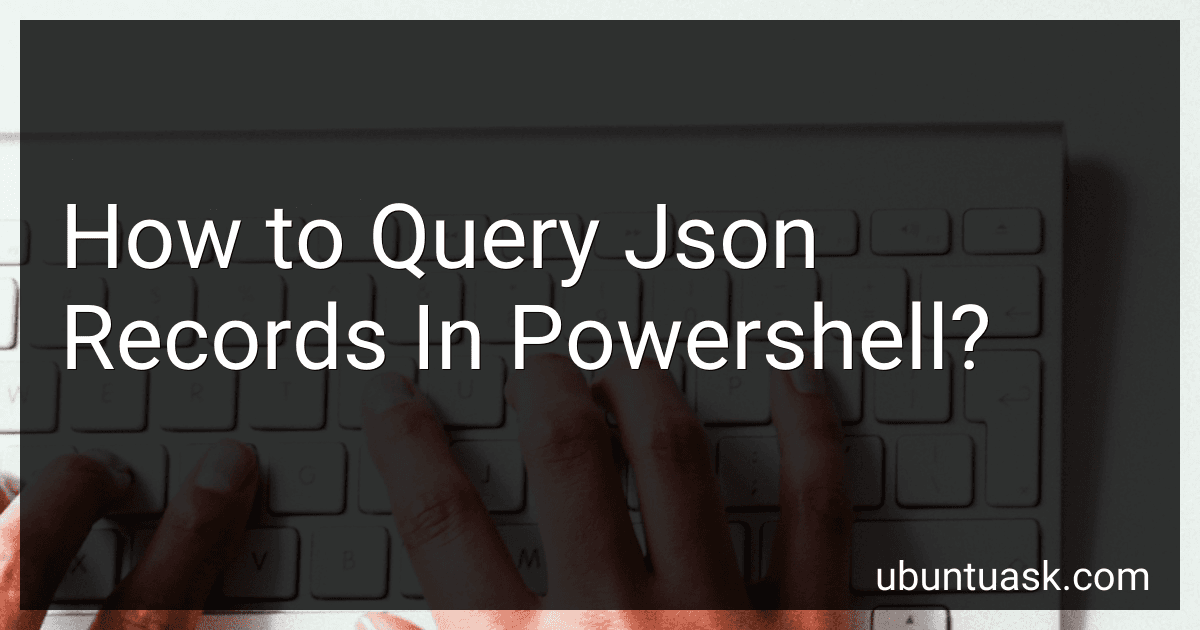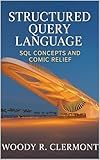Best JSON Query Tools in PowerShell to Buy in December 2025
To query JSON records in PowerShell, you can use the ConvertFrom-Json cmdlet to convert JSON data into a PowerShell object. Once you have converted the JSON data, you can use dot notation to access specific properties or use the Where-Object cmdlet to filter records based on specific criteria. Additionally, you can use the Select-Object cmdlet to choose specific properties to display in your query results. Powershell also provides the Select-String cmdlet to search for specific values within JSON records. By combining these cmdlets and techniques, you can effectively query and manipulate JSON records in PowerShell.
How to handle nested JSON structures when querying records in PowerShell?
When handling nested JSON structures in PowerShell, you can use the ConvertFrom-Json cmdlet to convert the JSON data into a PowerShell object. This will allow you to easily navigate and access the nested properties of the JSON data.
Here is an example of how you can query records in a nested JSON structure in PowerShell:
- Read the JSON data from a file or API response:
$jsonData = Get-Content "data.json" | ConvertFrom-Json
- Access the nested properties of the JSON data using dot notation:
foreach ($record in $jsonData.records) { Write-Host "ID: $($record.id)" Write-Host "Name: $($record.name)" Write-Host "Address: $($record.address.street), $($record.address.city), $($record.address.state)" }
- You can also use nested loops to query records within nested arrays:
foreach ($record in $jsonData.records) { Write-Host "ID: $($record.id)" Write-Host "Name: $($record.name)"
foreach ($order in $record.orders) {
Write-Host "Order ID: $($order.order\_id)"
Write-Host "Product: $($order.product)"
Write-Host "Quantity: $($order.quantity)"
}
}
By converting the JSON data into a PowerShell object and using dot notation to access the nested properties, you can easily query and manipulate records in nested JSON structures in PowerShell.
How to compare JSON records in PowerShell to identify differences?
To compare JSON records in PowerShell to identify differences, you can follow these steps:
- Read the JSON records into PowerShell by using Get-Content and ConvertFrom-Json cmdlets.
- Store the JSON records in separate variables for comparison.
- Use a comparison method such as Compare-Object to compare the two JSON records and identify the differences.
- Display the results of the comparison to identify the specific differences between the two JSON records.
Here's an example code snippet to compare two JSON records in PowerShell:
# read JSON records into PowerShell $json1 = Get-Content -Path "record1.json" | ConvertFrom-Json $json2 = Get-Content -Path "record2.json" | ConvertFrom-Json
compare JSON records
$differences = Compare-Object $json1 $json2 -Property Name, Value
display the differences
if ($differences) { $differences } else { Write-Host "No differences found between the JSON records." }
This code snippet reads two JSON records from separate files, compares them using the Compare-Object cmdlet, and then displays the specific differences between the two records. You can modify the comparison criteria or output format as needed for your specific use case.
How to extract specific fields from JSON records in PowerShell?
To extract specific fields from JSON records in PowerShell, you can use the ConvertFrom-Json cmdlet to convert the JSON to a PowerShell object, and then access the specific fields using dot notation or bracket notation. Here is an example:
- Read the JSON file:
$json = Get-Content 'data.json' | ConvertFrom-Json
- Access specific fields using dot notation:
$json.field1 $json.field2.field3
- Access specific fields using bracket notation:
$json['field1'] $json['field2']['field3']
- You can also loop through an array of JSON objects and extract specific fields:
foreach ($item in $json.array) { $item.field1 $item.field2.field3 }
By using these methods, you can extract specific fields from JSON records in PowerShell.
How to query JSON records containing arrays in PowerShell?
To query JSON records containing arrays in PowerShell, you can use the ConvertFrom-Json cmdlet to convert the JSON data into a PowerShell object, and then use PowerShell's filtering capabilities to query the data.
Here's an example of how you can query JSON records containing arrays in PowerShell:
- Assume you have a JSON file called data.json with the following content:
{ "users": [ { "name": "John", "age": 30, "languages": ["English", "Spanish"] }, { "name": "Jane", "age": 25, "languages": ["French", "German"] } ] }
- Read the JSON data from the file and convert it into a PowerShell object:
$jsonData = Get-Content -Raw -Path .\data.json | ConvertFrom-Json
- Query the data to find users who speak English:
$englishSpeakers = $jsonData.users | Where-Object { $_.languages -contains "English" }
- Display the results:
$englishSpeakers
This will output the user(s) who speak English based on the query.
You can modify the query to filter the data based on different criteria or to perform different operations on the JSON records containing arrays.
How to create custom functions for querying JSON records in PowerShell?
To create custom functions for querying JSON records in PowerShell, you can follow these steps:
- Start by defining a function that takes a JSON object as input:
function Get-JsonValue { param ( [string]$json )
$jsonObject = ConvertFrom-Json $json
return $jsonObject
}
- Next, create functions to query the JSON object using specific criteria. For example, if you want to retrieve a specific value based on a key, you can create a function like this:
function Get-ValueByKey { param ( [string]$json, [string]$key )
$jsonObject = Get-JsonValue $json
return $jsonObject.$key
}
- You can also create functions to filter JSON records based on certain conditions. For instance, to filter records where a specific key has a certain value, you can write a function like this:
function Filter-ByValue { param ( [string]$json, [string]$key, [string]$value )
$jsonObject = Get-JsonValue $json
$filteredRecords = $jsonObject | Where-Object { $\_.$key -eq $value }
return $filteredRecords
}
- Finally, you can use these custom functions to query JSON records in your PowerShell script. For example:
$jsonData = @" { "name": "John Doe", "age": 30, "city": "New York" } "@
$value = Get-ValueByKey -json $jsonData -key "name" Write-Host "Name: $value"
$filteredRecords = Filter-ByValue -json $jsonData -key "city" -value "New York" Write-Host "Filtered Records:" $filteredRecords
By creating custom functions for querying JSON records in PowerShell, you can make your scripts more modular and easily reuse the code for different JSON structures and querying requirements.