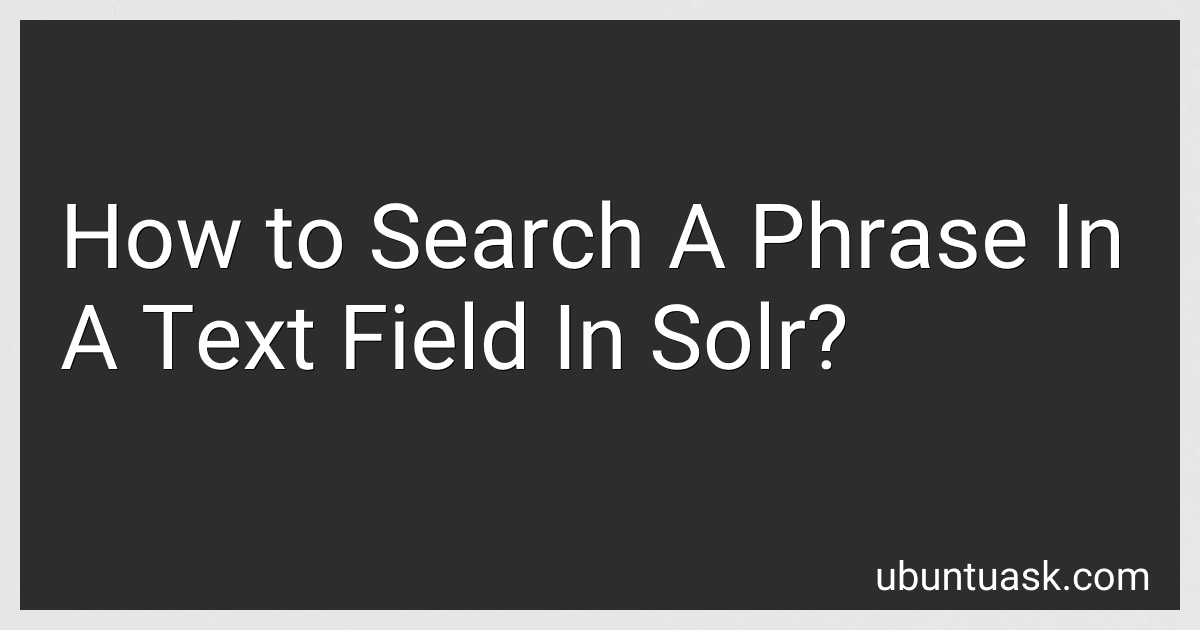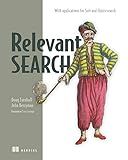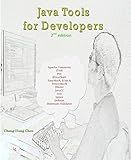Best Solr Phrase Search Tools to Buy in December 2025
To search a phrase in a text field in Solr, you can use quotation marks around the phrase you want to search for. This tells Solr to treat the words within the quotes as a single unit and search for exact matches of that phrase within the text field. For example, if you want to search for the phrase "data analysis" in a text field, you would enter the query like this: "data analysis". Solr will then return results that contain the exact phrase "data analysis" within the specified text field. This can help you narrow down your search results to find more precise matches for your query.
What is the effect of the mm parameter on phrase search in Solr?
In Solr, the "mm" (minimum should match) parameter is used to control the minimum number of query terms that must match in order for a document to be considered a match in a phrase search.
When performing a phrase search in Solr, the "mm" parameter specifies the minimum number of terms in the query that must be present in the document in order for it to be considered a match. For example, if the "mm" parameter is set to "2", then at least two terms from the query must be present in the document for it to be considered a match.
Changing the value of the "mm" parameter can have a significant impact on the search results. A lower value for "mm" will return more results, but they may be less relevant, while a higher value for "mm" will return fewer results, but they are likely to be more relevant. It is important to experiment with different values for the "mm" parameter to find the balance between precision and recall that best suits the specific requirements of the search application.
How to sort search results based on phrase relevance in Solr?
In Solr, you can sort search results based on phrase relevance using the "edismax" query parser, which supports weighting and boosting of search terms.
Here's how you can achieve sorting based on phrase relevance in Solr:
- Add a field with the proper type and analysis chain for phrase searching. For example, if you want to search and sort based on a field called "content," you can define it as follows:
Make sure the "text_general" fieldType includes a proper analysis chain that supports phrase searching.
- Use the "edismax" query parser in your search request. The "edismax" query parser allows you to assign different weights and boosts to the search terms in your query.
Here is an example of using the "edismax" query parser in a Solr query:
q=content:("search query")&qf=content^2.0&q=phrase_query&pf=content^4.0
In the above query:
- "q" parameter specifies the actual search query.
- "qf" parameter assigns a weight of 2.0 to the field "content" for the search terms in the query.
- "pf" parameter assigns a boost of 4.0 to the field "content" for the search terms in a phrase.
- Execute the query and sort the search results based on the relevance score. Solr returns the relevance score for each document based on the assigned weights and boosts. You can then sort the search results based on the relevance score.
By following these steps, you can sort search results based on phrase relevance in Solr by using the "edismax" query parser and assigning weights and boosts to the search terms in the query.
What is the impact of tokenization on a phrase search in Solr?
Tokenization in Solr refers to the process of breaking down a text field into individual terms or tokens. This process greatly impacts a phrase search in Solr because it determines how the search query is parsed and how the terms are matched against the indexed text.
When a phrase search is performed in Solr, the search query is tokenized into individual terms that are then matched against the indexed terms in the text field. The impact of tokenization on a phrase search can include:
- Tokenization strategy: The tokenization strategy used in Solr, such as whitespace tokenization or stemming, can affect how the search query is parsed. Different tokenization strategies can result in different tokens being generated from the same text, which can influence the accuracy and relevance of the search results.
- Phrase matching: Tokenization can affect how phrases are matched in Solr. For example, if the search query is tokenized with stemming, it may not match exact phrases that include variations of terms. On the other hand, if the search query is tokenized without stemming, it may only match exact phrases and not variations of terms.
- Token filters: Token filters can modify the tokens generated during the tokenization process, such as removing stop words or applying synonyms. These token filters can impact how the search query is matched against the indexed text and can affect the relevance of the search results for a phrase search.
In conclusion, tokenization plays a crucial role in how phrase searches are processed in Solr by determining how the search query is parsed, how phrases are matched, and how token filters are applied. It is important to carefully consider the tokenization strategy and token filters used in Solr to ensure accurate and relevant results for phrase searches.
What is the best practice for optimizing phrase searching in Solr?
There are several best practices for optimizing phrase searching in Solr:
- Use the "pf" (Phrase Fields) parameter in the Solr query to boost the relevance of documents that contain the entire phrase being searched for. This parameter allows you to specify which fields in the document should be considered for phrase matching.
- Use the "slop" parameter in the Solr query to specify the maximum number of positions that can separate the terms in the phrase being searched for. This allows for more flexibility in matching phrases that may be slightly rearranged or have additional terms between them.
- Use the "mm" (Minimum Should Match) parameter in the Solr query to specify the minimum number of terms that must match in a query. This can be used to ensure that all terms in a phrase are present in the document being searched.
- Use the "phrase slop" parameter in the Solr query to specify the maximum number of positions that can separate the terms in a phrase. This can be used to allow for more flexibility in matching phrases with varying word order or additional terms.
- Use the "pf2" (Phrase Fields 2) parameter in the Solr query to boost the relevance of documents that contain the entire phrase being searched for but with more flexibility than "pf".
By following these best practices and adjusting the relevant parameters in the Solr query, you can optimize phrase searching and improve the accuracy and relevance of search results.
What is the use of the hl parameter in highlighting phrases in Solr?
The hl parameter in Solr is used for highlighting search results by highlighting matching phrases or keywords in the search results. This can help users quickly identify relevant information within the search results.
When a query is made to Solr with the hl parameter, Solr will return the search results with the matching phrases highlighted using HTML tags such as <em> or <strong>. The hl parameter can be configured to specify which fields to highlight and how to format the highlighted text.
Overall, the hl parameter enhances the search experience by making it easier for users to quickly identify and navigate to relevant information within the search results.
How to monitor and analyze phrase search performance in Solr?
There are several ways to monitor and analyze phrase search performance in Solr:
- Use the Solr Admin Dashboard: The Solr Admin Dashboard provides a wealth of information about the performance of your Solr instance, including query response times and cache hit ratios. You can use this information to track the performance of phrase searches over time and identify any potential bottlenecks.
- Enable Solr logging: By enabling Solr logging, you can capture detailed information about the queries being executed, including the response time for each query. This can help you identify slow-performing phrase searches and take steps to optimize them.
- Use Solr query logging: Solr query logging allows you to capture the exact queries being executed by Solr, including any phrase searches. By analyzing the query log, you can identify common phrases that are being searched for and optimize your Solr configuration to improve their performance.
- Use Solr’s built-in analysis tools: Solr provides several built-in tools for analyzing the performance of your queries, including the Query Statistics tool and the Explain tool. These tools can help you understand how Solr is processing phrase searches and identify any potential areas for optimization.
By monitoring and analyzing the performance of phrase searches in Solr, you can identify opportunities for optimization and ensure that your Solr instance is providing the best possible search experience for your users.