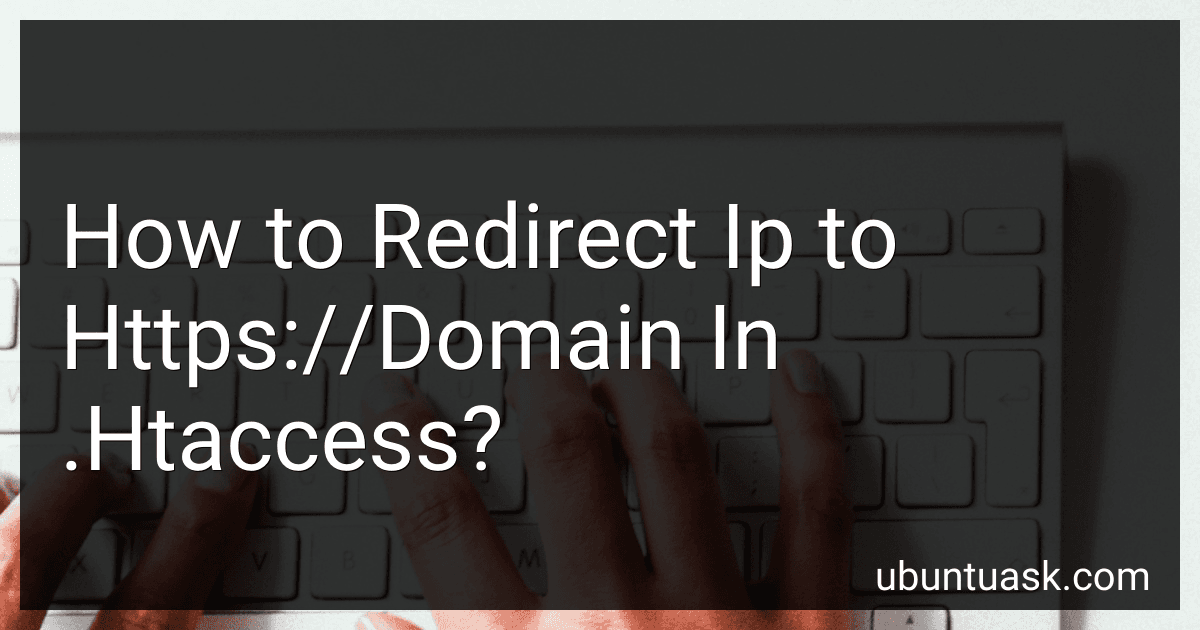Best Tools and Resources for Domain Redirection to Buy in December 2025
To redirect IP to HTTPS domain in the .htaccess file, you can use the following code snippet:
RewriteEngine On RewriteCond %{HTTP_HOST} ^123.456.789.101 RewriteRule ^(.*)$ https://www.yourdomain.com/$1 [R=301,L]
This code will check if the incoming request is for the IP address and then redirect it to the HTTPS version of your domain. Make sure to replace "123.456.789.101" with your actual IP address and "www.yourdomain.com" with your actual domain name. Save the changes to your .htaccess file and the redirection should now be in place.
How to redirect non-secure IP traffic to HTTPS in .htaccess?
To redirect non-secure IP traffic to HTTPS in .htaccess, you can use the following code snippet:
RewriteEngine On RewriteCond %{HTTPS} off RewriteCond %{REMOTE_ADDR} !^1\.2\.3\.4$ RewriteRule ^ https://%{HTTP_HOST}%{REQUEST_URI} [L,R=301]
Replace 1.2.3.4 with the actual IP address you want to exempt from the redirection. This code will redirect all non-secure IP traffic to HTTPS, except for the specified IP address. Save the changes to your .htaccess file and the redirection should take effect.
How to handle mixed content issues after redirecting IP to HTTPS in .htaccess?
After redirecting your IP address to HTTPS in your .htaccess file, you may encounter mixed content issues where some resources on your website are still being loaded over HTTP instead of HTTPS. To handle these mixed content issues, you can do the following:
- Update internal links: Make sure all internal links on your website are using HTTPS instead of HTTP. This includes updating links in your HTML, CSS, and JavaScript files.
- Update external links: Check for any external resources (such as images, scripts, stylesheets) that are being loaded over HTTP and update them to use HTTPS. You may need to contact the external website to request they update their links to HTTPS.
- Use relative URLs: Instead of specifying the full URL in your links, use relative URLs whenever possible. This will ensure that resources are loaded using the same protocol as the current page.
- Use protocol-relative URLs: If you are loading external resources that may be available over both HTTP and HTTPS, you can use protocol-relative URLs (//) to have the browser automatically use the correct protocol.
- Use a content security policy (CSP): Implement a content security policy on your website to control which resources can be loaded and where they can be loaded from. This can help prevent mixed content issues and improve security.
By following these steps, you can effectively handle mixed content issues after redirecting your IP address to HTTPS in your .htaccess file.
What is the syntax for redirecting IP to HTTPS in .htaccess?
To redirect IP to HTTPS in .htaccess, you can use the following syntax:
RewriteEngine On RewriteCond %{HTTPS} off RewriteCond %{HTTP_HOST} ^xxx\.xxx\.xxx\.xxx$ [NC] RewriteRule ^ https://%{HTTP_HOST}%{REQUEST_URI} [L,R=301]
Replace xxx\.xxx\.xxx\.xxx with the actual IP address you want to redirect to HTTPS. Make sure to adjust the syntax according to your specific requirements and server configuration.
How to monitor and analyze traffic changes after implementing IP redirection to HTTPS in .htaccess?
To monitor and analyze traffic changes after implementing IP redirection to HTTPS in .htaccess, you can follow these steps:
- Use Google Analytics or other website traffic analysis tools to monitor your website traffic before and after implementing the IP redirection to HTTPS. Look for changes in the number of visitors, page views, bounce rate, and other key metrics.
- Set up goals in Google Analytics to track conversions and other important actions on your website. Compare the conversion rates before and after implementing the IP redirection to HTTPS to see if there are any improvements.
- Monitor your website's search engine rankings and organic traffic using tools like Google Search Console. Check if there are any changes in your website's ranking for relevant keywords after implementing the redirection to HTTPS.
- Use tools like SEMrush or Ahrefs to analyze your website's backlink profile and monitor any changes in the number and quality of backlinks after implementing the IP redirection to HTTPS.
- Monitor your website's loading speed before and after implementing HTTPS to ensure that the redirection is not affecting your website's performance. Use tools like Google PageSpeed Insights or GTmetrix to check your website's loading speed.
- Analyze the server logs to see the incoming requests and responses to your website. Look for any errors or redirection loops that may be affecting your website's traffic.
By following these steps, you can effectively monitor and analyze traffic changes after implementing IP redirection to HTTPS in .htaccess and track the impact of the redirection on your website's performance and user experience.
How to implement IP to HTTPS redirection using .htaccess?
To implement IP to HTTPS redirection using .htacess, you can add the following code to your .htaccess file:
RewriteEngine On RewriteCond %{HTTPS} off RewriteRule ^ https://%{HTTP_HOST}%{REQUEST_URI} [L,R=301]
This code checks if the request is not using HTTPS and then redirects the request to HTTPS using a 301 redirect. Make sure to replace the placeholder with your actual domain name. Save the changes to your .htaccess file and the redirection should now be in effect.