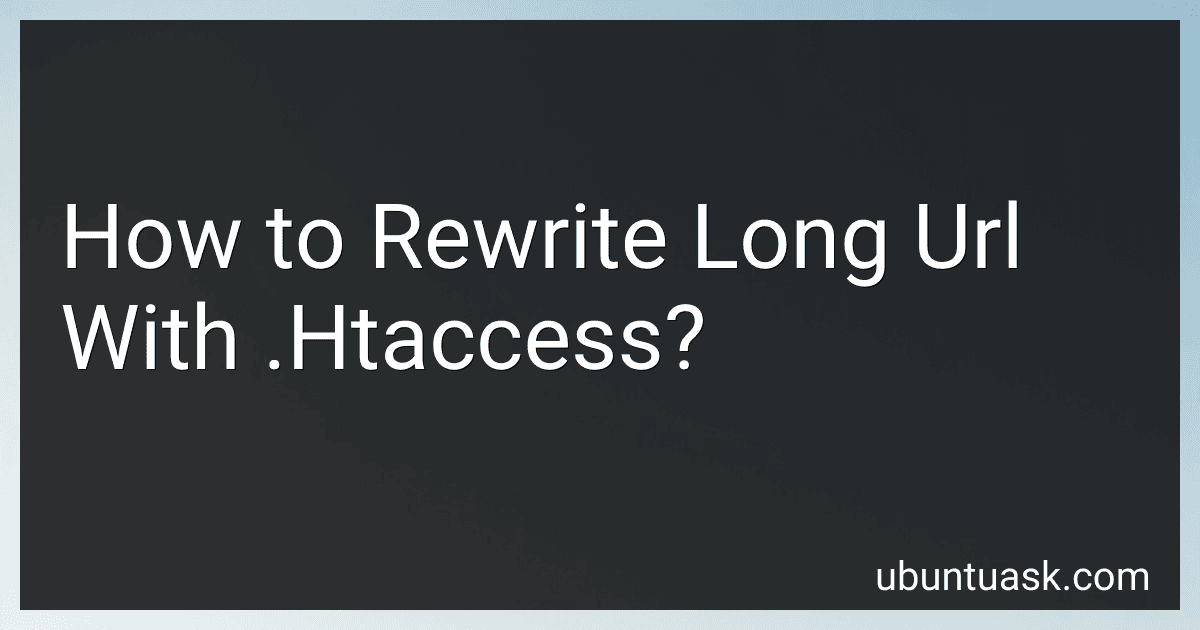Best URL Rewriting Tools to Buy in December 2025
To rewrite a long URL with .htaccess, you can use the RewriteRule directive in your .htaccess file. This directive allows you to specify a pattern to match and a substitution to replace it with. For example, if you have a long URL like example.com/page.php?id=123, you can rewrite it to a shorter, more user-friendly URL like example.com/page/123.
To do this, you would add a rule to your .htaccess file that looks something like this:
RewriteEngine On RewriteRule ^page/([^/]+)/?$ page.php?id=$1 [NC,L]
In this rule, the ^page/([^/]+)/?$ pattern will match any URL that starts with /page/ followed by a number. The ([^/]+) part captures the number and stores it in a backreference, which can be accessed as $1 in the substitution. The [NC,L] flags at the end of the rule specify that the rule should be case-insensitive (NC) and that it should be the last rule to be applied (L).
By adding rules like this to your .htaccess file, you can easily rewrite long URLs to shorter, more user-friendly versions. This can improve the readability of your URLs and make them easier for users to remember and share.
What is the difference between mod_rewrite and mod_alias in .htaccess?
Both mod_rewrite and mod_alias are modules in Apache that can be used for URL redirection and rewriting in .htaccess files.
The main difference between mod_rewrite and mod_alias is in their functionality and capabilities:
- mod_rewrite is a powerful and flexible tool for rewriting URLs. It allows for complex rewriting rules and pattern matching, making it suitable for tasks such as URL rewriting, redirects, and various URL manipulation tasks. It is more powerful and versatile than mod_alias.
- mod_alias is a simpler module that is primarily used for basic URL redirection and aliasing. It is not as flexible or powerful as mod_rewrite, but it is easier to use for simple tasks like redirecting a single URL to another.
In general, if you need to perform complex URL rewriting or manipulate URLs in various ways, mod_rewrite is the preferred choice. However, if you just need to set up basic redirects or aliases, mod_alias may be sufficient.
How to fix 404 errors after URL rewriting with .htaccess?
To fix 404 errors after URL rewriting with .htaccess, you can follow these steps:
- Check the RewriteRule: Verify that the RewriteRule in your .htaccess file is correctly written to redirect the old URL to the new URL. Make sure there are no typos or errors in the syntax.
- Check the file path: Ensure that the new URL points to the correct file or directory on your server. If the file or directory does not exist, you will get a 404 error.
- Clear your browser cache: Sometimes, the browser cache can cause 404 errors if it is still trying to access the old URL. Clear your browser cache and try accessing the new URL again.
- Check for conflicting rules: Make sure there are no conflicting rules in your .htaccess file that might be causing the 404 error. Comment out any other RewriteRules that might be interfering with the URL rewriting.
- Test the new URL: Manually type in the new URL in your browser to see if it redirects correctly without any errors.
- Check server logs: Check your server logs for any error messages that might explain why the 404 error is occurring. This can help pinpoint the issue and guide you in fixing it.
By following these steps, you should be able to fix 404 errors after URL rewriting with .htaccess and ensure that the redirects work correctly.
What is the best practice for rewriting URLs with .htaccess?
The best practice for rewriting URLs with .htaccess is to use RewriteRule directives to create clean, user-friendly URLs. Here are some tips for optimizing your URL rewriting:
- Use descriptive keywords: Make sure your rewritten URLs include relevant keywords that accurately describe the content of the page.
- Remove unnecessary characters: Get rid of any unnecessary characters or parameters in the URL that don't add value to the user experience.
- Use hyphens instead of underscores: Hyphens are more SEO-friendly than underscores and are easier for users to read.
- Redirect old URLs to new URLs: If you are changing the structure of your URLs, make sure to set up 301 redirects from the old URLs to the new ones to maintain SEO rankings and prevent broken links.
- Test your rules: Always test your .htaccess rules to ensure they are working correctly and not causing any issues with your website. Consider using tools like the Apache RewriteLog to troubleshoot any problems.
Overall, the key to rewriting URLs with .htaccess is to create URLs that are clear, concise, and user-friendly while also considering SEO best practices.
How to troubleshoot common issues with .htaccess URL rewriting?
- Check for errors in the .htaccess file: The first step in troubleshooting .htaccess URL rewriting issues is to check the .htaccess file for any syntax errors or mistakes. Make sure that all rules are written correctly and that there are no typos or missing characters.
- Verify that mod_rewrite is enabled: In order for .htaccess URL rewriting to work, the mod_rewrite module must be enabled on your server. Check your server configuration files or contact your hosting provider to verify that mod_rewrite is enabled.
- Check file permissions: Ensure that the .htaccess file has the correct permissions set. The file should have the permissions set to 644 or 444, depending on your server configuration.
- Test with simple rules: If you are still experiencing issues, try testing with simple URL rewriting rules to see if they work. Start with basic rules and make sure they are functioning correctly before adding more complex rewriting rules.
- Disable other conflicting directives: If you have other directives in your .htaccess file that could be conflicting with your URL rewriting rules, try disabling them one by one to see if they are causing the issue.
- Clear browser cache: Sometimes browser cache can cause issues with URL rewriting. Clear your browser cache and try accessing the rewritten URLs again.
- Check for conflicting plugins: If you are using a content management system (CMS) like WordPress, check for any plugins or themes that may be interfering with your .htaccess rules. Disable plugins one by one to see if any of them are causing the issue.
- Test on a different server: If you are still unable to resolve the issue, try testing the .htaccess rules on a different server to see if the problem is specific to your current server configuration.
- Monitor server logs: Check your server error logs for any relevant error messages that may help in diagnosing the issue. Look for mod_rewrite-related errors or warnings that could indicate what might be causing the problem.
- Consult with a server admin or developer: If all else fails, consider consulting with a server admin or developer who is experienced with .htaccess URL rewriting to help troubleshoot and resolve the issue.
How to rewrite URLs based on query parameters with .htaccess?
To rewrite URLs based on query parameters using .htaccess, you can use the following code:
- Rewrite URL from example.com/?id=123 to example.com/page/123:
RewriteEngine On RewriteCond %{REQUEST_FILENAME} !-f RewriteCond %{REQUEST_FILENAME} !-d RewriteRule ^page/([^/]*)$ /?id=$1 [L]
- Rewrite URL from example.com/?category=books to example.com/books:
RewriteEngine On RewriteCond %{REQUEST_FILENAME} !-f RewriteCond %{REQUEST_FILENAME} !-d RewriteRule ^([^/]*)$ /?category=$1 [L]
Make sure to replace example.com with your actual domain name and adjust the parameter names and URL structure as needed. Additionally, ensure that you have enabled mod_rewrite in your Apache configuration for these rules to work.