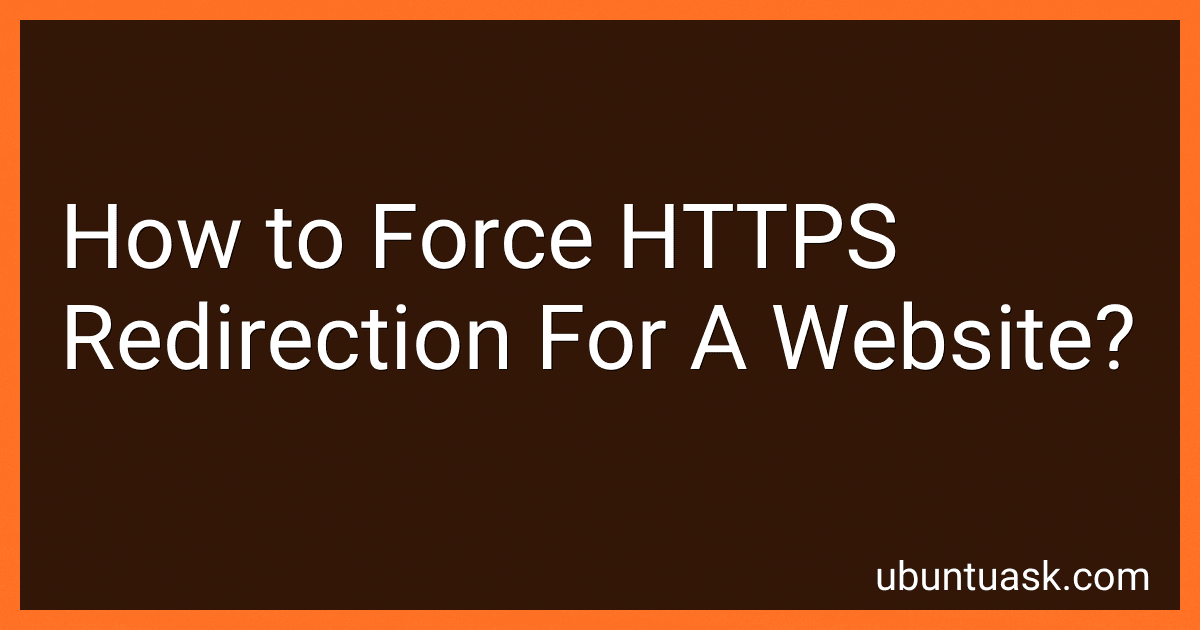Best SSL Certificate Tactics to Buy in December 2025
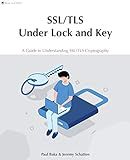
SSL/TLS Under Lock and Key: A Guide to Understanding SSL/TLS Cryptography


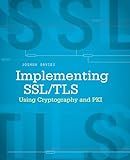
Implementing SSL / TLS Using Cryptography and PKI


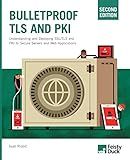
Bulletproof TLS and PKI, Second Edition: Understanding and Deploying SSL/TLS and PKI to Secure Servers and Web Applications


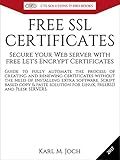
FREE SSL CERTIFICATES: Secure your Web server with free Let's Encrypt Certificates Guide to fully automate the process of creating and renewing certificates. (CTS SOLUTIONS IT-PRO E-Books Book 4)



SSL server certificate creation manual for CentOS 8/7 (Japanese Edition)


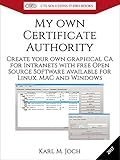
My own Certificate Authority: Create your own graphical CA for Intranets with Open Source Software for Windows, Linux and MAC (CTS SOLUTIONS IT-PRO E-Books Book 1)



IIS Essentials: From Installation to Maintenance - The Ultimate Guide: Unleashing the Power of Your Web Server


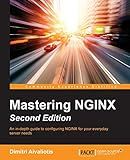
Mastering NGINX Second Edition


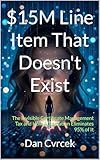
$15M Line Item That Doesn't Exist: The Invisible Certificate Management Tax and How Automation Eliminates 95% of It (Your Infrastructure Intelligence Book 3)


To force HTTPS redirection for a website, you need to make changes to your web server configuration. The steps may vary depending on the server you are using, but here is a general outline:
- Install an SSL certificate: Obtain an SSL certificate from a trusted certificate authority (CA) and install it on your server. This allows your website to use HTTPS.
- Update server configuration: Open your server configuration file (e.g., Apache's httpd.conf or Nginx's nginx.conf) and locate the VirtualHost section for your website.
- Redirect HTTP to HTTPS: Within the VirtualHost section, add a rule to redirect all HTTP traffic to HTTPS. For Apache, you can use the mod_rewrite module and add the following lines to your VirtualHost section:
RewriteEngine On RewriteCond %{HTTPS} off RewriteRule ^(.*)$ https://%{HTTP_HOST}%{REQUEST_URI} [L,R=301]
For Nginx, you can add the following lines to your VirtualHost section:
server { listen 80; server_name example.com; return 301 https://$host$request_uri; }
Replace "example.com" with your own domain.
- Save and restart server: Save the changes to your server configuration file, and restart your web server to apply the changes.
Once these steps are completed, whenever a user tries to access your website using HTTP, they will automatically be redirected to the HTTPS version. This ensures secure communication between your website and its visitors.
What is the difference between a permanent (301) and temporary (302) redirect for HTTPS redirection?
A permanent redirect (HTTP 301) is used when a website or URL has permanently moved to a new location. It informs search engines and browsers that the old URL should no longer be indexed or displayed, and the new URL should be used instead. This is the recommended type of redirect for HTTPS redirection when a website permanently moves from HTTP to HTTPS.
On the other hand, a temporary redirect (HTTP 302) is used when a website or URL is temporarily moved to a new location. It informs search engines and browsers that the old URL is temporarily redirected to a new URL, but the original URL may come back in the future. Temporary redirects are not suitable for HTTPS redirection because they imply that the switch to HTTPS is temporary and may cause confusion for users and search engines.
To conclude, the main difference between a permanent (301) and temporary (302) redirect for HTTPS redirection is the intent behind the redirect. A permanent redirect is for a permanent move to HTTPS, while a temporary redirect is for a temporary move/changing URL.
What are the benefits of using HTTPS redirection?
There are several benefits of using HTTPS redirection:
- Enhanced security: HTTPS (Hypertext Transfer Protocol Secure) ensures a secure and encrypted connection between the user's browser and the website server. It protects sensitive user information, such as login credentials and credit card details, from potential eavesdropping, data theft, or tampering.
- Data integrity: HTTPS guarantees the integrity of data transferred between the user and the website. It prevents any unauthorized modification or tampering of the content during transmission.
- Authentication and trust: HTTPS uses digital certificates to authenticate the identity of the website, ensuring users that they are connecting to the correct and trusted website. This helps to mitigate the risk of phishing or spoofing attacks.
- SEO benefits: Search engines like Google prioritize secure websites by including HTTPS as a ranking signal. By redirecting HTTP traffic to HTTPS, website owners can improve their search engine rankings and potentially attract more organic traffic.
- Compliance with regulations: Many data protection regulations, such as the General Data Protection Regulation (GDPR), require the secure transmission of personal data. Implementing HTTPS redirection helps meet these compliance requirements and protects user privacy.
- Better user experience: HTTPS redirection ensures that users are automatically directed to the secure version of the website. This eliminates the need for users to manually type "https://" in the URL, reducing the chances of mistakes or confusion. It also creates a sense of trust and credibility for the website, positively impacting the overall user experience.
Overall, HTTPS redirection is crucial for ensuring security, protecting user data, building trust, complying with regulations, and improving search engine rankings, resulting in a safer and more satisfactory online experience for users.
How to force HTTPS redirection on a website?
To force HTTPS redirection on a website, you can follow these steps:
- Obtain an SSL certificate: You need to obtain an SSL certificate from a trusted certificate authority (CA) to enable HTTPS on your website. Many hosting providers offer automatic installation of SSL certificates, or you can get one manually and install it on your server.
- Update your website configuration: In most cases, you will need to modify your website's configuration file (such as .htaccess for Apache or web.config for IIS) to enable redirection. If you are using a content management system (CMS) like WordPress or Joomla, there may be plugins or settings available to help with the redirection.
- Redirect HTTP to HTTPS: Add code to your website configuration file to redirect all HTTP traffic to HTTPS. Below are examples for Apache and IIS: Apache: In your .htaccess file, add the following code: RewriteEngine On RewriteCond %{HTTPS} off RewriteRule ^(.*)$ https://%{HTTP_HOST}%{REQUEST_URI} [L,R=301] IIS: In your web.config file, add the following code:
- Test the redirection: After making the changes, test the redirection by accessing your website using HTTP. It should automatically redirect to HTTPS. Ensure all the pages, resources, and URLs are properly redirected.
- Update your internal links: Update any internal links within your website to use HTTPS instead of HTTP. This includes links within your website content, navigation menus, and any hardcoded URLs in your website's code.
- Update external links: If you have external links pointing to your website, consider reaching out to the respective websites and asking them to update their links to use HTTPS. This step aims to ensure that visitors coming from external sources are also redirected to the secure version of your website.
By completing the above steps, you will successfully force HTTPS redirection on your website, providing a secure browsing experience for your visitors.