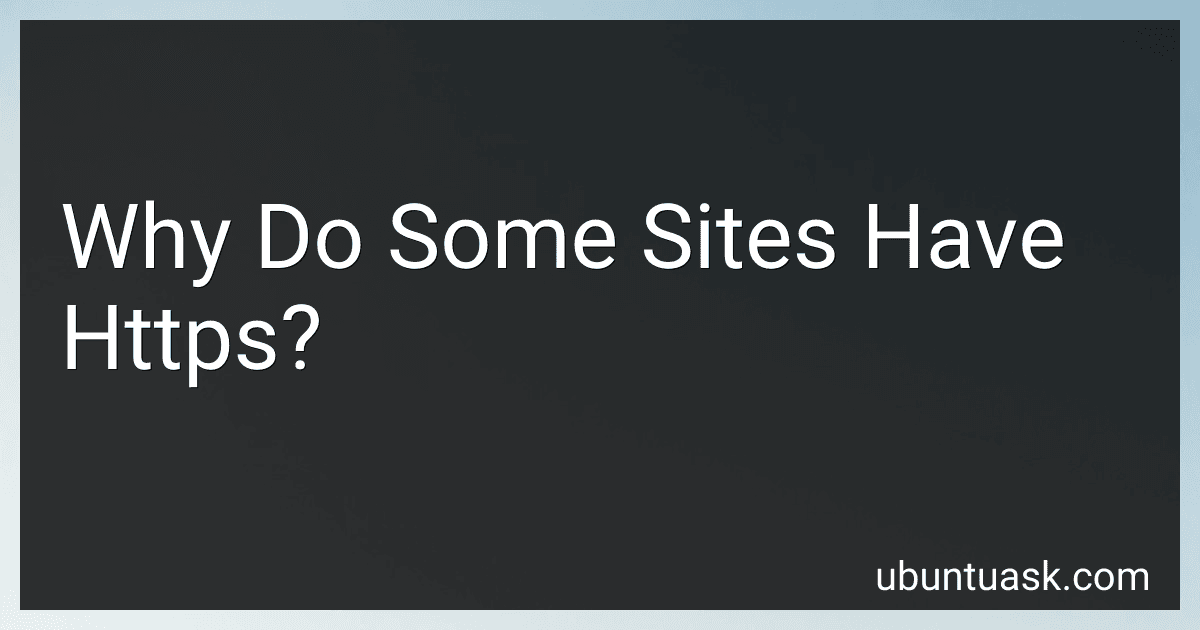Best Security Certificates to Buy in December 2025
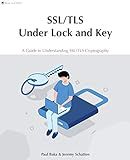
SSL/TLS Under Lock and Key: A Guide to Understanding SSL/TLS Cryptography


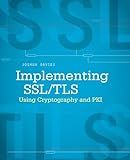
Implementing SSL / TLS Using Cryptography and PKI


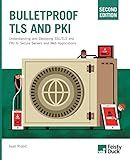
Bulletproof TLS and PKI, Second Edition: Understanding and Deploying SSL/TLS and PKI to Secure Servers and Web Applications


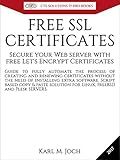
FREE SSL CERTIFICATES: Secure your Web server with free Let's Encrypt Certificates Guide to fully automate the process of creating and renewing certificates. (CTS SOLUTIONS IT-PRO E-Books Book 4)



SSL server certificate creation manual for CentOS 8/7 (Japanese Edition)


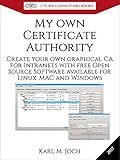
My own Certificate Authority: Create your own graphical CA for Intranets with Open Source Software for Windows, Linux and MAC (CTS SOLUTIONS IT-PRO E-Books Book 1)


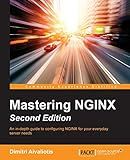
Mastering NGINX Second Edition



IIS Essentials: From Installation to Maintenance - The Ultimate Guide: Unleashing the Power of Your Web Server


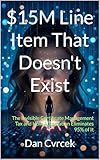
$15M Line Item That Doesn't Exist: The Invisible Certificate Management Tax and How Automation Eliminates 95% of It (Your Infrastructure Intelligence Book 3)


Some websites have HTTPS, or Hypertext Transfer Protocol Secure, for several reasons. Firstly, HTTPS provides secure communication between a website and a user's browser. It encrypts data and protects it from being intercepted or tampered with by hackers or third parties.
When a website has HTTPS, it ensures that the information entered by users, such as passwords, credit card numbers, or personal data, remains confidential and cannot be easily accessed by malicious individuals. This is especially crucial for e-commerce sites where sensitive financial transactions are conducted.
HTTPS also enhances trust and credibility between the website and its users. When visitors see the padlock symbol or "Secure" message in their browser's address bar, it reassures them that the site is safe to use. This is particularly essential for websites that handle confidential or sensitive information, as it helps in building a positive perception among users.
Furthermore, having HTTPS has become increasingly important for search engine optimization (SEO). Major search engines like Google take website security into account when ranking pages in search results. Sites without HTTPS may face a disadvantage in terms of visibility and organic traffic due to lower search rankings.
To enable HTTPS, website owners obtain an SSL (Secure Sockets Layer) certificate, which establishes the encryption and identity verification mechanism. SSL certificates are issued by trusted certification authorities, ensuring that the website's security credentials are legitimate.
In summary, websites have HTTPS to protect user data, provide a secure browsing experience, build trust and credibility, and improve search engine rankings. It is a critical component in securing online interactions and safeguarding sensitive information exchanged between users and websites.
What is SSL/TLS and how does it relate to HTTPS?
SSL (Secure Sockets Layer) and its successor TLS (Transport Layer Security) are cryptographic protocols that provide secure communication over a network. They establish an encrypted connection between a client (such as a web browser) and a server, ensuring the confidentiality, integrity, and authenticity of data transmitted between them.
HTTPS (Hypertext Transfer Protocol Secure) is the secure version of HTTP, the protocol used by web browsers to communicate with web servers. HTTPS uses SSL/TLS to encrypt and protect the data exchanged between the client and the server.
When a user accesses a website using HTTPS, their web browser initiates a secure connection with the server using SSL/TLS. This ensures that any data transmitted, such as login information, credit card details, or other sensitive data, is encrypted and cannot be intercepted or tampered with by attackers. The encryption provided by SSL/TLS allows for a secure and trusted communication channel between the client and the server, establishing the foundation for secure online transactions and data exchange.
How to determine if a site has HTTPS?
To determine if a site has HTTPS (Hypertext Transfer Protocol Secure), you can follow these steps:
- Look at the URL: Check the address bar of your web browser and look at the URL of the website. If the URL starts with "https://" instead of "http://", it means the site has HTTPS enabled.
- Look for the padlock icon: Most modern browsers indicate the security status of a website by displaying a padlock icon in the address bar. If you see a closed padlock symbol, it indicates that the site is using HTTPS.
- Check for "Secure" label: Some browsers may also display a "Secure" label or "Not Secure" label next to the website URL in the address bar. If it shows "Secure", it means the site is using HTTPS.
- Use browser tools: You can use browser development tools to inspect the site's security status. Right-click on the webpage and select "Inspect" or "Inspect Element" (varies by browser). In the developer tools panel, go to the "Security" or "Network" tab to see the connection information. If it mentions "Secure" or HTTPS, then the site is secure.
By following these methods, you can easily determine if a site is using HTTPS or not.
How to enable HTTPS for a subdomain?
To enable HTTPS for a subdomain, you need to follow these steps:
- Purchase and install an SSL certificate: You can obtain an SSL certificate from a trusted certificate authority (CA) like Let's Encrypt, Comodo, or Symantec. Follow the instructions provided by the CA to generate a certificate signing request (CSR) and install the SSL certificate on your server.
- Configure your web server: Enable HTTPS on your web server by modifying the server configuration file. The process varies depending on the server software you are using. For example, if you're using Apache, you can edit the virtual host configuration file for the subdomain and specify the path to the SSL certificate and private key.
- Redirect HTTP traffic to HTTPS: Set up redirects to ensure that all HTTP requests for the subdomain are automatically redirected to the HTTPS version. This can be done by adding rewrite rules to the .htaccess file (for Apache) or by configuring redirects in the server's virtual host settings.
- Test the configuration: After completing the above steps, restart your web server and navigate to the subdomain using HTTPS (e.g., https://subdomain.yourdomain.com). Verify that the SSL certificate is installed correctly and the connection is secured.
- Renew the SSL certificate: SSL certificates have an expiration date, typically ranging from 90 days to 2 years. Make sure to keep track of the expiration date and renew the certificate before it expires to avoid any interruptions in HTTPS service.
Remember that specific steps may vary depending on the web hosting provider or server operating system you are using. It's recommended to consult the documentation of your hosting provider or server software for detailed instructions on enabling HTTPS for a subdomain.
How to educate website visitors about the importance of HTTPS?
Educating website visitors about the importance of HTTPS (Hypertext Transfer Protocol Secure) is crucial to ensure they understand the significance of using a secure connection when browsing the internet. Here are some steps to help you effectively educate your website visitors about HTTPS:
- Clearly explain what HTTPS is: Start by providing a simple explanation of what HTTPS is and how it differs from the standard HTTP. Explain that the 'S' stands for secure, indicating that the connection between the website and the user's browser is encrypted and secure.
- Highlight the benefits: Emphasize the advantages of using HTTPS, such as data privacy, integrity, and authentication. Explain to visitors that HTTPS encrypts sensitive information they share on websites, making it difficult for attackers to intercept or tamper with their data.
- Discuss the risks of unsecured connections: Explain the potential risks of using websites without HTTPS, such as data theft, unauthorized access, or Man-in-the-Middle (MitM) attacks. Inform visitors about the dangers of entering personal information, such as passwords or credit card details, on non-HTTPS websites.
- Include visual cues: Incorporate visual cues on your website to indicate a secure connection. For example, display a padlock icon in the browser's address bar, or use HTTPS badges or seals from reputable certificate authorities to assure visitors of your site's security.
- Provide real-life examples: Share stories or case studies of incidents where data breaches or attacks occurred due to the lack of HTTPS. Illustrating real-world scenarios helps visitors understand the potential dangers and motivates them to prioritize secure connections.
- Offer statistics and studies: Present statistics and studies regarding the importance of HTTPS in protecting user data. Cite reputable sources that discuss the increasing prevalence of cyber threats and the effectiveness of HTTPS in mitigating them.
- Showcase trust indicators: Highlight the trust indicators associated with HTTPS, such as improved search engine rankings, browser warnings on non-HTTPS sites, or compliance with industry standards (e.g., Payment Card Industry Data Security Standard). Communicate the significance of these indicators to visitors.
- Address common misconceptions: Address any misconceptions or myths related to HTTPS, such as the belief that it only matters for e-commerce websites. Clarify that encryption is important for any site handling user data, regardless of the nature of the content.
- Provide resources for further learning: Offer additional resources, such as links to informative articles, videos, or tutorials, to help visitors further educate themselves about HTTPS and online security. Encourage them to explore these resources to enhance their knowledge.
- Implement HTTPS on your website: One of the most effective ways to educate visitors is to lead by example. Ensure that your own website uses HTTPS, displaying a secure connection, and comply with best practices in securing user data.
By employing these strategies, you can effectively educate your website visitors about the significance of HTTPS and promote the adoption of secure connections for browsing the web.
How to troubleshoot HTTPS connection errors in browsers?
HTTPS connection errors can occur due to a number of reasons, such as outdated SSL/TLS configurations, invalid certificates, or issues with the website's security settings. Here are some steps to troubleshoot HTTPS connection errors in browsers:
- Check internet connectivity: Ensure that you have a stable and working internet connection. Sometimes, network connectivity issues can cause HTTPS connection errors. You can restart your router or try accessing other websites to confirm if the problem is specific to the website in question.
- Clear cache and cookies: Clearing your browser's cache and cookies can help resolve temporary issues that might be causing HTTPS errors. Go to your browser settings, find the option to clear browsing data, and select the appropriate options to clear cache and cookies.
- Disable browser extensions and plugins: Sometimes, browser extensions or plugins can interfere with HTTPS connections. Try disabling them temporarily and see if the error persists. If the problem goes away, you can enable them one by one to identify the problematic one.
- Update your browser: Ensure that you are using the latest version of your browser. Outdated browser versions may have security vulnerabilities that can cause HTTPS connection errors. Check for updates and install them if available.
- Verify the website's SSL certificate: Invalid SSL certificates can trigger connection errors. When you encounter an HTTPS error, double-check the website's SSL certificate by clicking on the lock icon in the address bar. Ensure it is properly issued and not expired. If you receive a warning about the certificate being insecure or untrusted, it's generally safer to refrain from accessing the site.
- Adjust security settings: There may be instances where your browser's security settings are too strict, causing HTTPS errors. In your browser options or settings, verify that security settings are not blocking HTTPS connections. You can try lowering the security level temporarily and see if it resolves the issue. However, exercise caution when adjusting security settings as it may expose you to potential security risks.
- Try a different browser: If you're still facing issues, try accessing the website using a different browser. It can help determine if the problem is specific to the browser or your system.
- Contact website support: If the above steps do not fix the HTTPS connection error, the problem might be on the website's end. In such cases, reach out to the website's support team for assistance. They can provide specific guidance or fix the issue from their side.
Remember, in some cases, HTTPS connection errors might indicate a genuine security risk. Exercise caution when accessing websites that do not have a valid SSL certificate or whose certificates are issued by unknown or untrusted authorities.